Phone configurations are increasingly important for users as the time they spend in front of the small screen is increasing. The number of functions offered by the terminals have been increasing over time, so today we have the possibility to communicate with our contacts through calls and messages, but also through applications ..
This means that on many occasions we receive different notifications on our phone and this will lead us to deactivate the sound so that in this way we are not disturbing the alerts every time we receive a new one. However, it is possible that despite having the sound of the phone deactivated, when we press the keys of the phone, they continue to sound, so we also want to deactivate their sound.
Below, we show you how you can remove the sound by pressing the keys or directly from the keyboard of your Huawei Mate 20 Pro..
1. How to put or remove sound Huawei Mate 20 Pro keys
If you want to know how to remove the sound of the keys when pressing, you must do the following.
To keep up, remember to subscribe to our YouTube channel! SUBSCRIBE
Step 1
The first thing you should do is enter the "Settings" of the phone that you can find on the main screen.
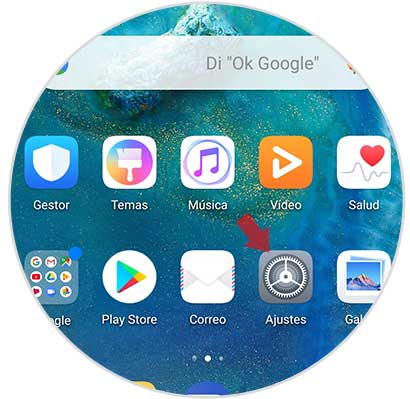
Step 2
Once inside the settings, you have to select the “Sound†option to continue the process.
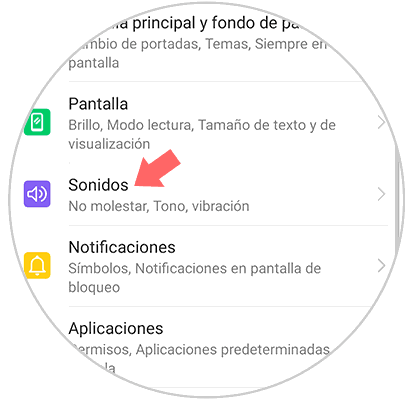
Step 3
Now you will see that there are different options within the sound tab. In this case you should scroll to the bottom and select "More sound options".
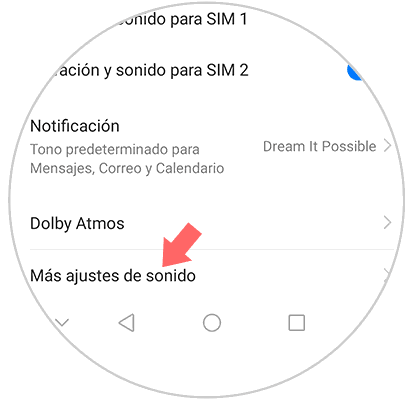
Step 4
Now we will see that a new window appears in which there is a tab that says "Sound when pressed". If we move it to the right, the sound will be activated and if you move it to the left, the sound will be deactivated.
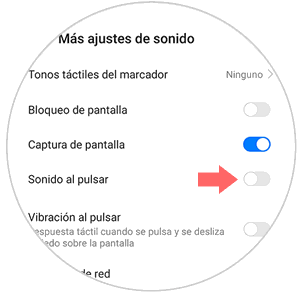
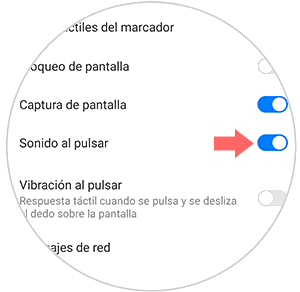
2. How to put or remove sound Huawei Mate 20 Pro keyboard
If what you want is to remove the sound from the swiftkey keyboard, you must follow the steps detailed below
To keep up, remember to subscribe to our YouTube channel! SUBSCRIBE
Step 1
First, go to the settings located on the main screen of Huawei
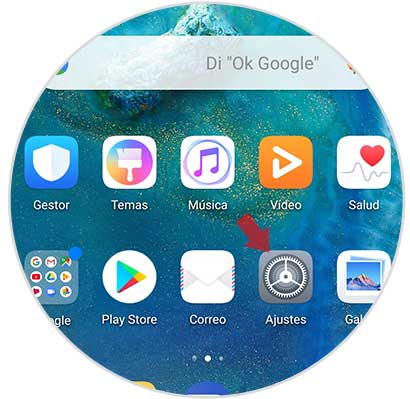
Step 2
Once you are within the settings, you have to select the "System" option at the bottom
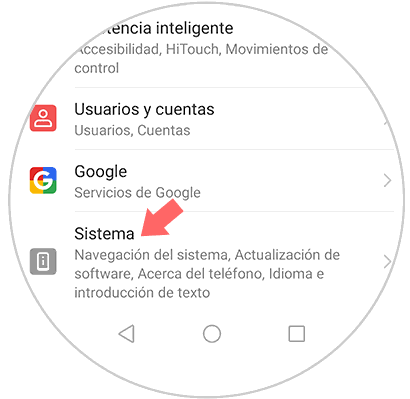
Step 3
Now you will see different options. In this case you have to enter “Language and introductionâ€
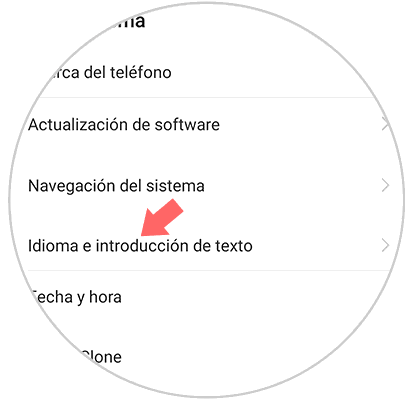
Step 4
In this new section we can find different settings for the keyboard. Now you must select the option of “Swiftkey Keyboardâ€
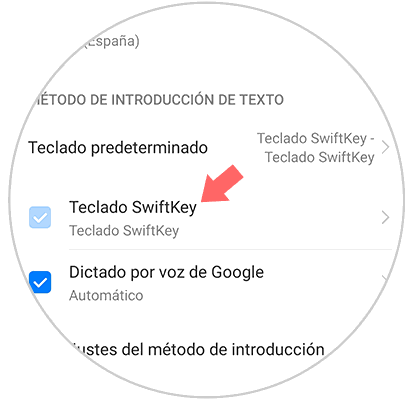
Step 5
Within the new options, you have to click on "Write"
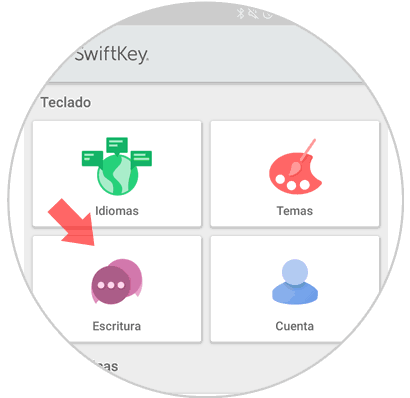
Step 6
Within the writing section, you have to choose “Sound and vibrationâ€
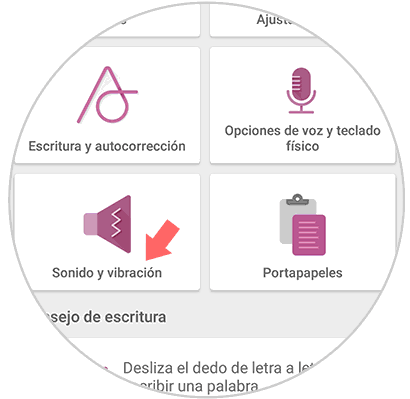
Step 7
Finally we are going to see a tab that says "Volume of the sound by pressing the keys" that we can deactivate if we want them to stop sounding.

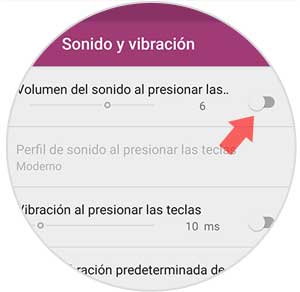
In this way we will be able to deactivate the sound of the keys when pressed or the sound of the swiftkey keyboard every time we are interested.