By default , on almost all mobile devices the keyboard meets sounds or vibrations on it. However, this is something that can be annoying for many people, although other people find it pleasant. The sound can help us to know when we press a key while we write and thus help our mechanism to know that we can continue writing because we have already selected it, but for many it can be of great discomfort..
The personalization of the phone has become one of the most important factors to take into account for users, but certain functions are unknown to them. That is why it will be explained below with very simple steps how you can configure the sound on the keys in the Honor 10 Lite.
To keep up, remember to subscribe to our YouTube channel! SUBSCRIBE
1. How to put or remove sound keys Honor 10 Lite
Let's see the steps to remove or put the sound of the keys in Honor 10 Lite. To be able to remove the sound that the keys have when pressed, you just have to follow this procedure.
Step 1
First, you must go to the main screen of the terminal and click on the gear icon, which corresponds to the "Settings" of the device.
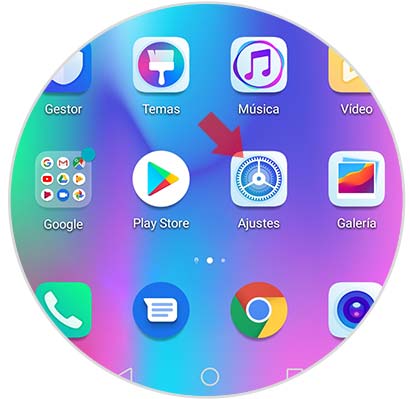
Step 2
Within the settings, you must scroll through all the alternatives until you find the one that says “Sound” to select it. It is found with a horn icon.
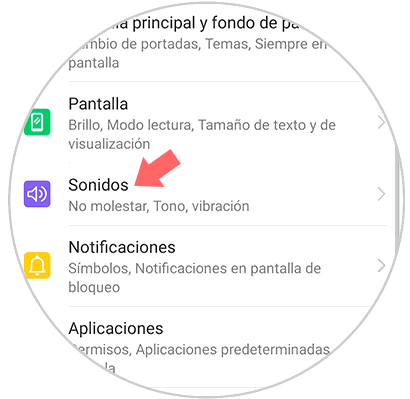
Step 3
In this section of Sound of Honor 10 Lite you will find a wide variety of settings. You must scroll between them until you get the one that says “More sound settings”, which is at the end of the list. Once found, select it.
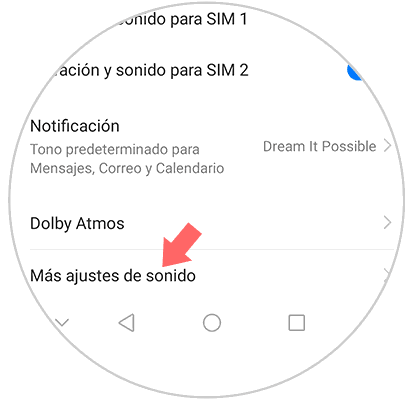
Step 4
Then, other settings options will appear. You should look for the option that says "Sounds when pressing", which you will find with a switch. If it is shifted to the left, the sound will be completely deactivated and if it is shifted to the right, it will be automatically activated.
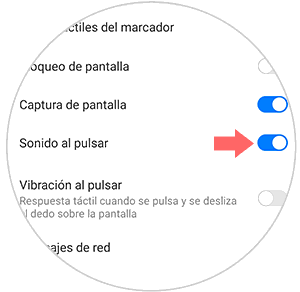
In this way it will be possible to remove and place the sound whenever you want in the Honor 10 Lite..
2. How to put or remove Honor 10 Lite keyboard sound
Let's look at the process to remove or put the Honor 10 Lite keyboard sound. The Swiftkey keyboard can be found as the default on the mobile device. If you want to remove or put the sound on this specific keyboard, you just have to follow these simple steps.
Step 1
Go to the main screen of the terminal and look for the "Settings" icon among the applications and select it.
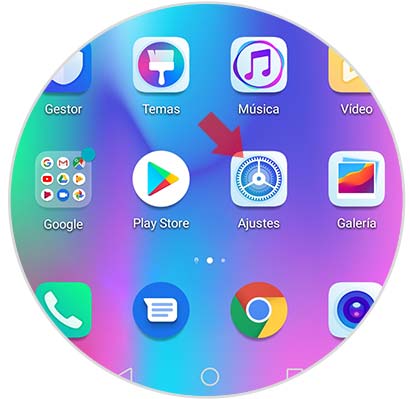
Step 2
Within the Honor 10 Lite settings you can find at the end of the list a section that says "System", you must click on it to continue.
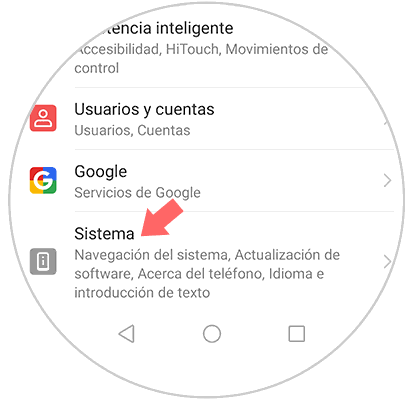
Step 3
Then, you must search through all the options below, the one that says “Language and introduction” to select it.
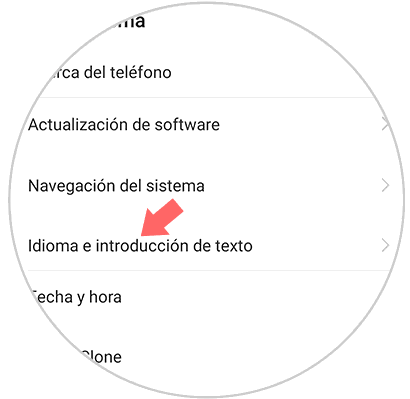
Step 4
In this section it will be possible to find some settings that correspond to the mobile phone keypad. You should look for the option that corresponds specifically with the “Swiftkey Keyboard”.
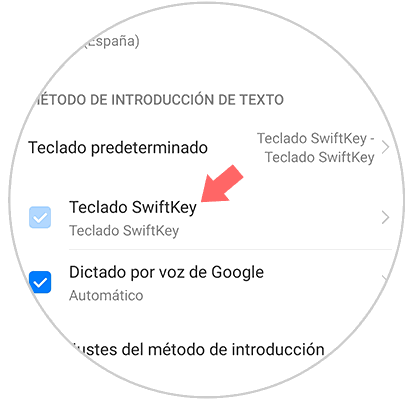
Step 5
The app of this keyboard will open, where you will find a series of options and settings. You must access the one that says "Scripture."
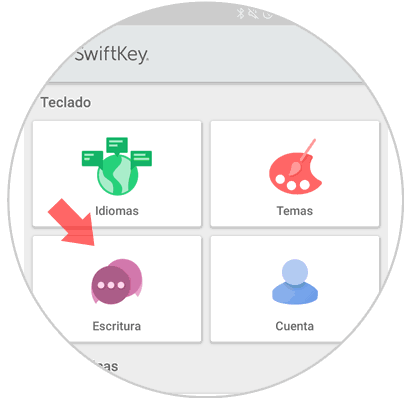
Step 6
Within this section you can find the option you were looking for, which corresponds to "Sound and vibration", select it to continue.
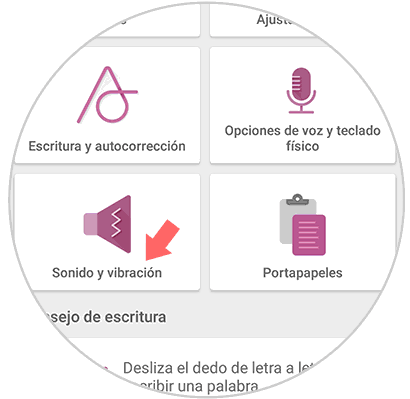
Step 7
Finally, as the first option at the top of the screen, the “Sound volume when pressing keys” tab will appear. Here you can level the intensity of the sound or simply slide the switch to the left to remove it completely.
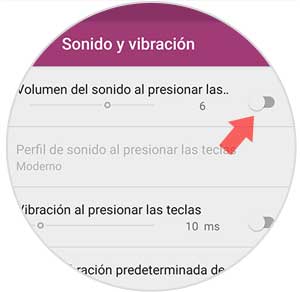
It is in this simple and practical way that you will be able to configure to set or remove the sound of the keyboard or the keys of the Honor 10 Lite.