Technology definitely takes leaps and bounds every day with the sole purpose of making everyone's life much easier and that is why smart mobile devices are equipped with assistants of all kinds . There is, for example, the spelling autocorrector, which helps a lot when we want to write chats and we don't want to make mistakes in writing. The problem is that sometimes this application for many users is somewhat annoying, since it limits the writing to what the verifier's memory has..
This happens especially when it comes to informal users who use buzzwords, or colloquial words that do not exist within the application's dictionary, and the autocorrector does not let the word you want to use be changed. However, this is not irreversible, as the application can be removed from the device so you can write more freely to free your messages.
A series of steps that can be followed to remove the spell check from the keyboard of your Huawei Mate 20 Lite device will be explained below..
To keep up, remember to subscribe to our YouTube channel! SUBSCRIBE
Step 1
As a first step, we must search for the “Settings†area and enter it by clicking, and a series of options will be displayed immediately.
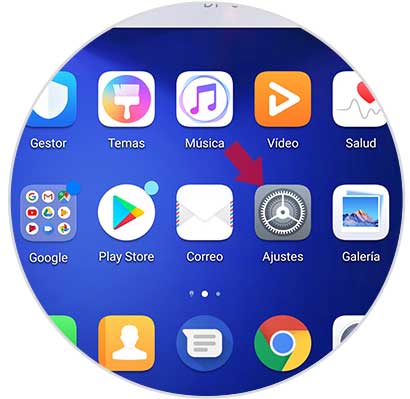
Step 2
Subsequently, we must search among the available options. We access the one in the last place called “System†and press on it.
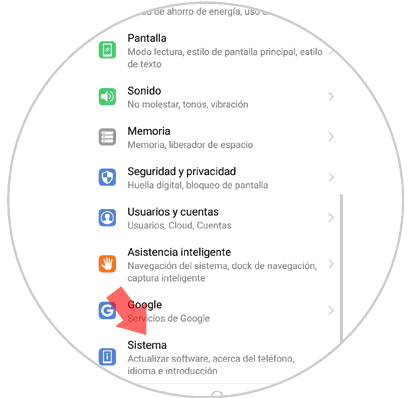
Step 3
Now you can see a list of options. We will press the third of it called "Languages ​​and text input".
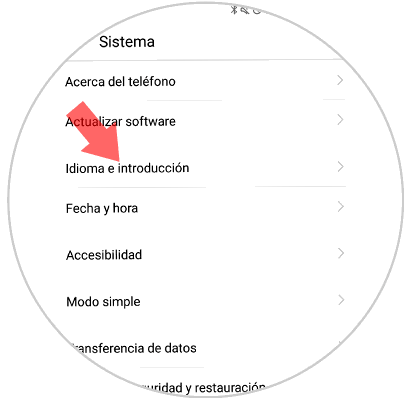
Step 4
To continue we look in a new window that will appear, the "Swiftkey Keyboard" option.
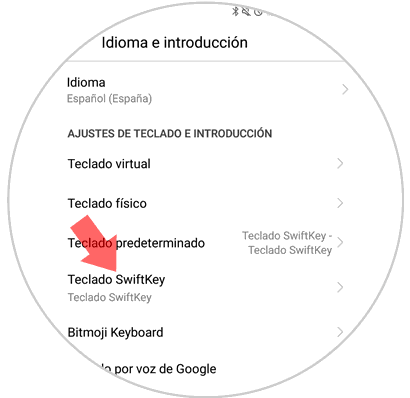
Step 5
You will see a series of icons within which we must press the one that says "Writing".
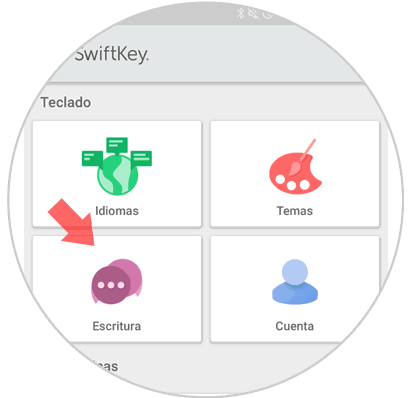
Step 6
It is time to press the option that will allow us to configure the self-correction application by clicking on
"Writing and self-correction."
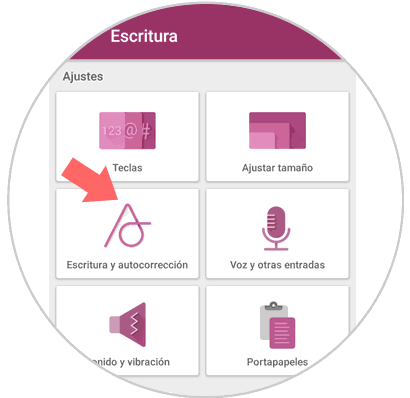
Step 7
We can now see how a window appears with some options. We just have to slide the autocorrect tab to the left to deactivate this option.
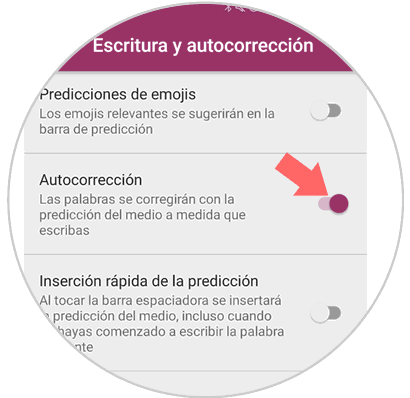
In this way we will remove the autocorrector of the Huawei Mate 20 Lite mobile device. Now we can write freely and use any word. As this procedure is not irreversible, if in the future we would like to re-activate the autocorrector, we should only do all the previous steps in the same way, and in step 7, we must slide the button to the right.
As we can see this is not complicated at all, we just have to pay attention to do each step as indicated, and thus avoid pressing options incorrectly..
As a final recommendation, it is good that we always maintain good spelling and writing in our chats, since sometimes our interlocutors may not be familiar with modern ways of writing, and therefore would not understand the message. In addition, our way of writing is what identifies us and reflects a part of us.