The operating systems of Huawei devices, have the peculiarity of allowing download and install applications or tools on the device, which make it easier for us to use them, but for this it is necessary that a Gmail account be activated to comply with the installation process of the App..
However, for some reason we may want to uninstall or delete the account that has been set up, in the same way it may be that for security reasons we want to delete any type of data that is stored in that account.
If the procedure is performed correctly following these simple steps that we will mention below. In this way we can delete or manage the accounts that we have added in our Mate 20 Lite..
We also propose the video tutorial with all the necessary steps to remove a Google account.
To keep up, remember to subscribe to our YouTube channel! SUBSCRIBE
1. How to change Google Huawei Mate 20 Lite account
Step 1
Initially we must locate the main screen of the equipment, and there we select the alternative “Settingsâ€.
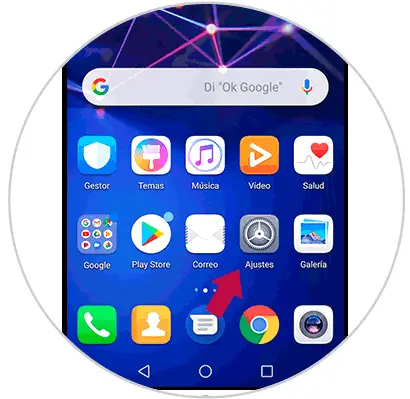
Step 2
Later we will enter the link that says "Google" specifically "Google Services" by clicking on it.

Step 3
A window will be displayed where it will be possible to appreciate the “Google Account†option: information, security and personalization, we click to continue.
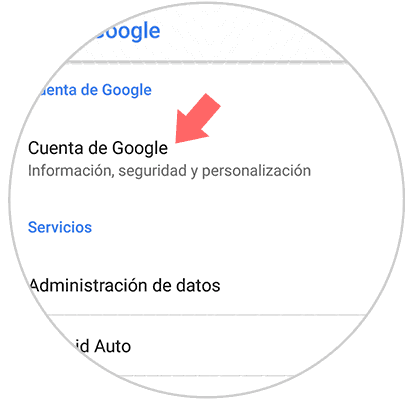
Step 4
Now the Google account that we have configured is shown, in the same way we can not only delete said account, but also add another one in case that is the intention, but in this case we will change the account.
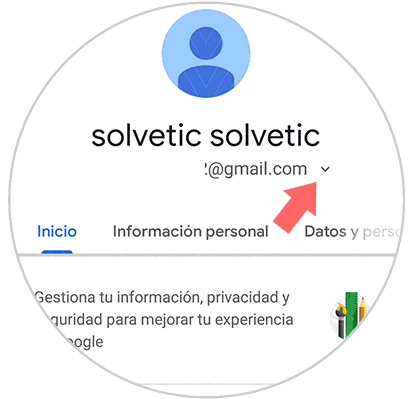
Step 5
We must click on the name of the account you want to change, now the option “Use another account†will be displayed.
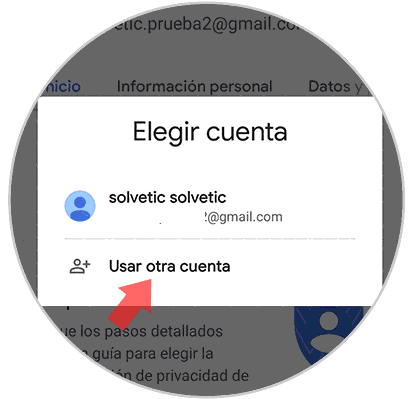
Step 6
This way we will be able to set up a new Google account.
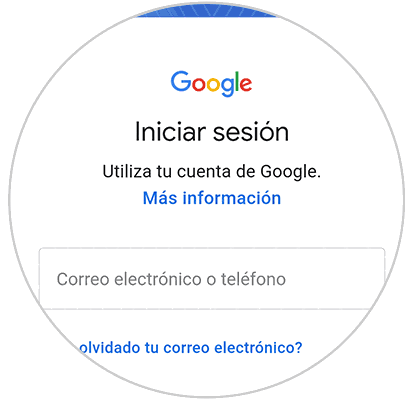
Note
It is possible to switch between accounts and this can be done from the drop-down menu that can be seen in step 6.
2. How to remove Google Huawei Mate 20 Lite account
Step 1
As an initial step, you enter the "Settings" section found on the main application screen and represented by a gear, this can be easily seen on the computer screen.
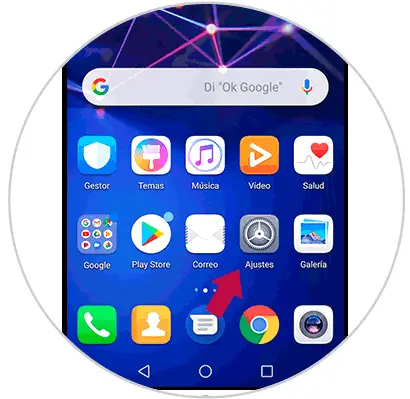
Step 2
Subsequently you must enter the "User and accounts" section that will be displayed as a menu.

Step 3
Then we can see all the registered accounts, in this case we will select “Googleâ€.
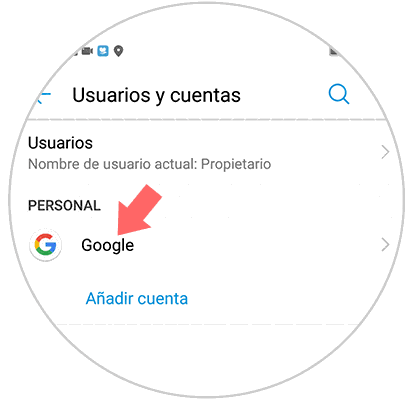
Step 4
We can easily visualize various sections, we will have the option to delete the desired account, for this we only have to go to the bottom of the screen and choose the “Delete†alternative.
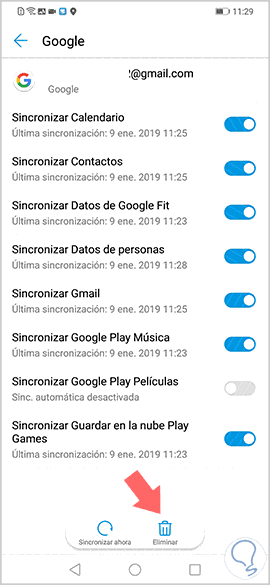
Step 5
Now a pop-up window will be displayed informing us that when you delete the account automatically all messages, contacts, as well as any type of data that is stored on the device will be deleted, if after reading this warning message we agree in deleting the account, we just have to select the window that says "Delete".
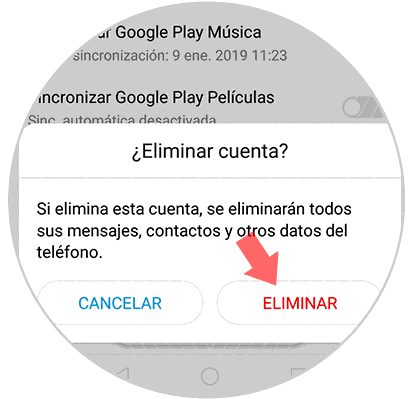
Note
Keep in mind that we cannot delete a Google account if we do not know the corresponding password.
And with this simple procedure we can delete the Google account from our Huawei Mate 20 Lite device..