There are several security options that we can implement in our mobile devices and one of these is the blocking of calls and messages from both users and robots that are created to send periodic messages and at the user level we can block unwanted calls or personnel offered services we do not require, products and more..
The LG K8, launched in 2017, provides us with a useful mechanism to block this type of calls or messages, thus ensuring privacy and tranquility when using our mobile device.
1. How to block calls on LG K8
Step 1
To do this, click on the application center, or the call icon, and once there we will click on the menu icon (three vertical dots) and select the Settings option:
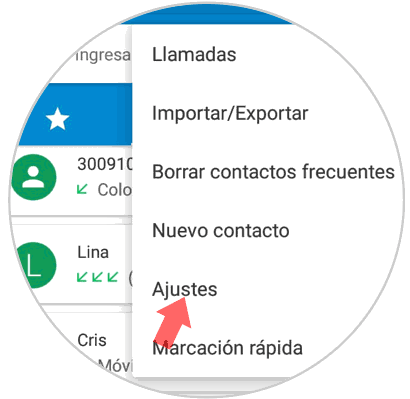
Step 2
The following window will be displayed. There we click on the Calls section
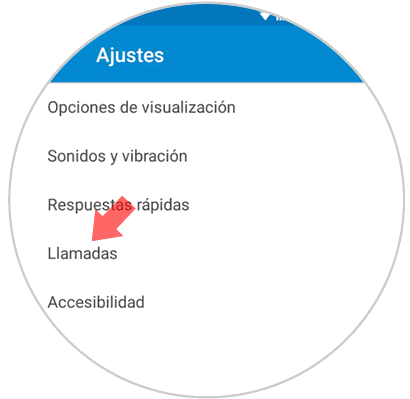
Step 3
We will have the opportunity to select one of the following options:
Someone's
Receive all calls
Contacts only
Receive calls from only stored contacts and block all others
Only contacts marked as favorites
Receive calls from only contacts that have been marked as favorites from Calls and block all others
None
Block all incoming calls
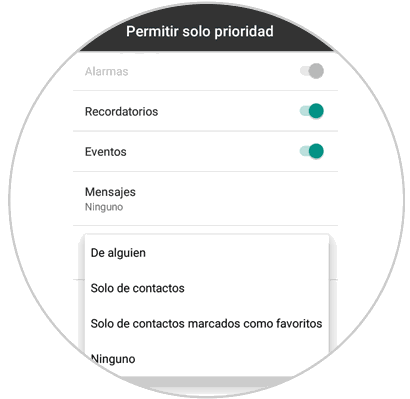
2. How to block calls on LG K8 from settings
Step 1
Another alternative for blocking calls on the LG K8 is directly from the phone settings, for this, we go to Settings and in the search engine we enter the term called and we will see the following results:
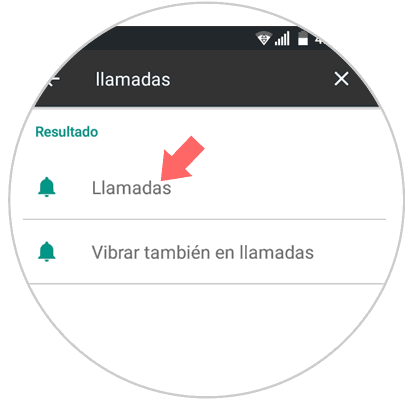
Step 2
Click on Calls and the following will be displayed:
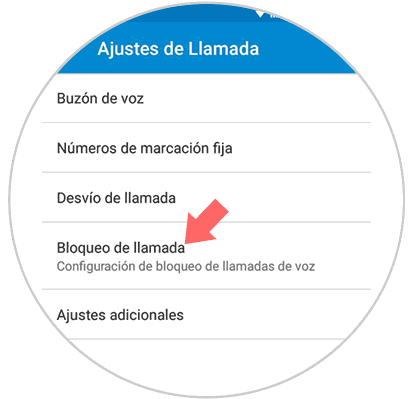
Step 3
There we click on the "Call blocking" option and the following window will be displayed where we will activate the boxes based on the desired restriction level, from local calls to all received ones:
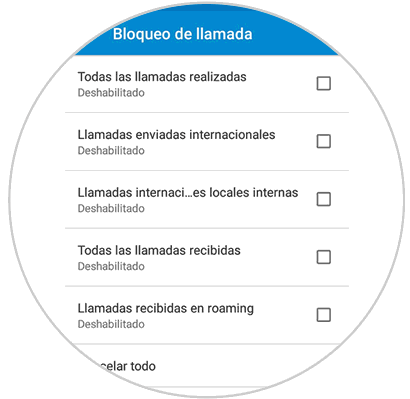
Step 4
Once we activate the desired box, the following will be displayed where we will confirm the lock password:
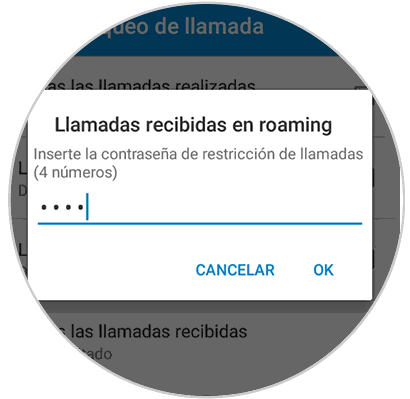
Thus we have blocked calls on the LG K8, for unlocking, simply deactivate the boxes we have marked..
2. How to block messages on the LG K8
Something that we receive today with some frequency and is a bit annoying, are various advertising messages, purchase of additional packages for our mobile service, offers, etc., which we do not always want to receive.
Step 1
LG K8 allows us to block a message in a very simple way for it, we open the Messages application, we open the message where the sender is to be blocked and we go to the message menu (3 vertical slots) and there we click on the Select message option:
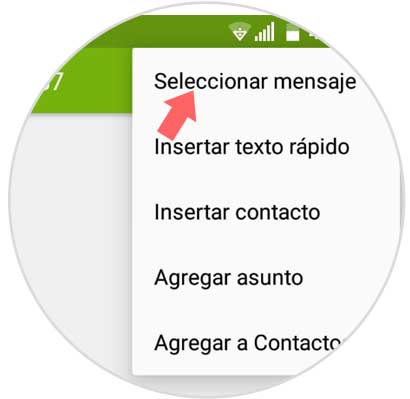
Step 2
Now, in the new message window, we activate its box and from the menu we select the option "Block"
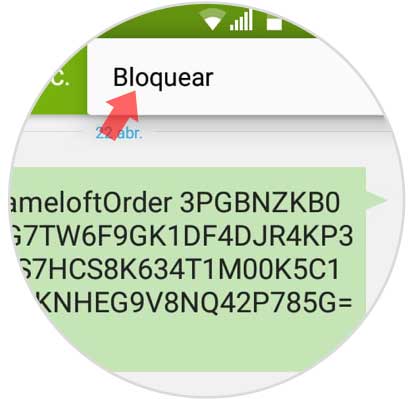
Step 3
We can confirm that the message and its sender will be blocked since the message will have a lock icon:
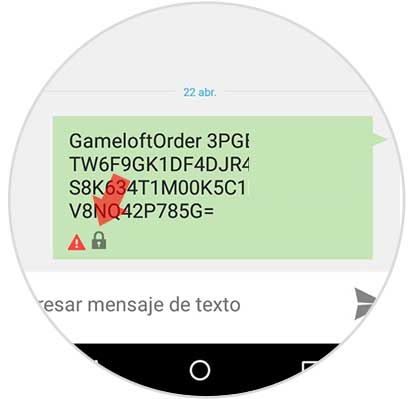
Step 4
To unblock the sender of these messages, simply go back to the message, open it and click on the menu to select the option "Unlock"
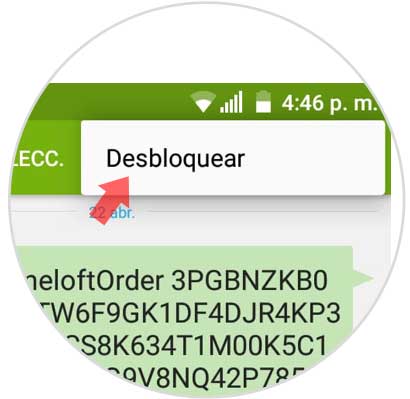
In this simple way the LG K8 gives us the opportunity to block calls and messages all in order to preserve the privacy of each of us.