Our mobile phone is undoubtedly one of the elements that accompanies us in our day to day. We carry it both personally and professionally for many functions and applications . In many cases, and this implies that the number of calls, messages and notifications we receive generally is increasing every day..
However, on many occasions the calls we receive are SPAM or calls that we do not wish to receive on our phone. It is for this or other reasons that we may have decided that we want to block a phone series on our iPhone, since we do not want that phone number to bother us again.
Here’s how you can block contacts and caller IDs on iPhone 7 to stop receiving calls and messages from these phone numbers..
To keep up, remember to subscribe to our YouTube channel! SUBSCRIBE
1. How to block contact and caller ID on iPhone 7
Step 1
The first thing you should do is enter the "Settings" of your phone.
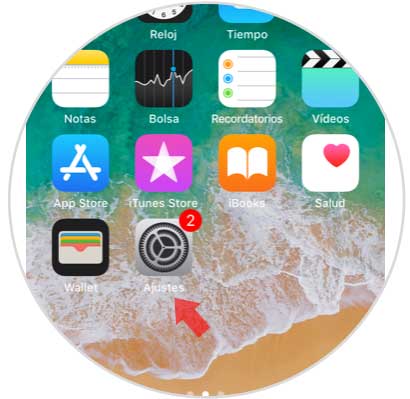
Step 2
Next, we have to scroll to the bottom to select the "Phone" tab.
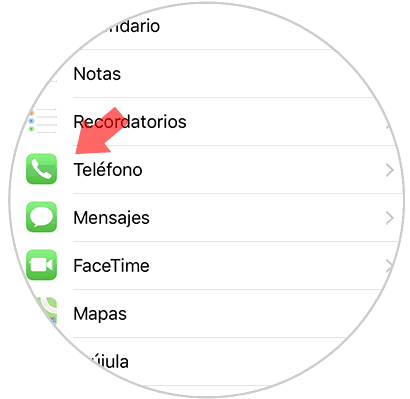
Step 3
Now we will see different options. We have to select “Blocking and caller IDâ€
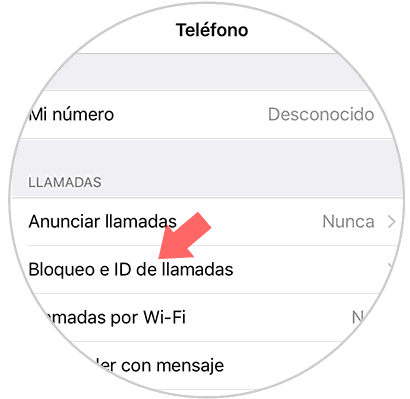
Step 4
In this new tab we have to select "Block contact"
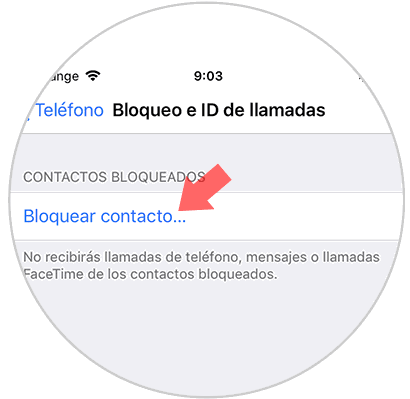
Step 5
Here we will see our contact list. In order to block any number, we have to register it previously with any name. We can identify them as SPAM to make their identification easier.
Once we have found the contact we want to block, we select it. The contact will have been blocked and we will stop receiving calls and messages from this number.
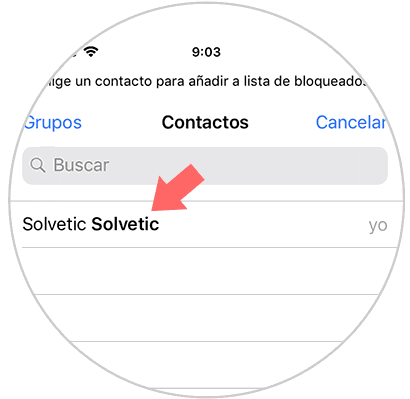
2. How to unlock iPhone 7 contact
In the event that what we want is to unlock any of the contacts that we have previously blocked, we have to do the following.
Step 1
The first thing we should do is enter the "Phone settings"
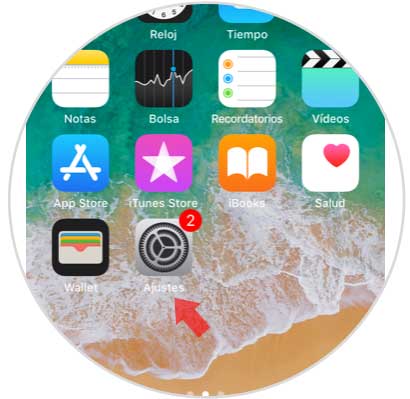
Step 2
Now we have to scroll down to the "phone" tab.
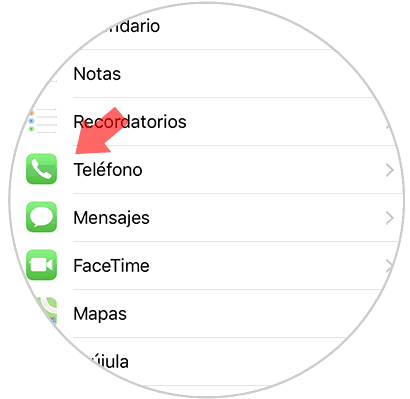
Step 3
Now we will see different options. We have to select “Blocking and caller IDâ€
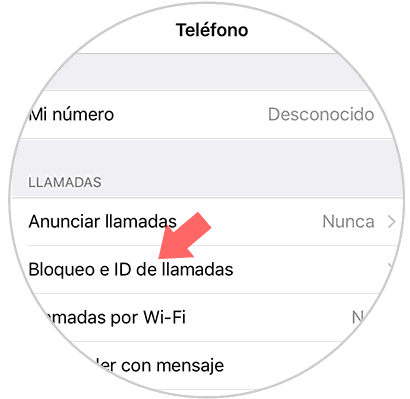
Step 4
We will see that the blocked contacts appear. We have to select the one we want to unlock.
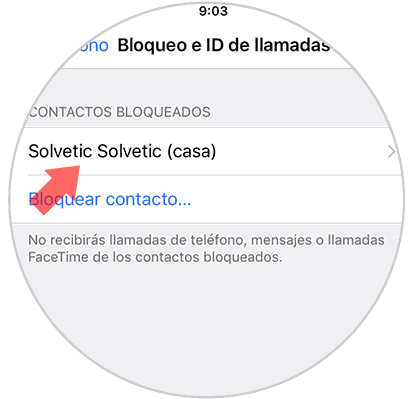
Step 5
Now we have to select at the top the tab that says "Edit".
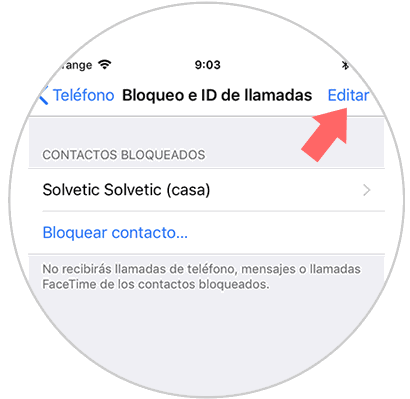
Step 6
We click on the red symbol located on the left side of the contact
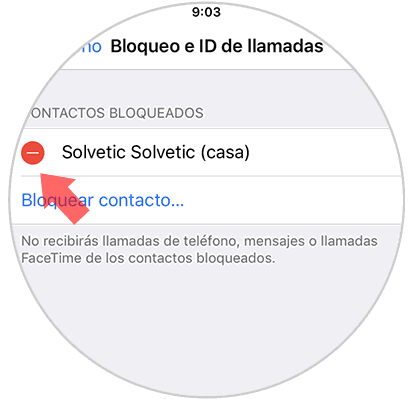
Step 7
We will see that the option "Unlock" appears. We have to click on it.
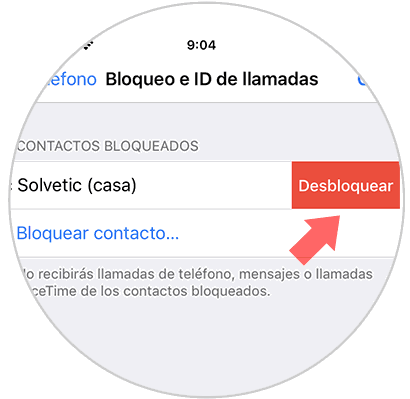
In this way we will have blocked or unlocked those contacts of our iPhone that are annoying..