We use the phones for several hours a day most of us. Thanks to the amount of things that allow us to do the terminals, its use can be both personal and professional , as well as for leisure on many occasions. We usually have the phone on for 24 hours a day, since many of us only have it turned off at those times when we run out of battery..
However, this continuous and continuous use often causes the terminal to get stuck or cause different faults in its use, since it is saturated and needs to be restarted to cause the system to cool down.
It is possible that, if the phone is new or if we have never needed to do this, we do not know how to carry out this process. That is why below we show you how you can turn off or force the restart of the Samsung A30 step by step to solve the different problems that are arising in the phone..
To stay up to date, remember to subscribe to our YouTube channel! SUBSCRIBE
1. How to force reboot Samsung Galaxy A30
If you want to force the restart of the phone because it has been caught and does not respond, you must do the following:
Step 1
- Press and hold the ON / OFF button for a few seconds.
- Simultaneously, press and hold the volume down button.

Step 2
You will see how the phone restarts and you can check if the different problems have been solved.

2. How to force Samsung A30 restart from external menu
Step 1
First of all, the phone is switched off. Next, you must hold the keys of:

Step 2
When the Android doll appears, you have to release these buttons. You will see that a new screen appears with several options. Choose
- Rebot System Now. Restart the forced phone.
You can select this option using the volume key and to accept the "Power" button
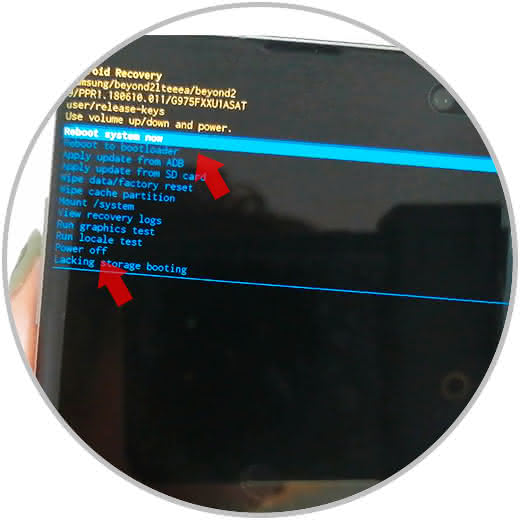
3. How to turn off or restart Samsung Galaxy A30
In the event that you just want to turn off or restart the phone in a traditional way, you should do the following:
- Press the on / off side button for a few seconds.
- In the screen that appears select the option you want (turn off or restart)
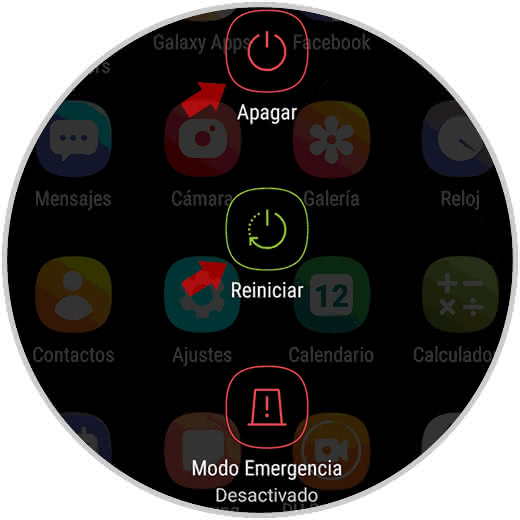
In this way you will have restarted the phone and probably solved those failures that you were experiencing. In the event that this is not the case, you can try as a last option to reset the phone to leave it as if it had just left the factory. Keep in mind that this will erase all the data and information you have stored in the Samsung Galaxy A30.