The social network Instagram does not stop growing and with it the number of followers that join the platform. Surely if you are a user of this social network, more and more people are encouraged to follow you and with it more and more people are the ones you follow..
You may like to have a good following and following , but you may not feel like getting notifications every time a person starts a live video.
Live videos arrived on the platform so that users could show in real time what was happening around them, but this is not always interesting. In case you want to disable these notifications, we explain how to do it in a single contact or for all users you follow..
1. How to turn off video notifications on Live Instagram for everyone
If we want to stop receiving these annoying notifications every time a person we follow starts a live video on Instagram, we have to do the following.
Step 1
The first thing we should do is open the Instagram application and enter our profile. Then enter the configuration menu by pressing the icon in the upper right corner of the screen represented by three vertical dots.
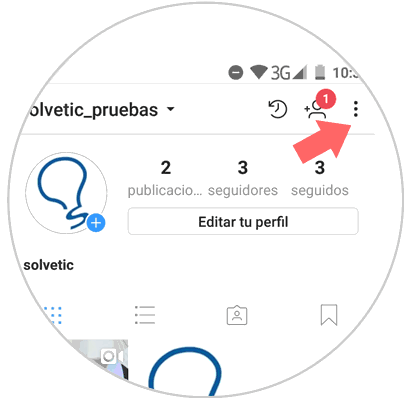
Step 2
Scroll down, and in the “Settings†part you must select “Push notificationsâ€.
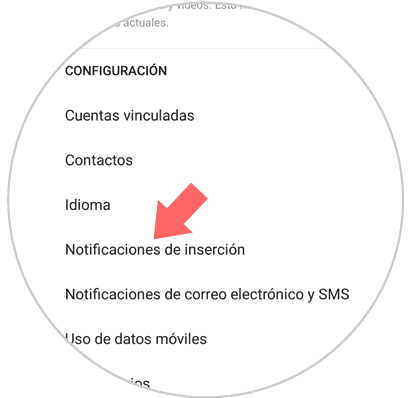
Step 3
Now you must slide down until you find the "Live Videos" section. Once in this section, you have to select “Disabled†so that notifications stop appearing on your phone's screen.
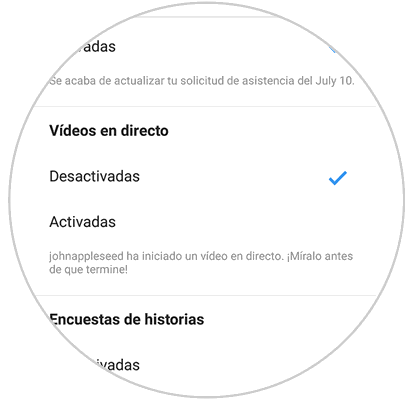
2. How to turn off notifications for a user of Live Instagram videos
In case you want to deactivate these notifications for a specific user, the steps you must take are the following.
Step 1
The first thing you should do is access the Instagram direct messages section and look for the contact which you want to disable notifications of your activity.
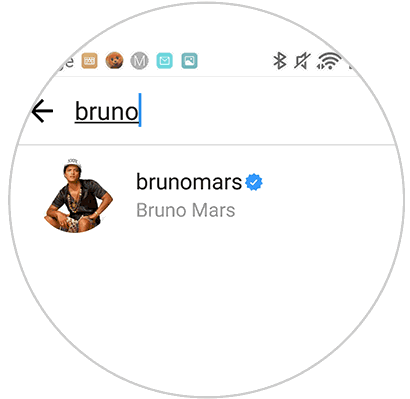
Step 2
Once here, open the conversation and select the icon of an i located in the upper right corner.
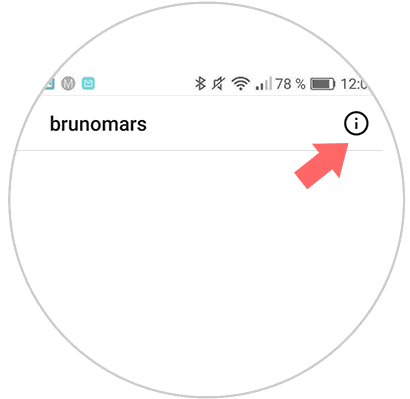
Step 3
Once here, we will see a tab that says "Silence notifications". We must activate it.
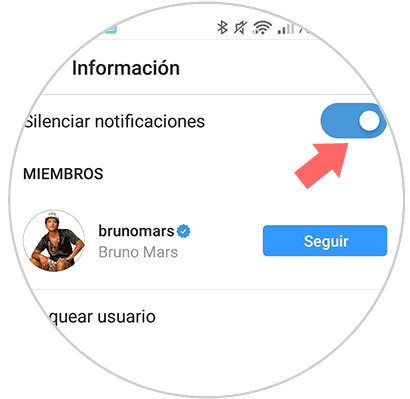
Once we have activated it, we will stop receiving notifications from that particular contact.
Note
Keep in mind that you are going to deactivate not only the notifications of the live videos but of all their activity.
To keep up, remember to subscribe to our YouTube channel! SUBSCRIBE