We could say that we can receive hundreds of WhatsApp messages daily if we collect personal messages or sent to groups. Normally we usually look at the mobile quite often because of this, but there are certain situations in which we cannot browse our mobile devices so often and attend WhatsApp ..
The LED light of the phones flashes when we have a notification of any of the applications of our phone, and of course WhatsApp is among them. Customizing the color of our LED light in WhatsApp both in individual chats and in group chats can help us know if we have received a message without opening the unlock screen of our phone.
This is why this time we will explain how to do it both in individual chats and in group chat on WhatsApp..
1. How to customize LED color notifications on WhatsApp chats
To customize the color of the LED light in WhatsApp chats you will have to follow the following steps:
Step 1
Open the WhatsApp App on your mobile phone by clicking on the icon.
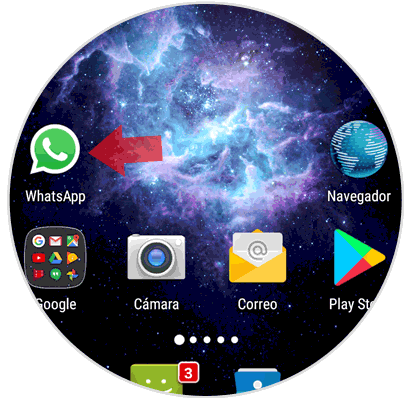
Step 2
Now press the three dots icon in the upper right corner of the screen.
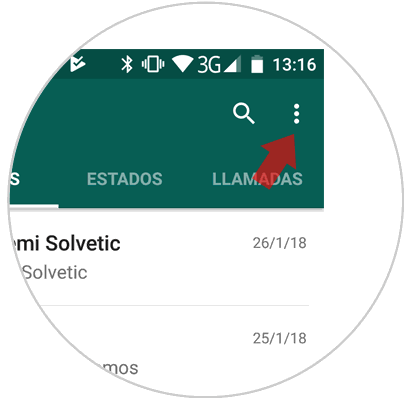
Step 3
A window will be displayed. Click on the "Settings" option
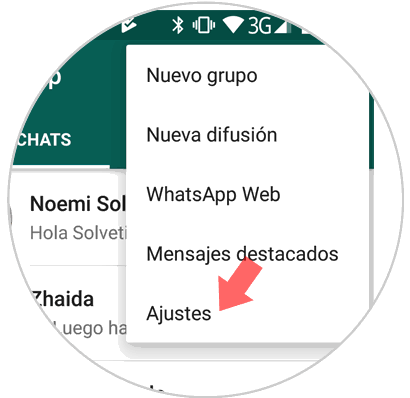
Step 4
Now a new screen will appear. Swipe and tap on "Notifications" to access your customization options.
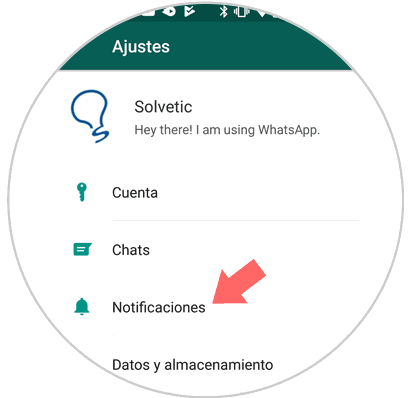
Step 5
Once inside, swipe until you see the “Light†option, below you will see the default. If you click here a new window will appear that will show you all the colors you can choose from. Click on the one you want and it will be ready.
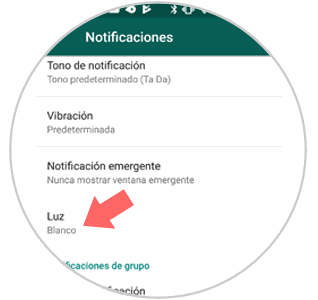
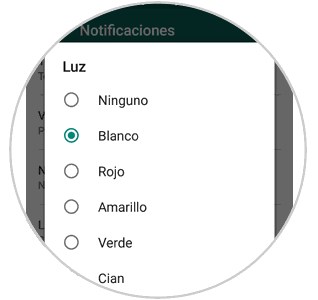
2. How to customize LED color notifications in WhatsApp group chat
It is also possible to customize the color of the LED light in chats that correspond to a WhatsApp group and for this you will have to follow the following steps:
Step 1
Open the WhatsApp App on your mobile phone by clicking on the icon.
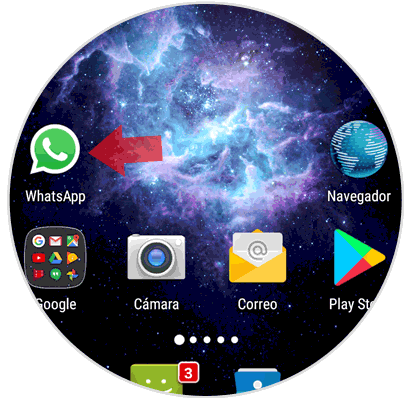
Step 2
Now press the icon located in the upper right corner represented by three vertical dots that will take you to the WhatsApp menu options
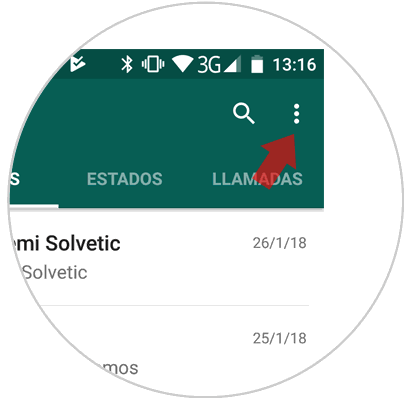
Step 3
A window will be displayed. Click on the "Settings" option
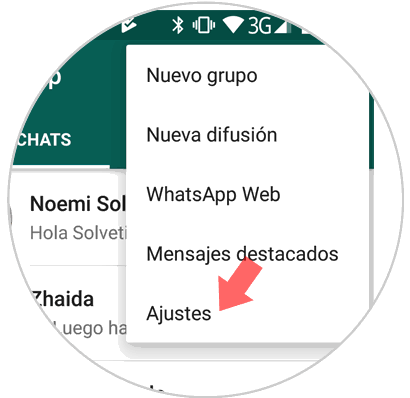
Step 4
Now a new screen will appear. Click on "Notifications" to access your customization options.
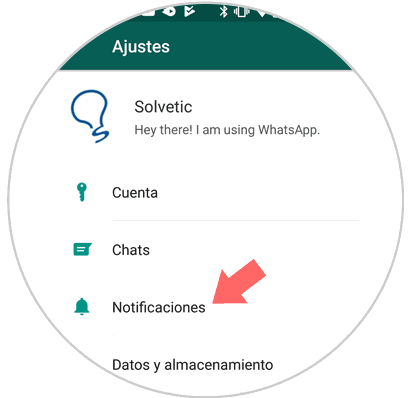
Step 5
Once inside, swipe until you see the option belonging to the “Group notifications†and below it you will also see the “Light†option, below you will see the default. If you click here a new window will appear that will show you all the colors you can choose from. Click on the one you want and it will be ready.
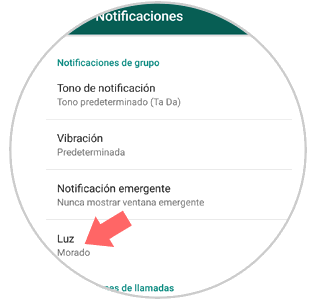
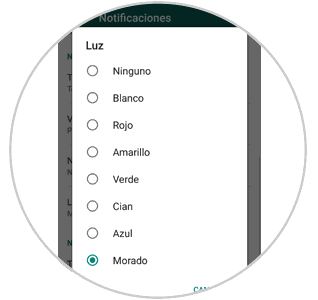
It will be that simple to customize the color of your mobile's LED light for notifications on individual or group chats on WhatsApp.