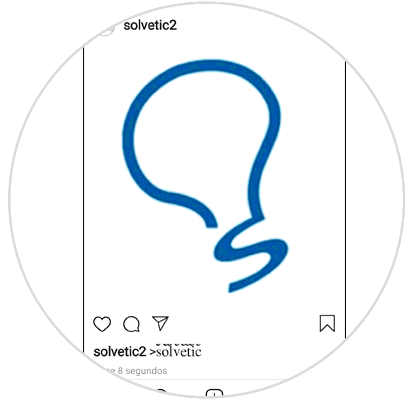Instagram is one of the most popular social networks and used by users, and its mostly visual content forms a large part of its appeal..
Many Instagram profiles stand out for the edition of their photographs or the different ways of publishing them on the wall of the application. Far from uploading a photo in a normal way Instagram offers us a wide range of possibilities to make our wall look more beautiful and striking.
If you are one of the people who like to take care of even the smallest detail, you will not have forgotten the part of the biography that is located just above the Instgram wall, and surely it is good news for you that can be edited and configured using different sources. This is why this time we will explain how to edit your biography or the source in the caption of photos on the Instagram wall using the Font Changer application on your Android mobile..
To keep up, remember to subscribe to our YouTube channel! SUBSCRIBE
1. How to change font in Instagram Biography
Step 1
Download the application “Font Changer†on your Android mobile in the following link:
download font changer
Once done press the "Get Started" button to start
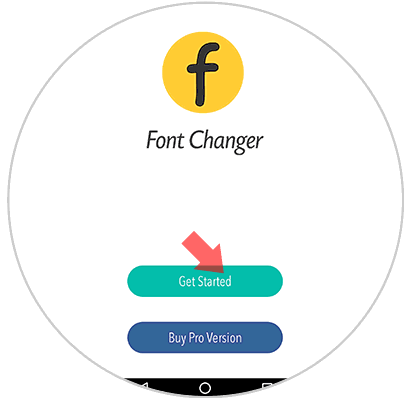
Step 2
You will appear on the next screen. Click on the horizontal bars icon located on the green bar.
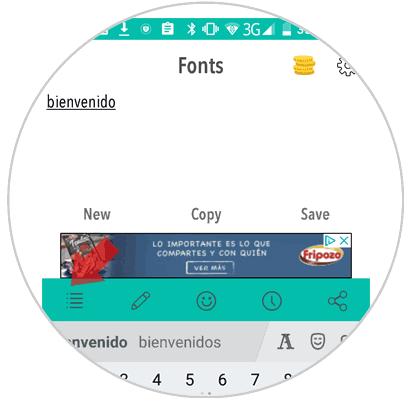
Step 3
A screen with the different sources will be displayed. Select the one you like best by clicking on it.
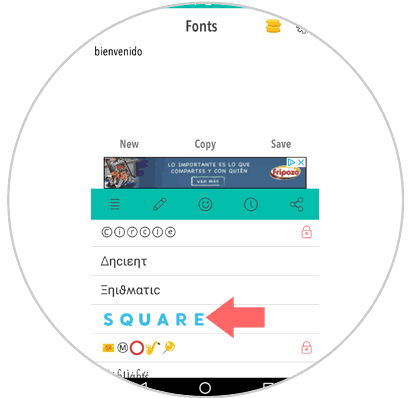
Step 4
Write now with the source you chose. Click on “Copy†to copy the message to the Instagram biography
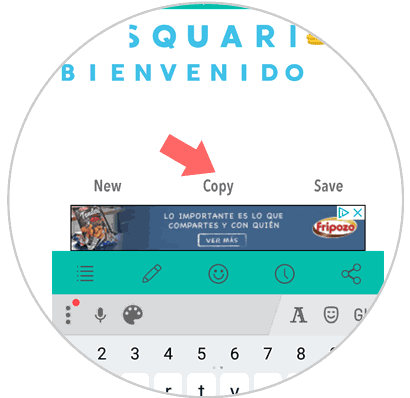
Step 5
Enter your Instagram profile and click on the “Edit profile†button located under the numbers of followers and followed on Instagram and click on it.
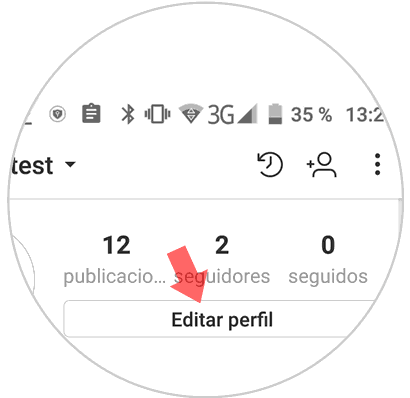
Step 6
In the biography part paste the message, when you have finished click on the check located in the upper right corner of the screen.
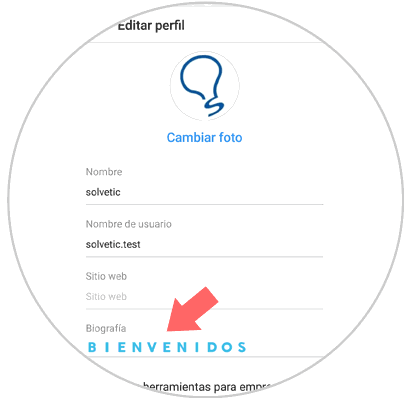
Step 7
Now your Instagram biography will look much more attractive thanks to the chosen source.
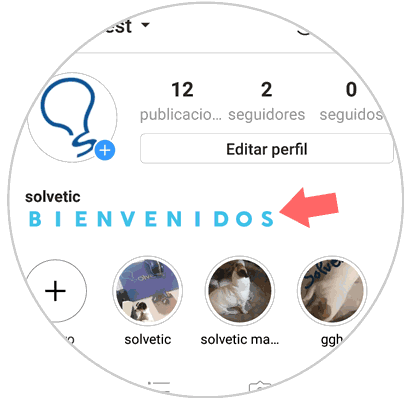
2. How to change font in caption on Instagram
This can also be applied to change the font in the letter in Instagram stories. For this you have to do the following:
Step 1
Download the App "Font Charger" on your mobile through the following link.
download font changer
Once you do, click on the "Get Started" button.
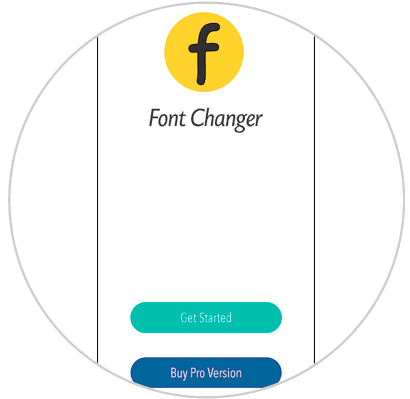
Step 2
On the next screen, click on the three-stripe icon in the lower left corner to see the type of font.
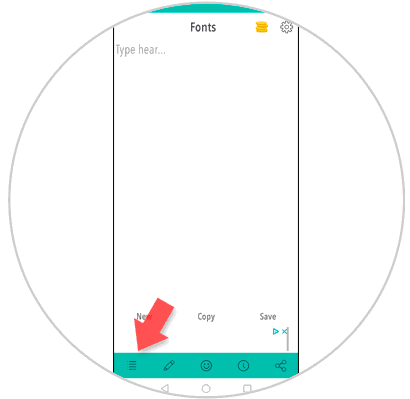
Step 3
You will see a list with the different sources to try. You can only select the ones that do not have a lock since the others belong to the “Premium†version of the App.
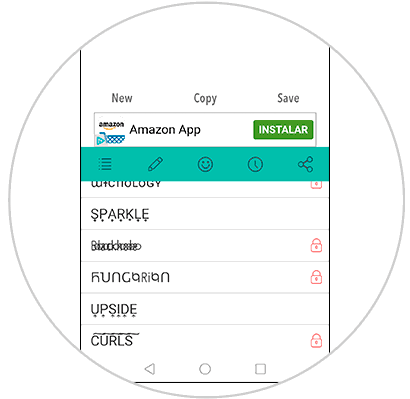
Step 4
With the letter selected at the top, write the message you want to put in the caption and when you finish click on “Copyâ€.
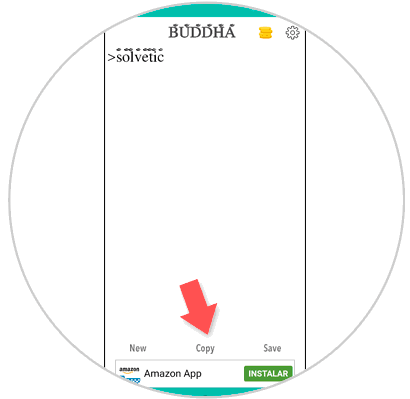
Step 5
Now, on your Instagram wall, click on the “+†icon to add a new post on your wall.
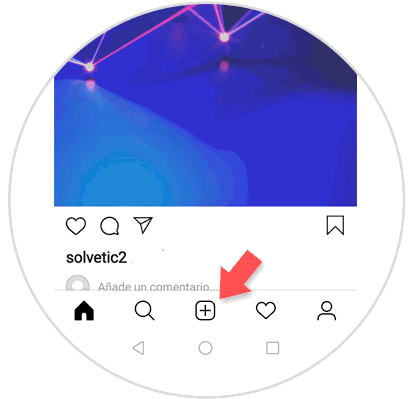
Step 6
When you have selected the image, press and hold where the phrase "Write a caption" appears and click on Paste. Once you have done it, click on the "Share" button.
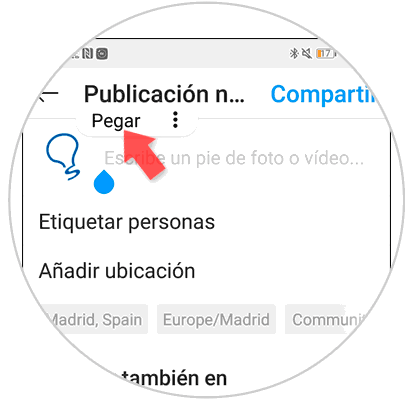
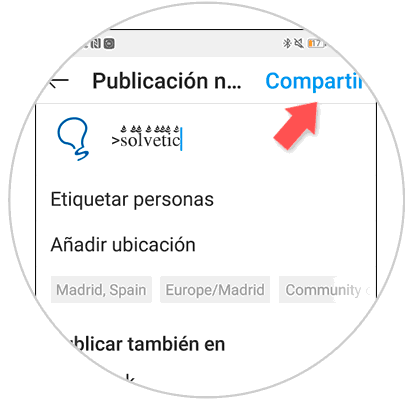
Step 7
Now you will see your post with the font you selected and different from the classic Instagram font.