If we ask you which mobile application you use the most, surely among the first three on your phone we will find WhatsApp . We use WhatsApp daily as a means of immediate communication, to send hundreds of messages that can contain text, images , videos or files, both in individual chats and in group chats..
WhatsApp group chats are perhaps the ones that make your phone ring the most throughout the day, since in it conversations are established between the members of the group that we often cannot attend or we are simply not interested in the subject of which They are talking in the group.
In these cases, when we cannot or do not feel like being aware of what is happening in the group, a good option is to silence the group for a while or customize the notifications for that group. It is for this reason that today in TechnoWikis we will explain step by step how to silence or customize notifications in groups on WhatsApp
1. How to mute group in WhatsApp
Step 1
Enter the WhatsApp application on your mobile
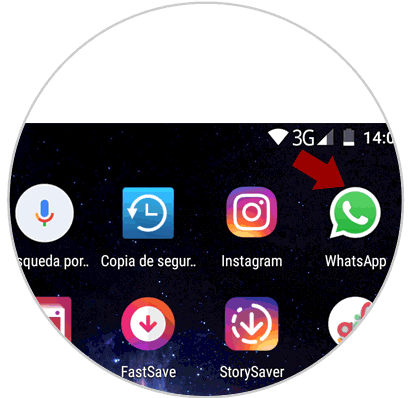
Step 2
Once inside WhatsApp enter the group you want to silence
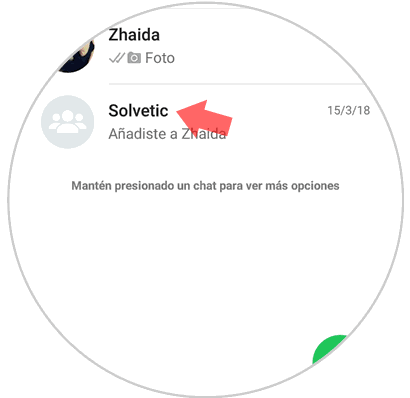
Step 3
In the group, touch the icon of the three vertical dots located in the upper right corner of the screen.
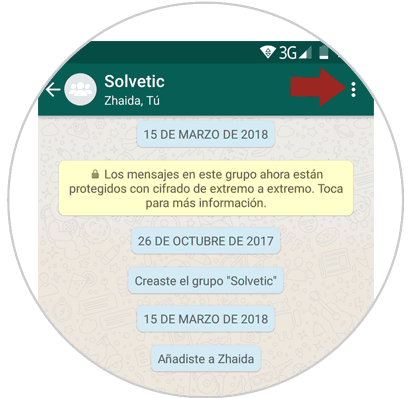
Step 4
A window will be displayed. Tap on the "Group info" option
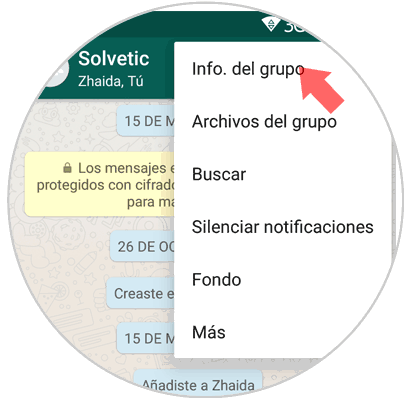
Step 5
You will appear on a new screen. Swipe the “Mute notifications†tab to the right
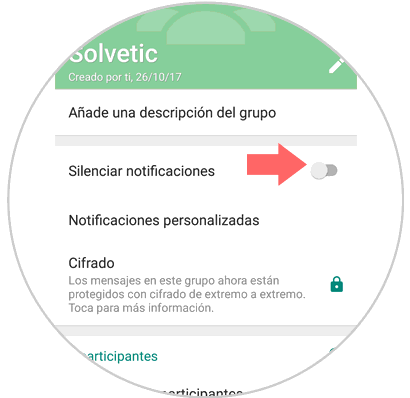
Step 6
A pop-up window will appear where you can select the time you want to silence the group. Press "OK" when you're done
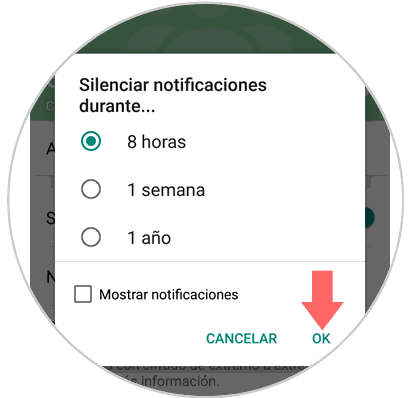
Note
Even if you silence the group, you will be able to see the notifications of the group by pressing the "Show notifications" option
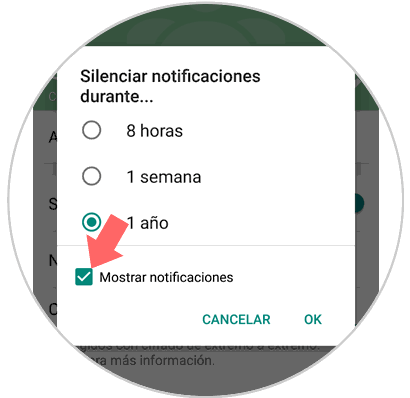
2. How to customize WhatsApp group notifications
Another option is to customize the group notifications to our liking. For this you will have to follow these steps:
Step 1
Enter WhatsApp on your mobile
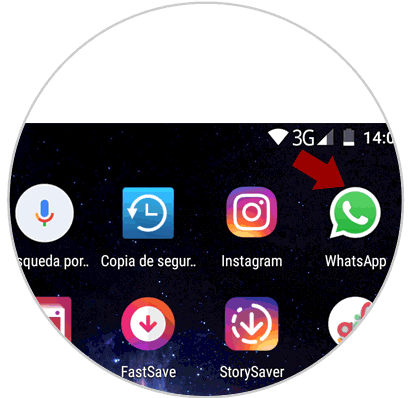
Step 2
Click on the group you want to customize notifications
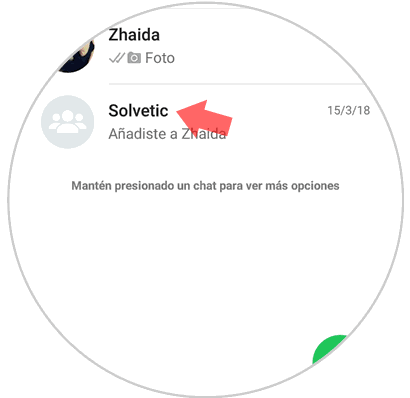
Step 3
Once inside click on the icon of the three vertical dots located in the upper right corner of the screen
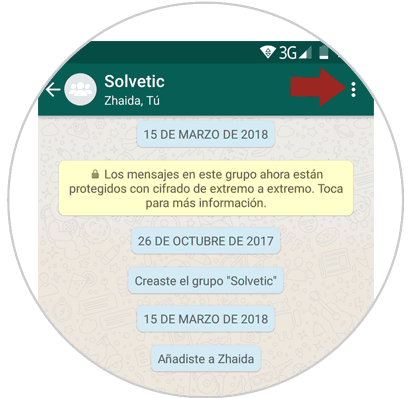
Step 4
A new window will be displayed. Click on “Group infoâ€
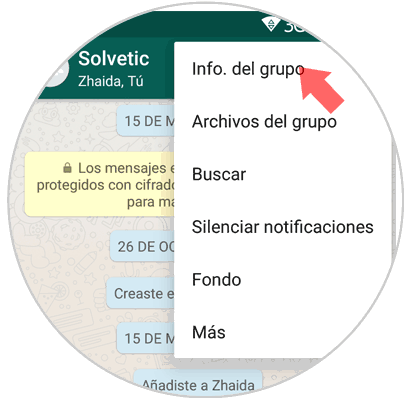
Step 5
Click on the option "Personalized notifications"
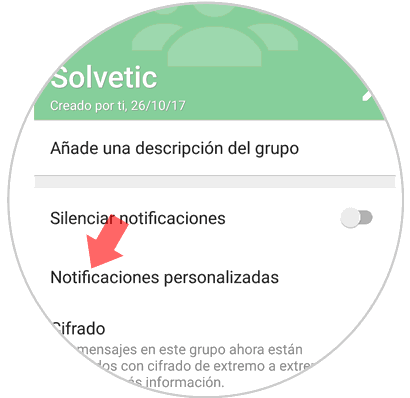
Step 6
You will appear on a new screen where you can customize:
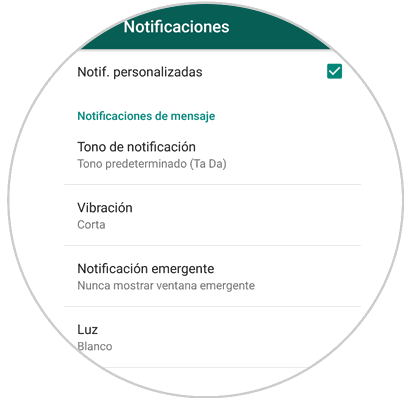
Click on each of the aspects and customize to your liking by clicking on the options you choose..
It's that simple to mute or customize notifications in a group chat on Whatsapp