No one doubts that the Huawei Mate 10 is one of the terminals of the moment, thanks to many differential aspects that make it stand out above many smartphones today..
Its 4000 mAh battery or its dual Leica camera are some of the features that make us choose this smartphone model when choosing. But it is true that its features stand out, there are a number of tricks that we can apply to this Huawei terminal to enhance and better understand its operation .
Today TechnoWikis will delve into some of them that you will undoubtedly like, surprise and make you get the most out of your mobile..
1. How to extend battery life on Huawei Mate 10
Although the battery of this terminal with normal use can quietly last more than 24 hours in operation, there are methods to extend the terminal's battery life a little longer.
Activate power saving mode
The power saving mode can help us extend the life of our battery when it is low and we think we can run out of battery too soon. To activate the energy saving mode you will have to perform the following actions:
Enter the "Settings" and slide to the "Battery" option
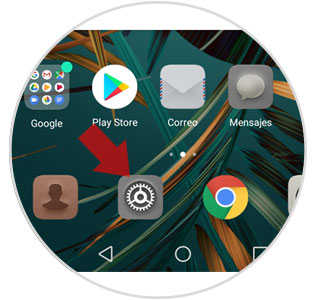
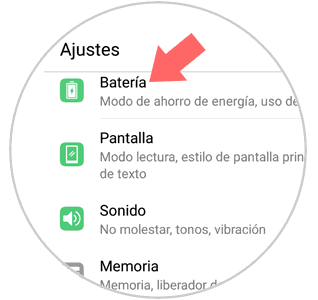
Activate the “Ultra power mode†tab where you will see the battery life with this function active on your terminal
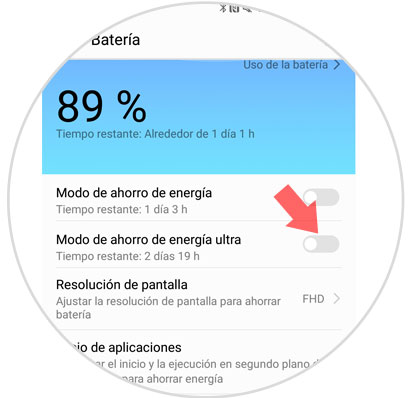
Change screen resolution
It is another method to extend the battery of the terminal: change the resolution of the screen to a lower quality. To do this you will have to do the following:
Enter the "Settings" and slide to the "Battery" option
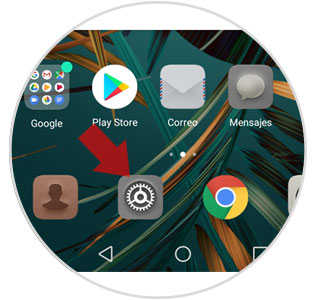
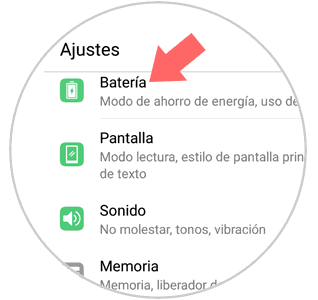
Click on the “Screen resolution†option

Once inside select a lower screen quality: HD (low)
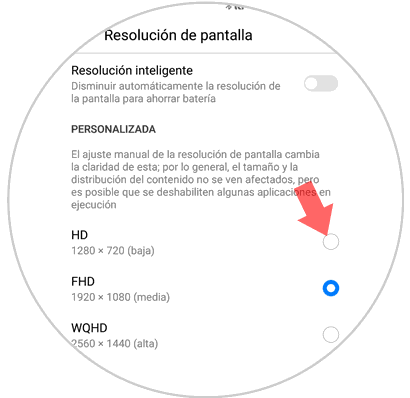
Optimize energy consumption
With this method our terminal will make a formula to moderate battery consumption immediately. To do this you will have to do the following:
Enter the "Settings" and slide to the "Battery" option
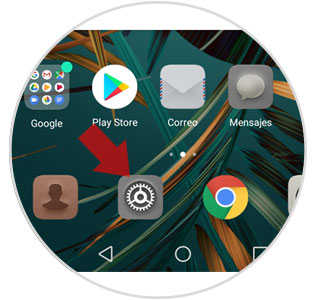
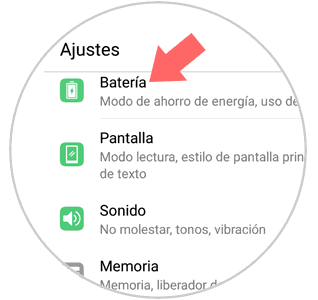
Press the "Optimize" option

A summary of how to improve battery consumption will appear and if it is correct it will also verify it.
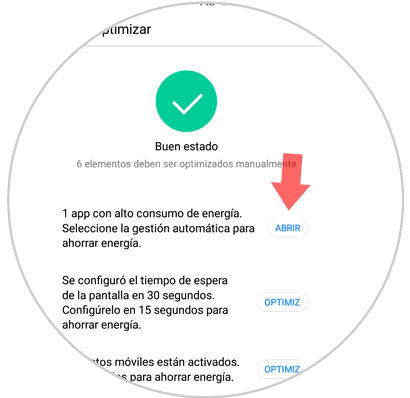
2. How to split screen on Huawei Mate 10
The 6-inch screen of this terminal also allows you to create two spaces within the same screen, to perform different actions on each of them. To divide the screen on your Huawei Mate 10 you can do it in the following ways as long as you are inside an application that allows the shared screen mode:
- Slide two fingers from the bottom of the menu with the yolk side up
- Press and hold the "Recent" button (square to the right in the Android navigation bar.
- Swipe the knuckle from left to right on the screen
In these three ways we can share the screen between two applications in Huawei Mate 10..
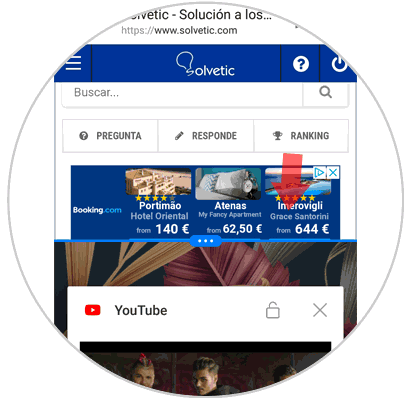
3. How to make screenshots and record screen without buttons on Huawei Mate 10
The screenshots are outdated in this terminal, which allows you to record the screen without downloading any application and share directly by different means. For this you will have to do the following:
- Touch the menu screen of your terminal with both knuckles and select the video format.
- Messages like these will appear and a countdown will indicate when the screen starts recording.


- Perform the same gesture to stop recording.
Note
To make a screenshot in this terminal make the same gesture but by touching the screen with a single knuckle twice. Screen captures and recordings will be saved in a separate folder within the Gallery of the terminal.
4. How to use camera with artificial intelligence on Huawei Mate 10
The camera of this device has AI technology capable of recognizing what lies ahead. To use it you do not have to do anything in particular, just point and the camera will recognize what is in front and optimize the photo as well. In the lower left corner of the screen an icon appears that changes as the front of the camera lens changes.

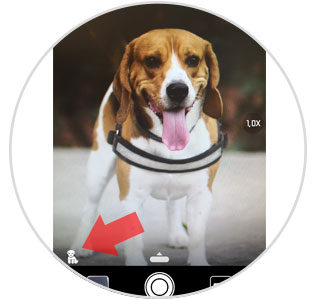
5. How to block an application with the fingerprint on Huawei Mate 10
The App Lock function of your Huawei Mate 10 allows you to block any application downloaded on your terminal with a footprint, thus maintaining security and privacy on your phone. To use this function you will have to do the following:
Enter the "Settings" and click on "Security and Privacy"
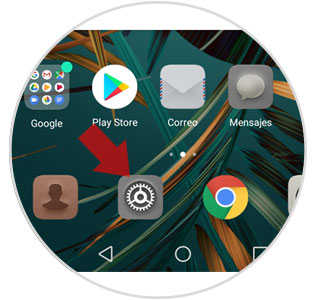
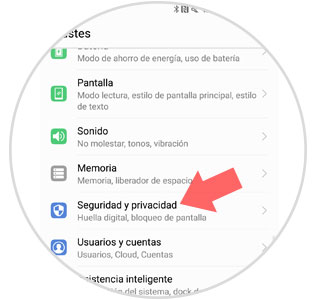
Select the "Application lock" option
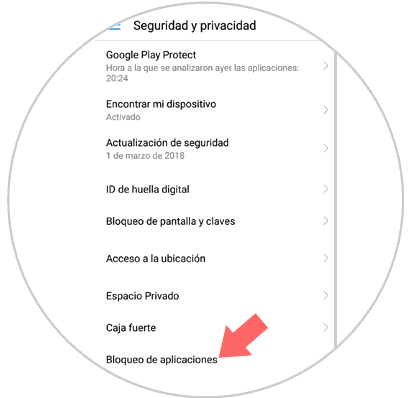
It will ask you to set a numerical password, security question and if you want a fingerprint. Once done you can activate the tab of the applications you want to protect with fingerprint on your terminal.
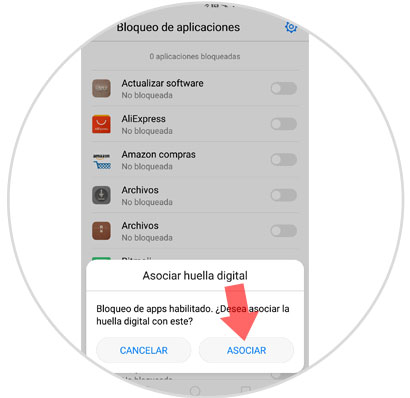
6. How to set reading mode on Huawei Mate 10
Reading mode can help rest your eyes when we are in front of the phone for a long time. To configure it in this terminal you will have to do the following:
Enter "Settings" and tap on "Screen"
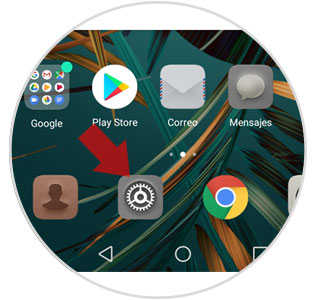
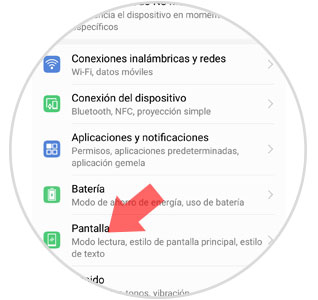
Click on "Madness mode" and activate the tab. The screen will change from a white to sepia color. making you can rest your eyes like that.
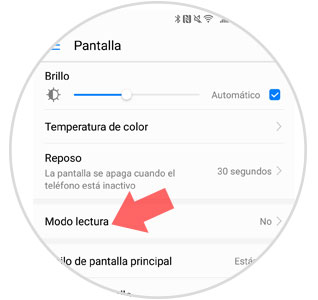
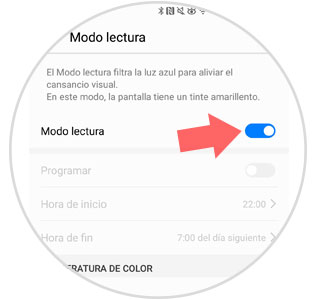
7. How to open applications with gestures on Huawei Mate 10
Huawei Mate 10 It also allows you to open applications through personalized gestures for each of them. By typing a specific letter with your knuckle you can access different applications within your terminal. To configure this function you will have to do the following:
Enter the “Settings†menu and swipe to the “Smart assistance†option
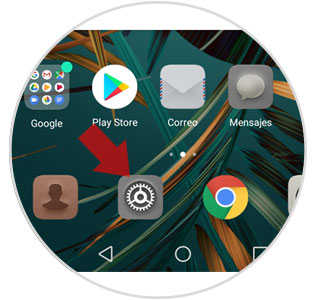
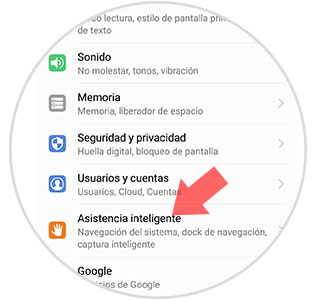
On the next screen click on the “Control movements†option
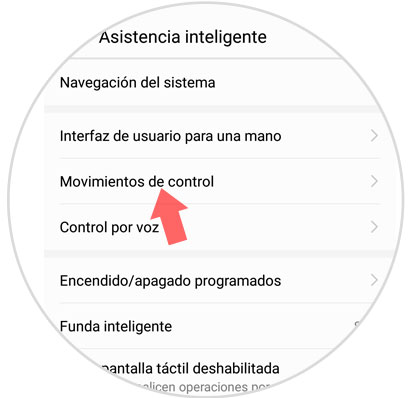
Finally activate the "Draw" tab
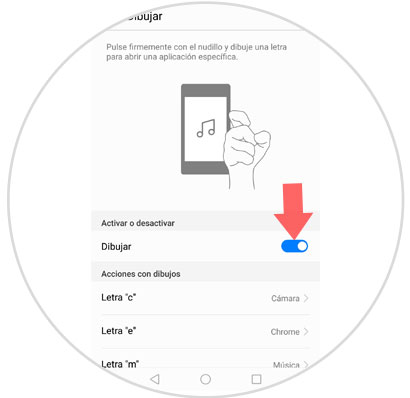
You can here configure a drawing for each application when you make that gesture on the terminal screen by clicking on the application you want to open using this method.
8. How to answer calls with voice on Huawei Mate 10
If we think of answering a call automatically, the gesture of sliding a button comes to mind, but the Huawei Mate 10 allows you to answer calls with your voice, which is extremely useful when your hands are busy. To activate this function in your terminal you will have to do the following:
Enter the “Settings†of the terminal and click on the “Smart assistance†option
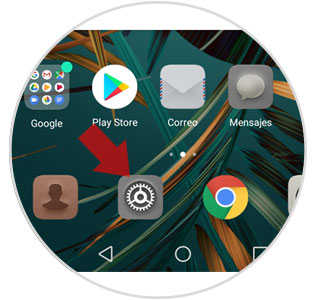
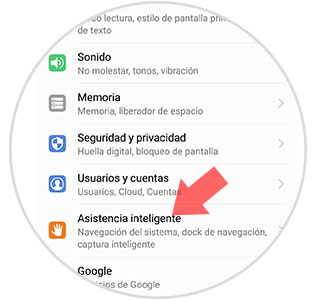
On the new screen press the "Voice control" option
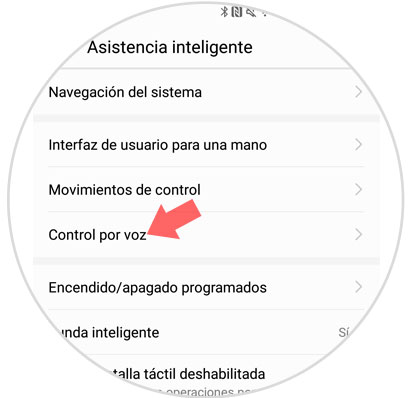
Activate the “Answer with voice control†function and you can answer incoming calls by saying “Answer call†or “Reject call†on your terminal.
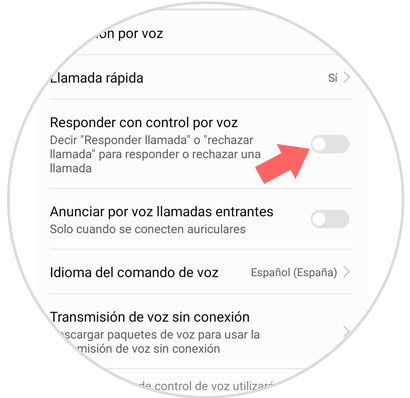
9. How to create twin application on Huawei Mate 10
The Huawei Mate 10 allows us to introduce two SIM cards, which means that we can have two phone numbers in the same terminal and therefore we can use two Facebook, Instagram or WhatsApp accounts with our mobile. To use two accounts of any of these applications (or others that you can think of) it is necessary to open a twin application, and for this you will have to do the following:
Enter the “Settings†of Huawei Mate 10 and press the “Applications and notifications†option
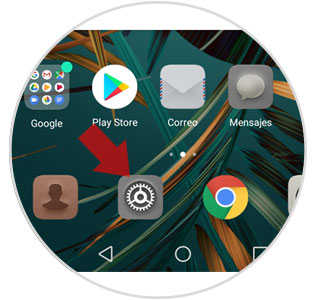
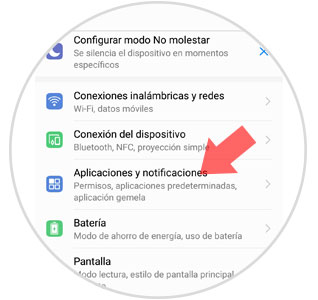
You will appear on a new screen. Click on "Twin App". Here you can create a twin application that you have installed on your phone by selecting it and entering your username and password. In the menu it will appear next to the initial application and marked with a blue icon.
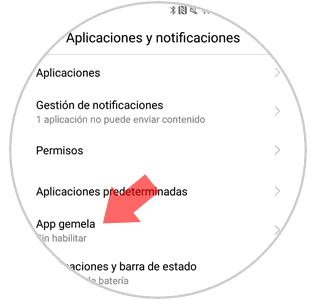
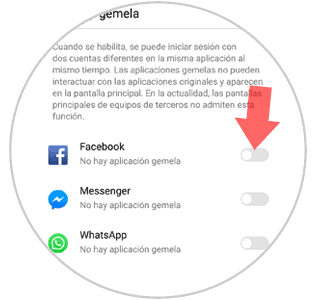
10. How to use safe on Huawei Mate 10
The safe in this terminal allows us to add images or videos and through password encryption and security questions prevent others from accessing. To activate the safe we ​​will have to do the following:
Press "Settings" on your terminal and select the option "Security and privacy"
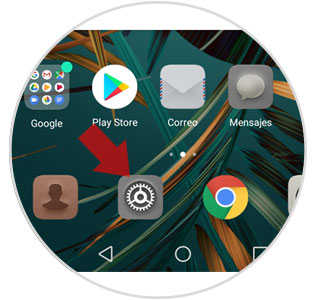
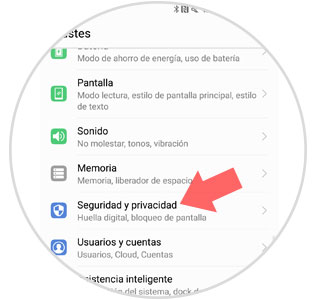
Finally, select the option "Safe" and enable.
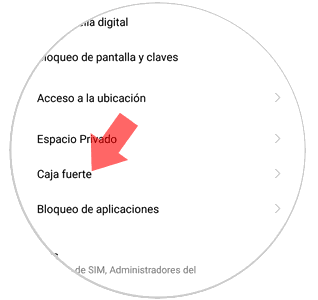
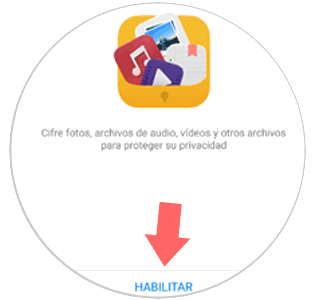
Here you will have to configure your password and security question and once you activate it you can add images, videos and documents that nobody can access.
11. How to take pictures like a professional in Huawei Mate 10
The Leica camera offers a multitude of features that will allow you to capture snapshots like a photography professional.
Pro mode housed in the camera bar allows you
12. How to change the home screen on Huawei Mate 10
The Huawei Mate 10 uses Android Oreo 8.0 as its operating system and has a Huawei EMUI customization layer. Initially in the terminal comes a standard theme as wallpaper that you can change on the home screen by doing the following:
Go to the Settings menu and press the "Display" option
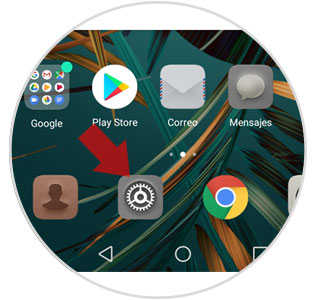
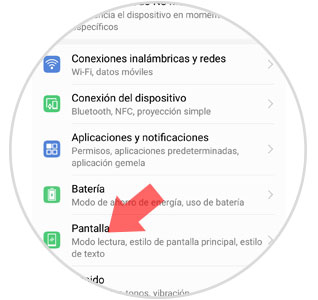
Then press the "Wallpaper" option and here you can select the one you like by clicking on it.
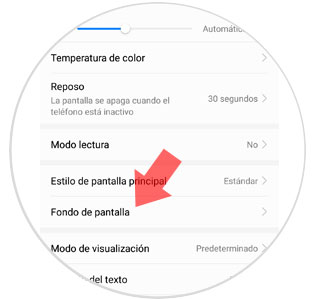

13. How to program automatic turning off and on Huawei Mate 10
The Huawei Mate 10 allows you to program its power on and off automatically utility that can work if we want to keep the phone inoperative during the hours of rest. To activate this function on your Huawei Mate 10 you will have to do the following:
Go to the "Settings" menu and from there access to "Smart Assistance"
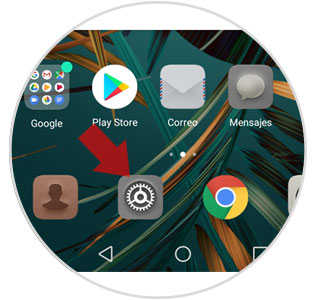
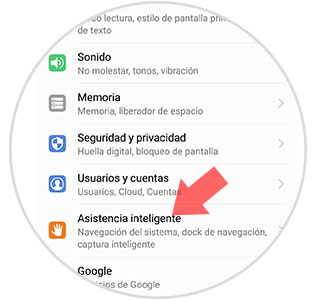
Press the option “Programmed power off / onâ€
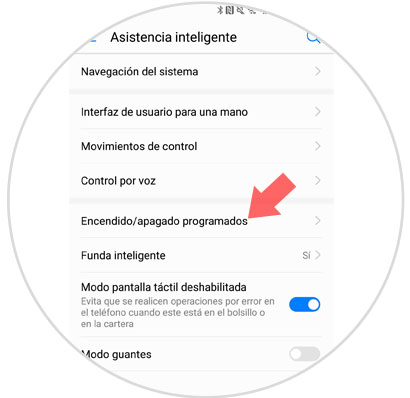
Here, slide the tab to activate these two or one of the functions and select the time you want the terminal to turn on or off automatically.
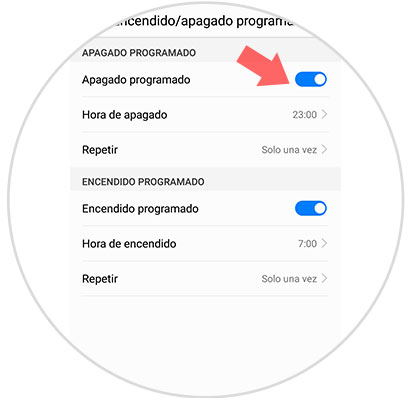
14. How to remove the navigation bar on Huawei Mate 10
We are already used to the navigation bar in Android, but it is true that if you want to do without it with this terminal you can do it by doing the following:
Go to the "Settings" menu and from there access to "Smart Assistance"
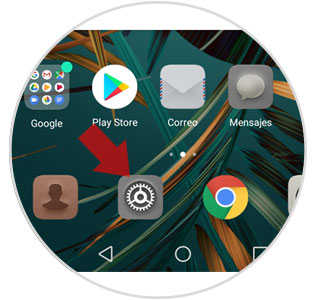
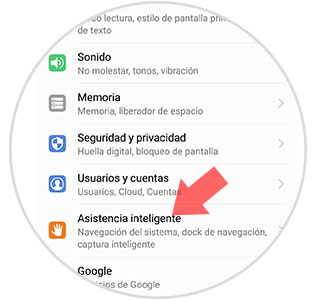
Click on the "System Navigation" option
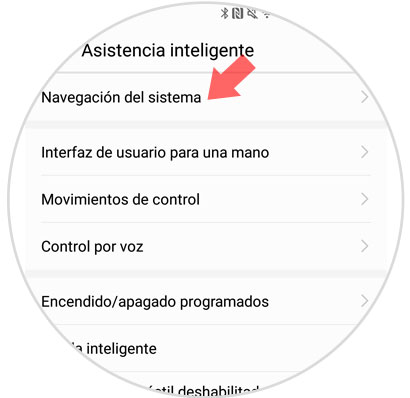
Click on the “Navigation buttons do not appear on screen†option and the navigation bar will disappear on your terminal
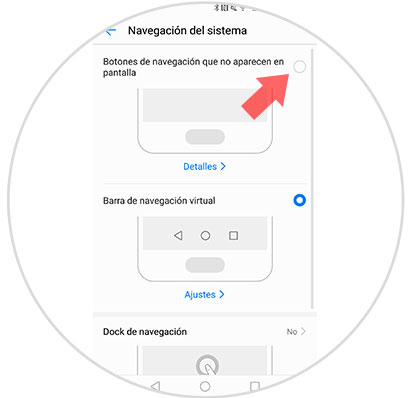
15. How to create private space protected with fingerprint on Huawei Mate 10
The private space allows you to access a security space through the independent fingerprint to the main space. Here you can see step by step how to use the private space in this terminal:
With these tricks you will squeeze the most that your Huawei Mate 10 Android terminal can offer you.