No doubt when we buy a mobile phone, we generally like to know all the details so that we can get the most out of our terminal. The problem is that today the devices have so many characteristics that many times we are not aware of all of them. More and more configurations can be made within the device, since the camera has been improved, they have more and more new functions, settings etc..
That is why it is interesting to take a look at the terminal and see all the options it offers. But so you do not have to waste time on this, then we will show you different tricks, settings and configurations that you can perform on your Huawei Mate 20 Pro, so that you can make the most of your terminal.
1. How to extend battery life on Huawei Mate 20 Pro
No doubt the battery of Huawei is increasingly powerful, since its capacity has been increased over time. Even so, we can carry out a series of adjustments and modifications to extend the life of the terminal.
Activate power saving mode
When we have a small battery in the phone, the energy saving mode can be a good option since this way we can extend its use. To activate the energy saving mode you will have to perform the following actions:
Enter the "Settings" and slide to the "Battery" option

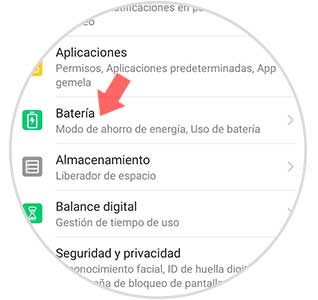
Activate the “Energy Saving Mode†tab and we will see how the usage time increases
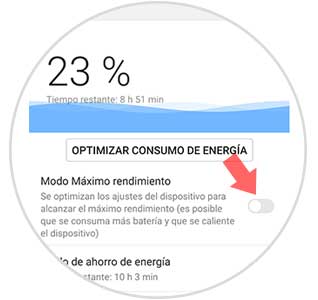
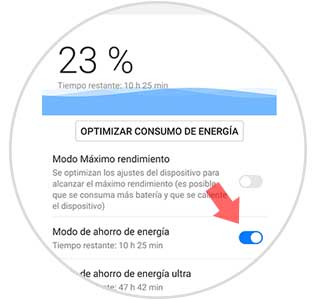
Change screen resolution
Another option we have if we want to extend the battery of our phone, is to change the resolution of the screen for a lower quality. To do this you will have to do the following:
Enter the "Settings" and slide to the "Battery" option

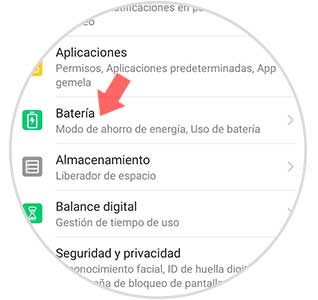
Click on “Screen resolution†that you will find at the bottom of the phone
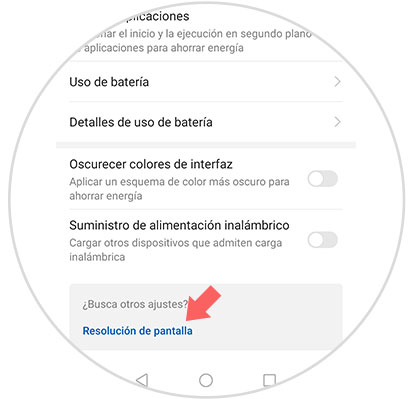
Now you must select a lower screen quality: HD (low)
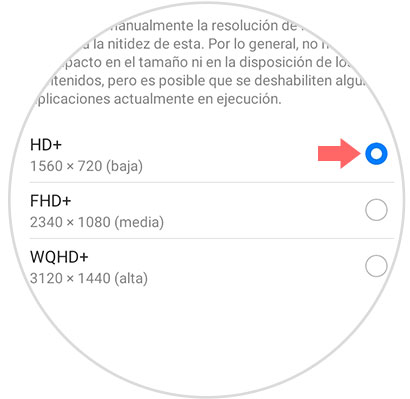
2. How to split screen on Huawei Mate 20 Pro
One of the options offered by the Huawei Mate 20 and that you may not know, is the possibility of dividing the terminal screen easily with a few simple gestures. Keep in mind that you must be in an App that allows you to perform this configuration.
- Slide two fingers from the bottom of the menu with the yolk side up
- Press and hold the "Recent" button (square to the right in the Android navigation bar.
- Swipe the knuckle from left to right on the screen
This is how you can see the split screen on your Huawei Mate 20
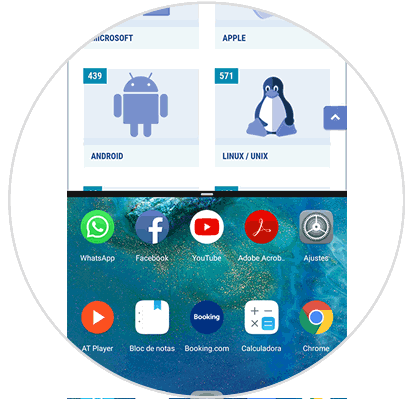
3. How to take screenshots and record screen without buttons on Huawei Mate 20 Pro
With Huawei Mate 20 we have the possibility of being able to take screenshots, without having to use the buttons of our phone. We also have the option of capturing only part of the screen, if we want to take a partial capture. To do this we must follow the steps detailed in the following tutorial.
In the event that we want to record the screen of our Huawei, we can also do this process without using the buttons. To do this, follow the instructions that we show you in the following tutorial..
4. How to use camera with qmojis animoji style in Huawei Mate 20 Pro
Thanks to the front camera, in Huawei Mate 20 Pro we have the possibility of using the technology of augmented reality to give life to the qmojis to later be able to save them and send them from the different applications. To know how to do this, follow the steps detailed in the following tutorial.
5. How to block application with fingerprint on Huawei Mate 20 Pro
If we are users who like to keep our privacy and security safe, one of the options offered by Huawei is to block any application downloaded with a fingerprint. To use this function you will have to do the following:
Enter the "Settings" and click on "Security and Privacy"

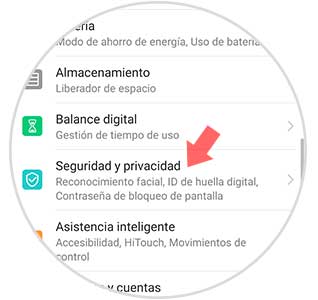
Select the "Application lock" option
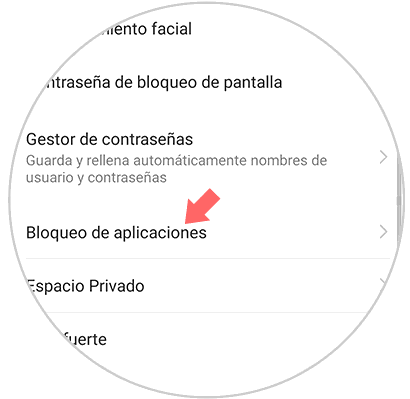
It will ask you to set a numerical password, security question and if you want a fingerprint. Once done you can activate the tab of the applications you want to protect with fingerprint on your terminal.
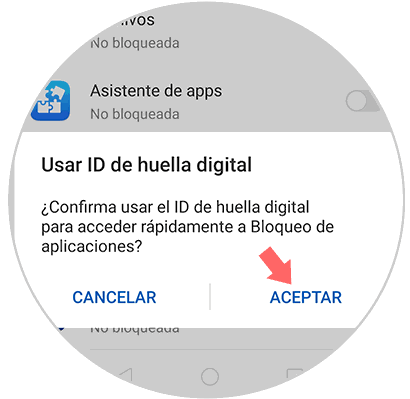
5. How to answer calls with voice on Huawei Mate 20 Pro
With Huawei Mate 20 Pro we have the possibility to answer the calls we receive on our mobile, directly with our voice. To activate this function in your terminal you will have to do the following:
Enter the “Settings†of the terminal and click on the “Smart assistance†option

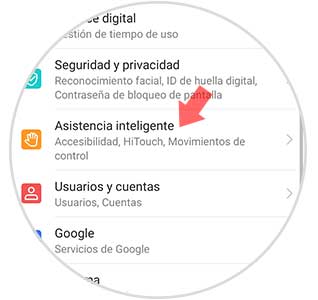
On the new screen press the "Voice control" option
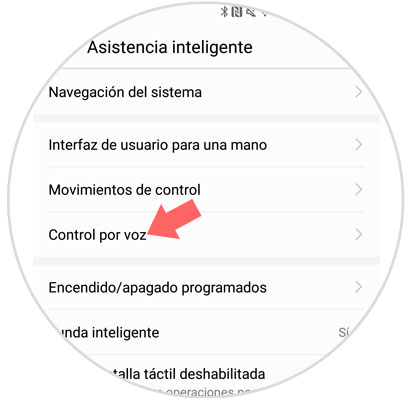
Activate the “Answer with voice control†function and you can answer incoming calls by saying “Answer call†or “Reject call†on your phone..
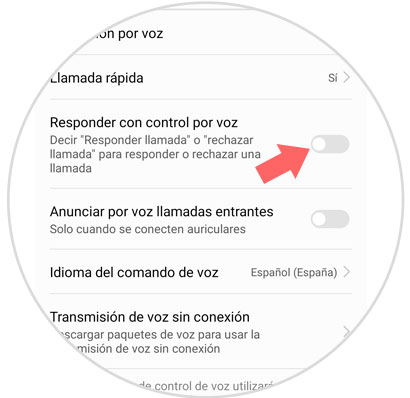
6. How to create twin application on Huawei Mate 20 Pro
Many times we have applications downloaded to our phone in which we have several accounts. The problem is that the App does not allow us to access both. For this, it is best to activate a twin App and thus be able to configure a new account.
In this way we will be able to use two Facebook accounts, Instagram or WhatsApp with our mobile for example. To use two accounts of any of these applications (or others that you can think of) you must do the following.
Enter the "Settings" and press the "Applications" option

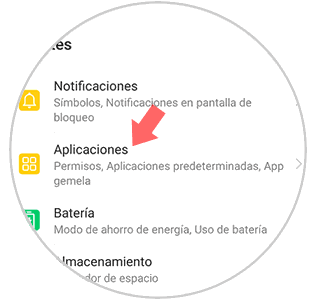
You will appear on a new screen. Click on "Twin App".
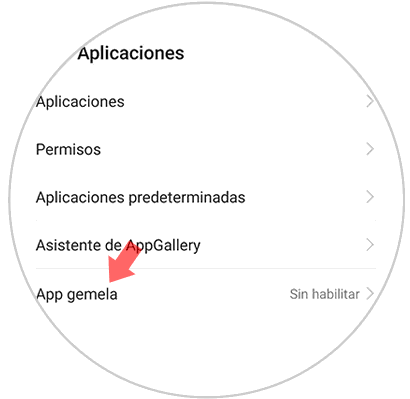
From here you will be able to select which application or twin applications you want to create. Once created, you will see that it appears next to the initial application but marked with a blue icon. If you enter you can set up a new account.
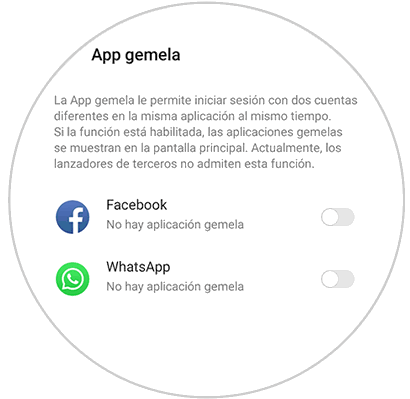
7. How to put password to a Huawei Mate 20 Pro folder
One of the options that huawei offers us, is to enable a "Safe" to the terminal, in which we will be able to add images or videos and through a password encryption and security questions to protect our privacy. To activate the safe we ​​will have to do the following:
Press "Settings" on your terminal and select the option "Security and privacy"

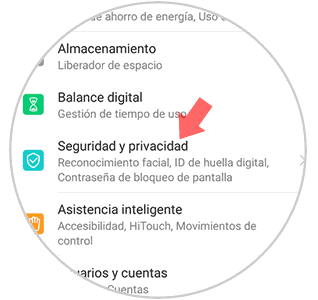
Finally select the option "Safe" and enable this.
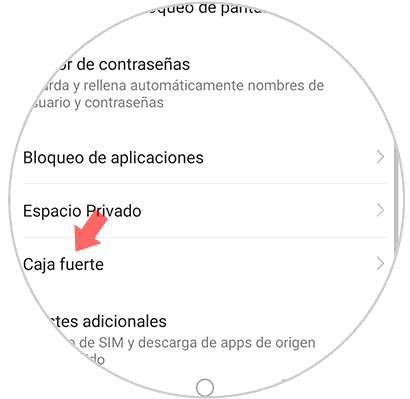
Next you will have to configure your password and a security question. When activated, you can add images, videos and documents that nobody can access.
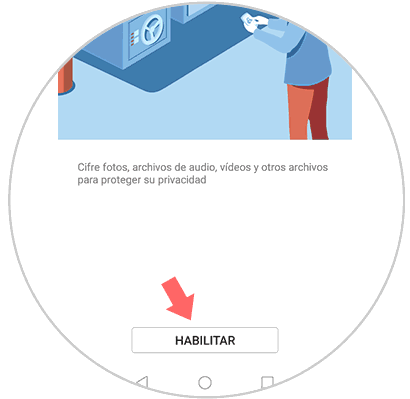
8. How to program automatic turning off and on Huawei Mate 20 Pro
We usually have our phone on all day and in most cases we do not turn it off during sleeping hours. However, we may want this to cease to be so and we are interested in having the phone turn off and on according to our instructions. To do this we must do the following.
Go to the "Settings" menu and from there access to "Smart Assistance"

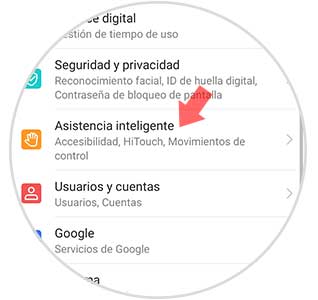
Press the option “Programmed power off / onâ€
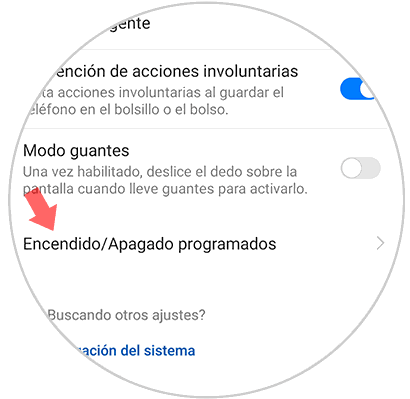
Now you must slide the tab of both scheduled shutdown and scheduled power if you want to activate both options. Once the tab is activated, you can configure the hours.
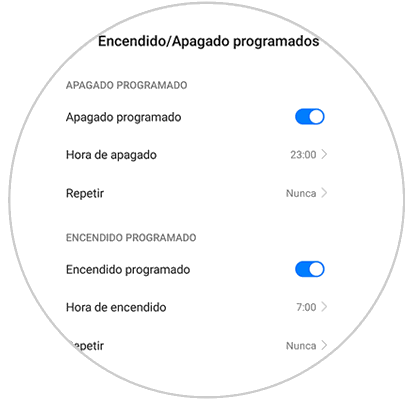
9. How to remove the navigation bar on Huawei Mate 20 Pro
By default in our phone a navigation bar appears at the bottom to make it easier for us to perform the different actions. Even so, Huawei allows us to disable this bar and leave the screen completely clear. In case we want to configure this, we must follow the steps detailed in the following tutorial.
10. How to measure calories in Huawei Mate 20 Pro food
With the arrival of new cameras to phones, the possibilities offered by these are increasingly numerous. The Huawei Mate 20 Pro has a sensor which can detect a food and reflect how many calories it has. It also offers other information. If you want to know how you can do this your Huawei Mate 20 Pro, do not miss the following tutorial.
11. How to charge another mobile device with Huawei Mate 20 Pro
Without a doubt the battery is one of the fundamental aspects in the phone as we have commented at the beginning of the tutorial. With Huawei Mate 20 Pro we have the possibility of converting our phone into a wireless charger, in order to charge other devices that are compatible with this system. In the following video you can see how to configure this.
To keep up, remember to subscribe to our YouTube channel! SUBSCRIBE
12. How to activate magnifying glass effect Huawei Mate 20 Pro
The cameras on mobile phones have been evolving so that the functions are getting better and the features too. In Huawei Mate 20 Pro we find the option to take macro photos, so this configuration can serve as a magnifying glass of the phone. To activate this, you must do the following.
The first thing you should do is enter the "Camera" of the mobile and select the "Photo" section at the bottom
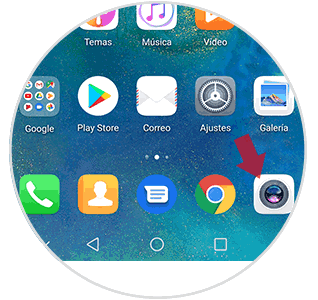
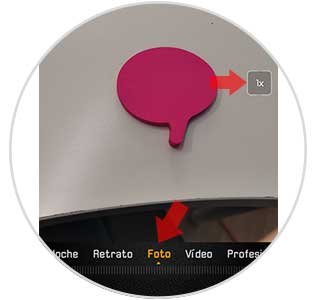
Once you have selected it, you have to press on the right side the zoom window until it sets 5X. You will see how the screen becomes a kind of magnifying glass.
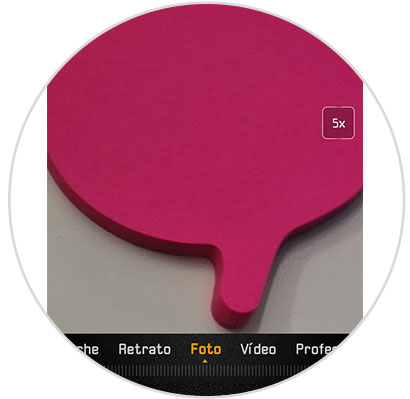
This way you will be able to get the most out of your Huawei Mate 20 Pro. Remember that you also have another series of tutorials that can be very useful for doing different things with this mobile.