When we buy a phone, we like to discover all the functions that it can have, so that we take full advantage of all the features it offers us. No doubt our phone is almost an extension of us pampering, and that's why we like to take it as well as possible..
Generally each phone has the same main options, but then each of them has different customization options. These options are sometimes more visible to users and sometimes less, so you may not know all of them.
Huawei has become in recent years one of the Chinese brands that reign in the market, so the options offered are growing. That is why we will then carry out an analysis of the Huawei P9 and P9 Lite model, to tell you all those hidden tricks and functions available to the terminal..
1. How to adjust the color temperature of the Huawei P9 screen
Generally the color of the screen of this phone is quite good, but in this Huawei model we can find the possibility of modifying the temperature of the screen color if we want to. In this way we will be able to select if we want it to be colder or warmer, depending on what we prefer. In addition, we also have the option of adding specific color dyes to the screen from the color circle.
To do this, we have to select the “screen†option within the settings of our phone. Once inside the screen, we have to select “Color temperatureâ€
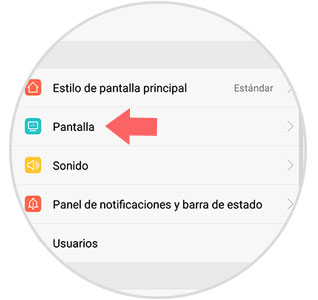
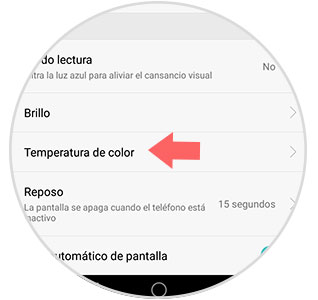
Now we must adjust it to our liking.
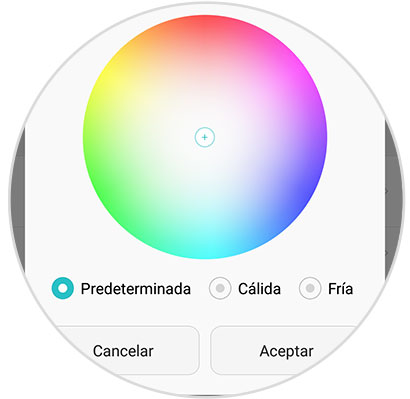
2. Change Huawei P9 home screen style
Generally when we have an Android phone, the style of the home screen is usually very similar. In Huawei P9 we have the possibility to change this format, and put the icons in a larger size, and otherwise manage our phone's computer.
To do this we must go to the "Settings" and select the "Main screen style" option..
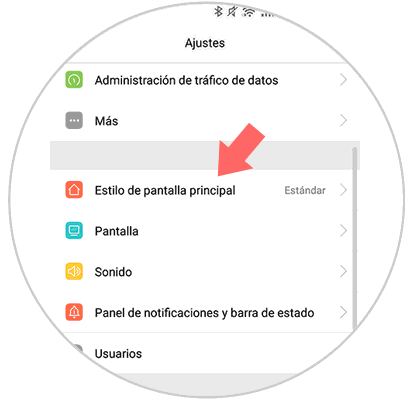
Once here, we will see two options appear. We have to select "Simple" and we can see how it has changed.
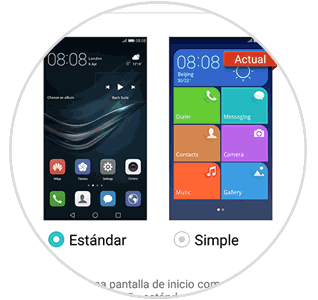
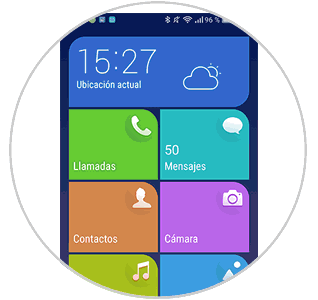
3. Use search bar from the Huawei P9 home screen
Many times we are dizzy on the phone and do not find what really interests us. That is why one of the most useful tricks we can find in Huawei is knowing how to quickly access the search bar.
To do this we have to swipe from the center of the screen from top to bottom. We will see how a new screen appears with the latest applications we have used and with a search engine that we can use to quickly find what we are looking for.
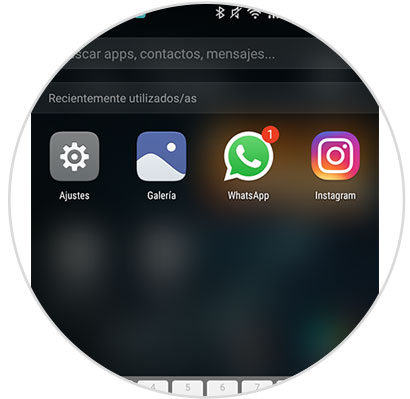
We write those we want to look for, and we will have direct access to it.
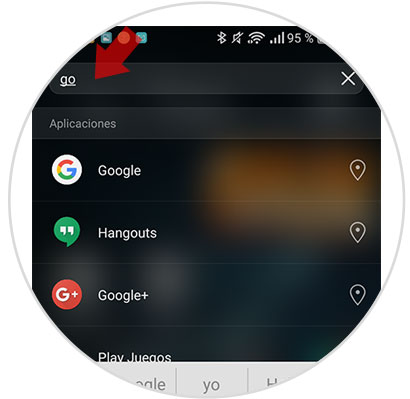
4. Program Huawei P9 to turn on or off automatically
Many times the battery of our phone does not last everything we would like and in many cases it is because we do not turn off the phone all day and all night.
Huawei offers us an option with which to be able to program the mobile so that it turns off at a certain time and turns on to another one in particular. In this way we will be preventing it from being turned on in those hours when we are not using it.
For this we have to go to the "Settings" and select "Smart Assistance".
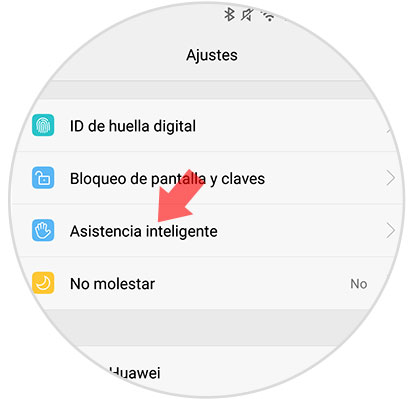
Once here, we have to select the option of "On / Off programmed".
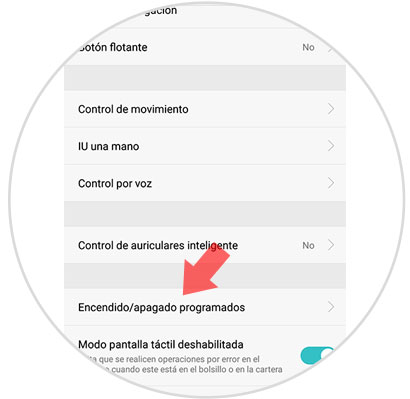
Finally we have to select the schedule we want to set according to our preferences.
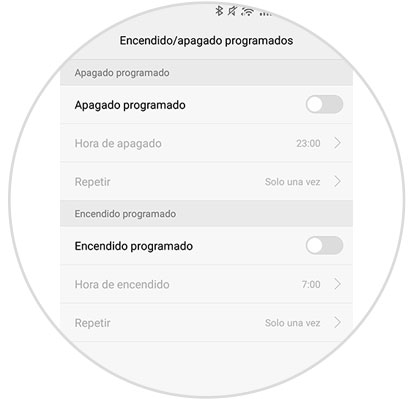
5. Configure fingerprint to perform touch control gestures
The main objective of the mobile fingerprint sensor is undoubtedly the security of its internal content. Even so, Huawei has decided to use it more, and we can configure it to activate or deactivate different actions such as those detailed below.
Long press gesture
- Take picture or record video
- Answer calls
- Stop alarm
Slip gesture
- Show notification panel
- Search photos
For this we have to go to the "Settings" and select "Fingerprint".
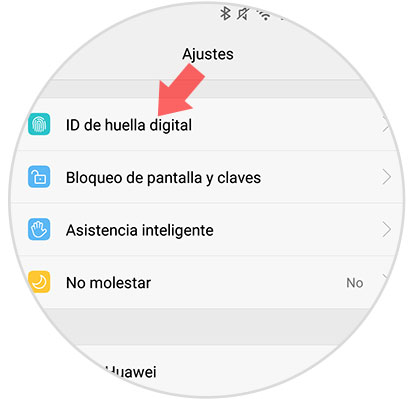
Once here we can find all available options.
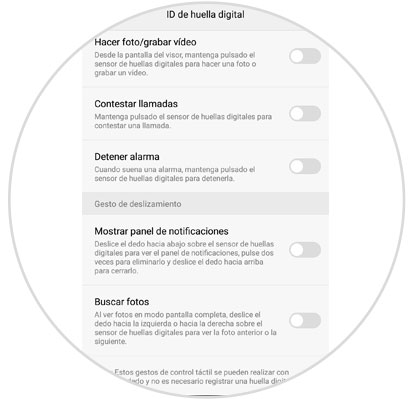
6. Unlock Huawei P9 with a Bluetooth device
Generally we use to unlock our phone a pattern, a numeric key or the fingerprint. These methods are quite safe, but you may want to use the smart unlock system offered by Huawei to unlock the phone through a trusted bluetooth device.
What we will do with this will be to pair our mobile with a bluetooth device, so as long as this device is within our reach, we can deactivate our phone through it.
To enable this service we have to access “Screen and password lock†and select “Smart unlockâ€.
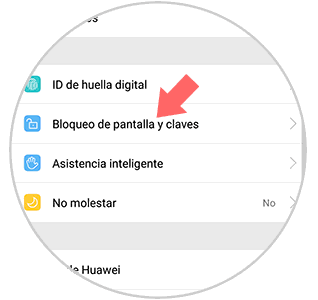
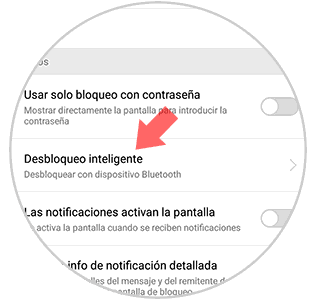
Now we have to choose that we want to add a Bluetooth device and finally we mark this option.
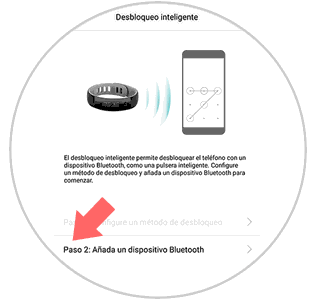
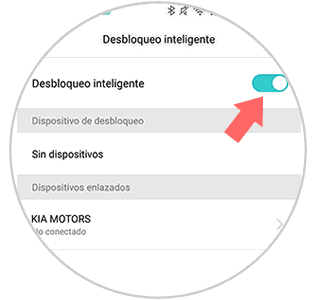
7. Turn over Huawei P9 to turn off the alarm or hang up a call
When we are busy and suddenly the alarm on our phone rings or we receive a call, for example, we may want to cut this as quickly as possible. One of the options offered by Huawei is the possibility of turning the phone to end incoming calls or with alarms.
For this we have to enter the "Settings" and select "Smart Assistance"
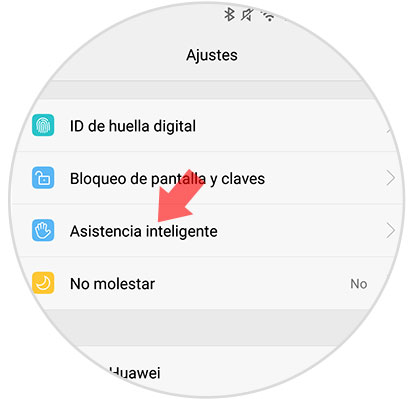
Once here we have to check the option of "Motion Control". Within the motion control we select "Flip" and choose the two options they offer us.
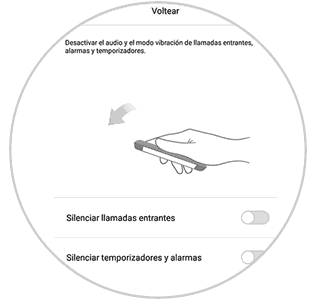
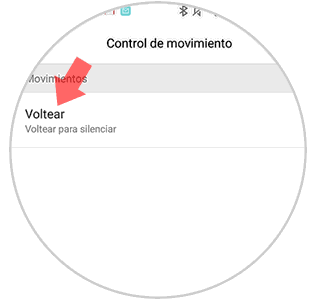
8. Configure Huawei P9 navigation bar layout
The navigation buttons of Huawei P9 are quite clear and users are usually happy with their design. Even so you may want to change this format since it is possible to do so.
For this we have to enter the "Settings" and select "Smart Assistance"
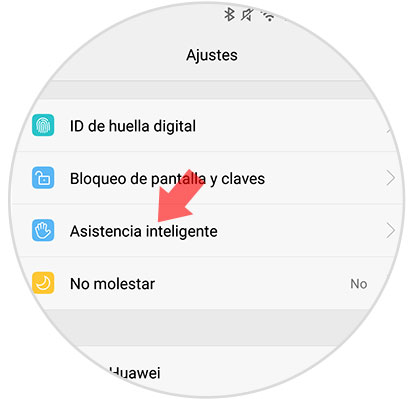
Once here, you must select “Navigation bar†and choose the option that suits you best among the ones you can find available.
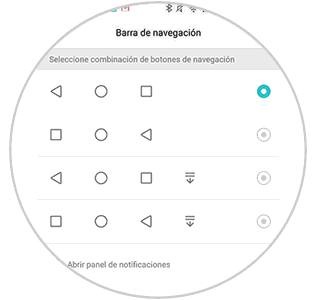
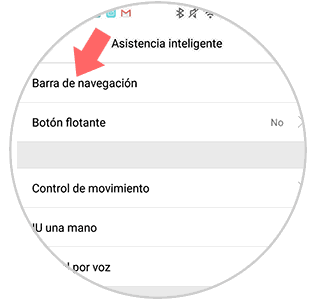
9. Add floating menu on Huawei P9
One of the navigation alternatives offered by the Huawei P9, is the possibility of adding a floating button from which to access from any screen to the main menu. Once we enable this, we will see a small circle on the side of our phone in which if we press we will find the Start, Back and Multitasking buttons and the shortcuts to turn off the phone screen and erase all the applications that run on background.
To activate this we have to enter the "Settings" and select "Smart Assistance"
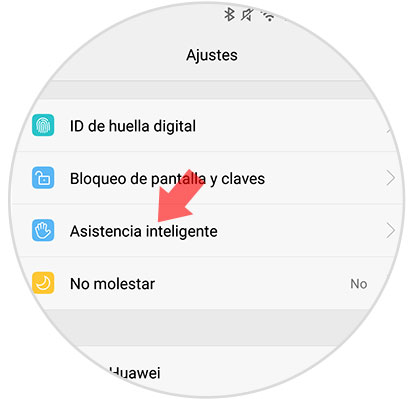
Once here, you have to select “Floating button†and activate it on the next screen.
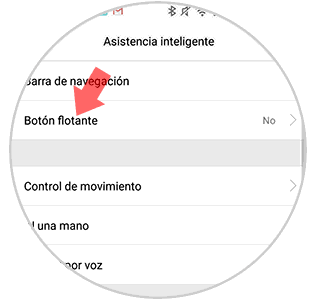
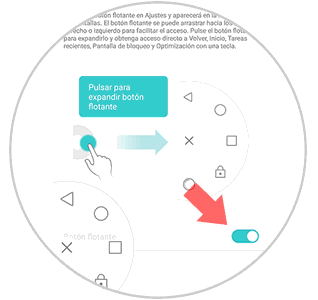
10. Add text on the Huawei P9 screen
When we configure our phone, the first thing we usually do is configure a pin, pattern or fingerprint so that we can unlock it only we can do it ourselves. This is very useful but in case we lose it and luckily someone wants to give it back to us, how could I do it?
Huawei offers the possibility of putting text on the screen with that information that we are interested in offering. To do this we must go to the "Settings" and select "screen and password lock"
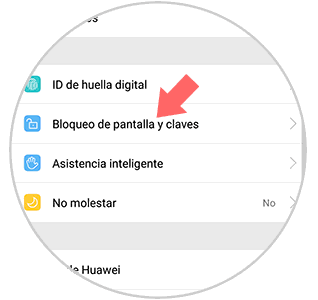
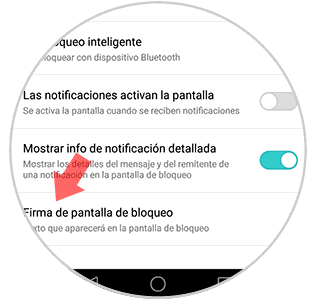
Now we must go to the "Others" section and choose "Lock screen signature" and enter the information you want.
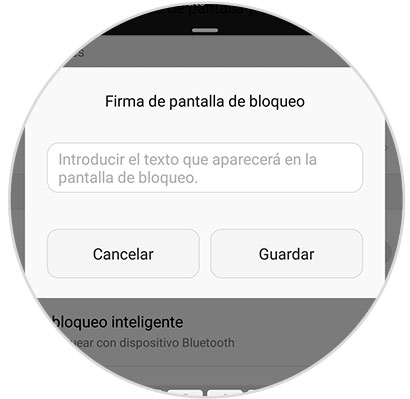
11. Use do not disturb mode on Huawei P9
One of the options that Huawei offers us is to activate the do not disturb mode on the phone. This mode helps us to configure different rules with which to select in which occasions we want this mode to be activated, and in what way we want it to work. With it we will prevent certain notifications from being deactivated so as not to bother us at inopportune moments.
12. How to connect Huawei P9 to TV or projector
In the case that we want to connect our phone with the television or with a projector to be able to see all its content in a big way, we can do it by following the steps detailed in the following tutorial.
In this way we have known different tricks and functions that we can perform in our Huawei P9 and that we might not know all of them. Now you just have to try them!