Nowadays having a mobile phone is something that is almost essential for many of us. In the store amount of information such as images, videos, files etc. It is possible that for some reason such as its sale, gift or simply because we want to leave the phone as new , we want to perform a factory reset so that the mobile is back to the way it was when we bought it..
Common mistakes
- Malfunction of items such as the camera, speakers, screen ...
- Problems with performance or battery
- Operating system or apps crash
To keep up, remember to subscribe to our YouTube channel! SUBSCRIBE
Note
Remember that it is important that you make a backup of the phone beforehand so that you can recover this information in case it is necessary, since once you do this process, the phone will be completely erased.
To factory reset Huawei P9, we have to follow the steps detailed below.
1. Factory reset and reset Huwei P9 in menu
Step 1
The first thing to do is go to the "Settings" of our phone and click on the "Advanced Settings" tab.
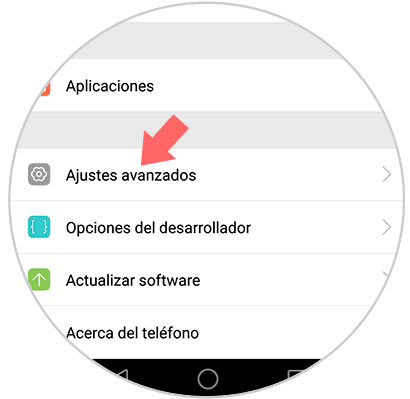
Step 2
Once we are within the advanced settings, we have to scroll to the bottom to select “Backup / Resetâ€
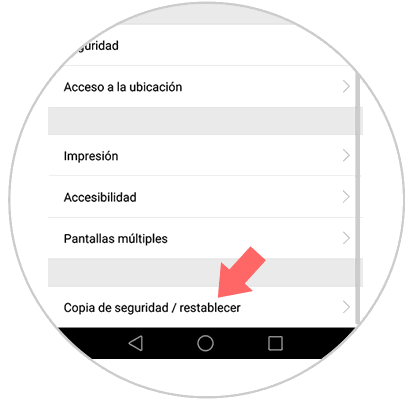
Step 3
Next we will see a new tab. In it we have to select in the section of Personal data "Reset factory settings".
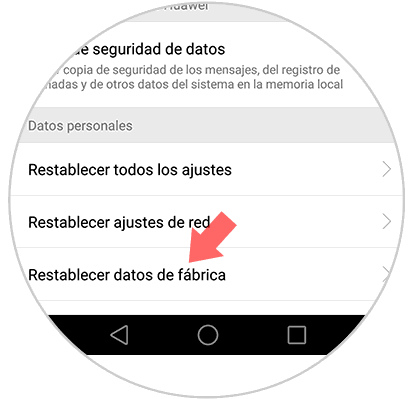
Step 4
Next we will see a new screen detailing all the settings and data that will be deleted after the reset. We have to do at the bottom "Reset".
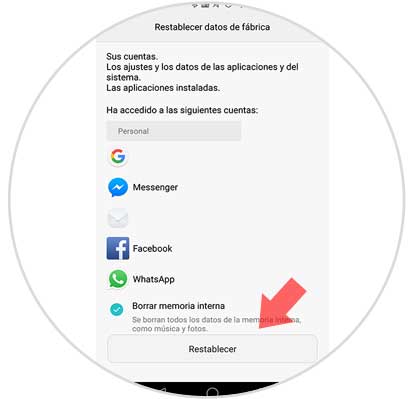
Step 5
Next our Huawei P9 will ask us to enter the unlock code of the phone to confirm the action.
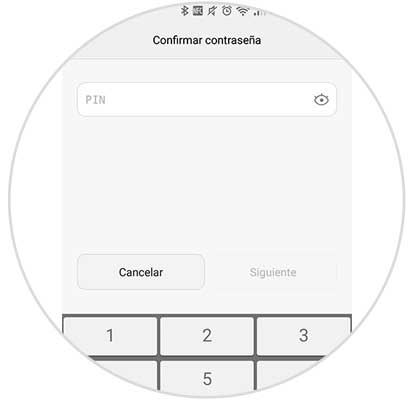
Step 6
Finally we will see a screen in which we are asked if we want to delete the system data and installed applications. They also inform us that this action will be irreversible.
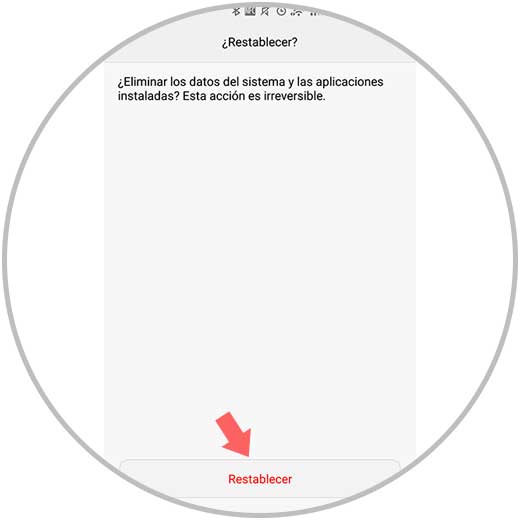
Once we have completed this process our Huawei P9 will have been completely erased and will be as recently left the store..
2. Factory reset and reset Huwei P9 without knowing unlock code
Have you forgotten your PIN or lock code? With this section you can leave your Huawei P9 completely as new, deleting all the information and lock codes. Like when it is set for the first time. The combination is very simple.
Having the Huawei P9 phone off, it performs this button combination:

As you can see in the image, it is holding down both the volume up button along with the on / off button. Wait a few seconds until the Huawei menu appears with which you can choose one of the following options:
1. Reboot system now.
2. Wipe data / factory reset..
3. Wipe cache Partition.
To move between these options is using the volume up or down buttons. And to select it will be by pressing a touch on the on / off button.
So if you want to complete the deletion, simply select option 2 (Wipe data / factory reset) and you can erase your mobile and leave it clean at the factory.