The mobile phone has become an essential element of our lives, to the point that performing many daily tasks of our day to day is practically impossible without having one of these smartphone..
In these devices we accumulate a large amount of personal data such as files , photos and videos that are part of our personal life and that we may want to delete from the phone for some reason, such as giving it to a new owner. It can also be used to solve common mistakes such as:
- Malfunction of the camera, speakers, screen ...
- Problems with performance or battery
To keep up, remember to subscribe to our YouTube channel! SUBSCRIBE
Note
Before performing such an action, it is interesting to make a backup so as not to lose any relevant information of our device
It is for this reason that today in TechnoWikis we will analyze step by step how to restore the Huawei Mate 10 device to the initial factory settings.
1. How to factory reset Huawei Mate 10 with password, pin or pattern.
For this you will have to follow these steps:
Step 1
Enter the phone settings by clicking on the gear icon of the main menu:

Step 2
Once inside, slide down until you find the “System†option and click here.
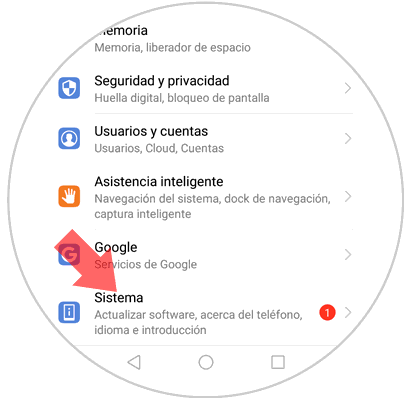
Step 3
Once inside this option, slide down until you find the “Reset†option and click on it.
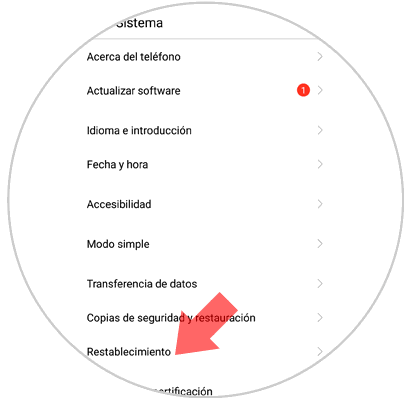
Step 4
Within this option you will see 3 possible actions to perform. Click on the third: "Factory data reset".
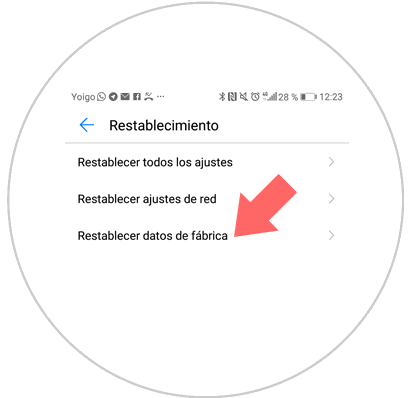
Step 5
You will see a list with all the information that will be permanently deleted from your device. Press the "Reset" button located at the bottom of the screen.
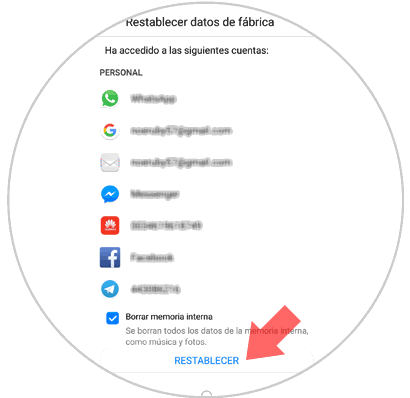
Step 6
The phone will ask you for a pattern, PIN or password to erase this information from your phone permanently. Enter it.
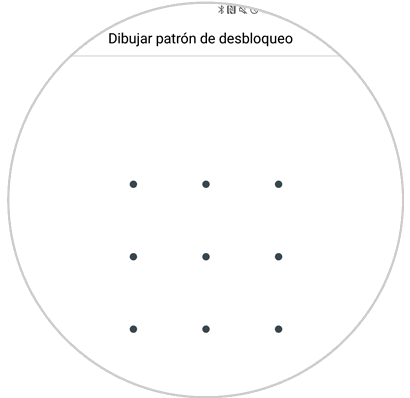
Step 7
This is the last step. Press reset and you will be returning the factory settings to your device.
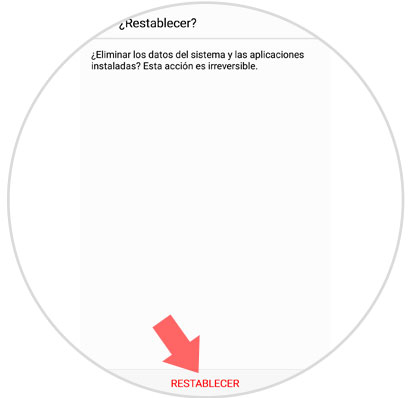
2. How to factory reset Huawei Mate 10 without password, pin or pattern.
If you have forgotten any of the three is not all lost, because you can also return your Huawei Mate 10 device to factory settings. For this you will have to perform the following actions:
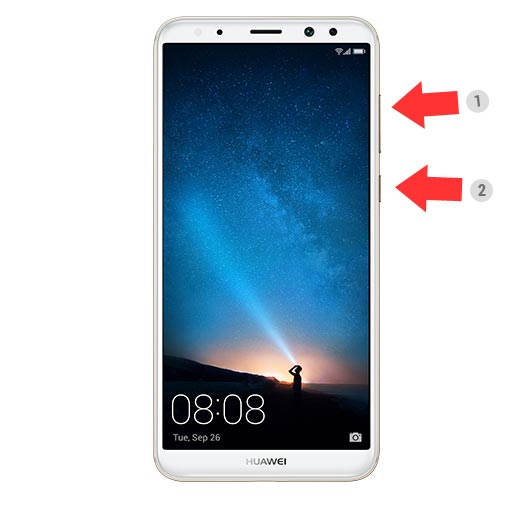
- With the phone off, press the volume up (1) and power (2) button until you see the Android logo on the screen.
- The Android recovery menu will appear on the screen
- Now use the volume buttons to move around the screen and select “wipe data†and “Factory reset†on your device
- Select “Yes†/ “Dellete All user data.†Use the power button to confirm.
- The device will format in a few seconds. Press "reboot system now" and it will restart.
It's that simple to return your Huawei Mate 10 to factory settings whether you know the pin and password pattern or not in Huawei Mate 10..