In our daily lives we have to do a lot of activities that sometimes we have trouble remembering. Pointing something to do with pen and paper is sometimes necessary, but we usually turn to the notes of the mobile phone to make notes due to the great time of the day we spend connected using this device..
Many times we add a large amount of notes on our mobile device and this becomes a chaos when looking for one among all we have. Fixing the important notes at the top of the screen seems a good option to highlight the notes that interest us in a special way and thus find them more easily without having to spend too much time on this.
This is why this time in TechnoWikis we will explain step by step how to set notes at the top of the screen in the “Notes†application on your iPhone with iOS 11 . For this we will explain several ways to carry it out..
1. How to mark and set notes on the top on iPhone by pressing and holding
One of the ways to highlight and set notes on the top on iPhone is to press and hold the note that should be highlighted. Follow these steps:
Step 1
Within the “Notes†application on your iPhone, look for the one you want to highlight and when you have located it, keep your finger pressing on it.
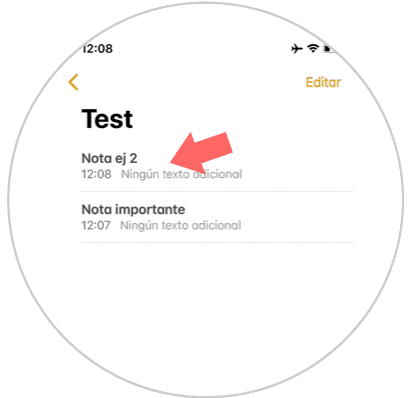
Step 2
The following screen will appear with text containing the note that indicates that you slide up. Do it by dragging your finger up the screen as indicated by the arrow.
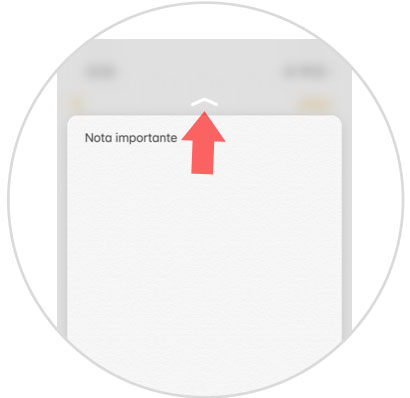
Step 3
Finally, several options to perform with this note will be displayed. Press "Set note" and the note will be highlighted with a PIN at the top of the screen.
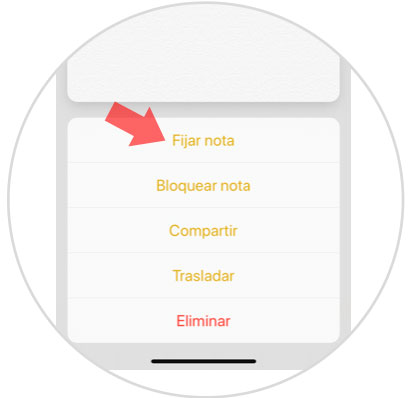
Note
If you have too many notes it is possible to fix several on the top following the previous procedure.
2. How to mark and set notes on the top on iPhone by sliding to the right
There is also another method to fix the notes at the top of the screen and highlight them from the others. For this you will have to follow these steps:
Step 1
Locate the note you want to highlight within the “Notes†application on your iPhone and once you have done so, slide this note to the right.
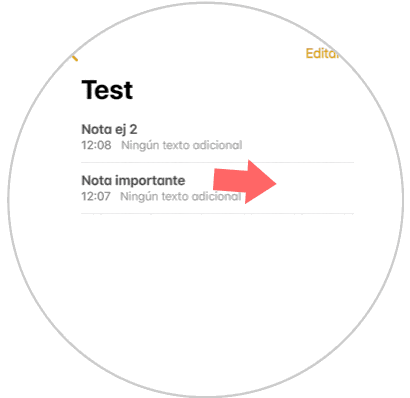
Step 2
The gesture of sliding the note to the right is associated with the action of highlighting the note at the top. You will see the following on the screen:
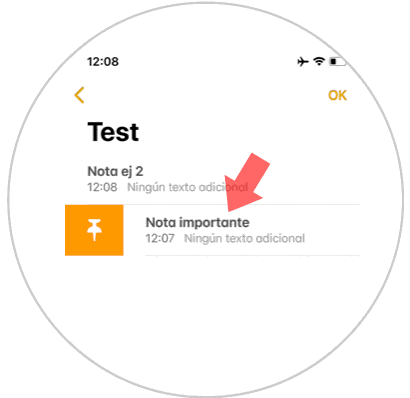
Step 3
Now you will see the note at the top of the screen set with a PIN that will appear to the left of it and separated from the others by a thick gray line.
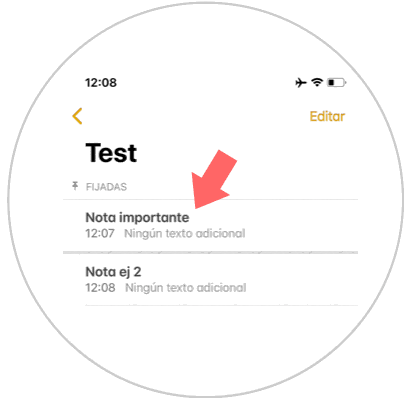
Note
If you want to highlight several you can do it by following this procedure. You can also do this process in reverse and blur a previously set note by sliding it to the right.
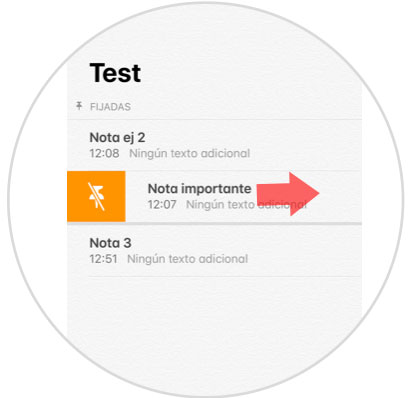
It's that simple to set and highlight notes at the top of the screen in the notes application on your iPhone iOS 11