The social network of Instagram has more and more prominence. Part of its popularity is due to the amount of news that the social network has been including since its inception, such as stories , facial filters or surveys (among others)
This is why it is increasingly used by users and in some cases brands to display their products. You might have opened an Instagram account some time ago, put it aside and now you want to retake that account for use, but you don't feel identified with the photos you uploaded at that time and you don't want to share them on your current wall..
Instagram gives the option to delete the photos of the wall one by one, but does not give the possibility to delete all of them at once. This can be annoying when you want to erase all or many of the photos on your wall and they are too many, since it is a matter that will make us spend a lot of time.
Maybe instead of emptying the wall of photos you prefer to make a blur and a new account (never better said) since you don't feel like keeping the account you already had and you prefer to delete it and start with another one from scratch. That is why this time in TechnoWikis we will explain how to delete many or all of the photos on the Instagram wall at once and how to delete Instagram account..
1. How to delete multiple photos or all photos from the Instagram wall at once
As we have already noticed, Instagram does not have that function integrated in its application, but there are applications that we can download which will serve to fulfill this objective. In this case we will use the Instant Cleaner for Instagram application
Step 1
Install the application from your Google Play Store on your device at the following link:
Instant Cleaner for Instagram
Once downloaded press the "Open" button to access the application
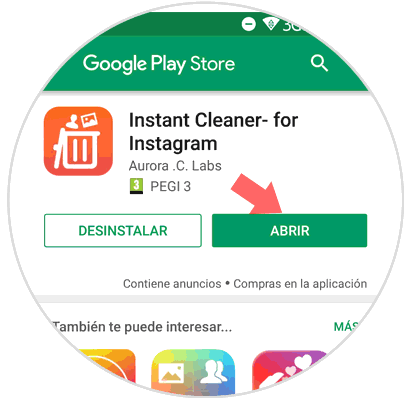
Step 2
Now enter your Instagram username and password and you will enter the application with the Instagram account that you want to delete the photos from the wall. Several options will appear in the bottom bar, click on “Postsâ€
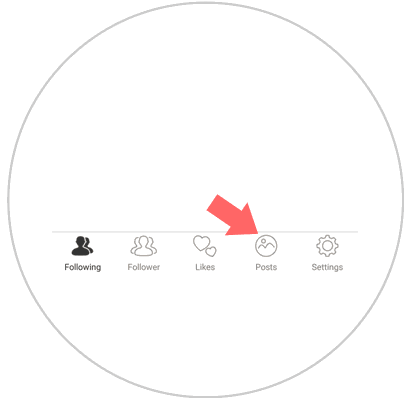
Step 3
Now you will appear on a new screen where you will see the photos posted on your Instagram wall. Long press on the ones you want to delete and they will be marked in red. You can delete all the photos or select only the ones you want to disappear on your wall. Once you have made the selection press “Delete†and voila.
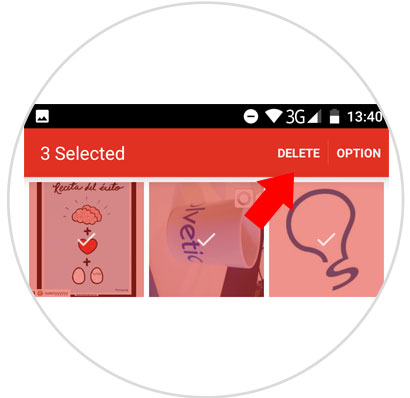
Note
There are more applications dedicated to massively delete photos in the Play Store such as Instacleaner, cleaner for Instagram, Instadelete… In addition this application allows you to perform more actions in bulk apart from deleting photos, such as unfollowing users or removing “Likesâ€
2. How to delete Instagram account temporarily and forever
If you do not want to keep absolutely nothing from the account, it is best to delete it completely and Instagram does allow you to do this. To do this you will have to follow the following steps:
Step 1
Log in to Instagram in the desktop version since from the mobile application you will not be able to perform this action. Enter username and password.
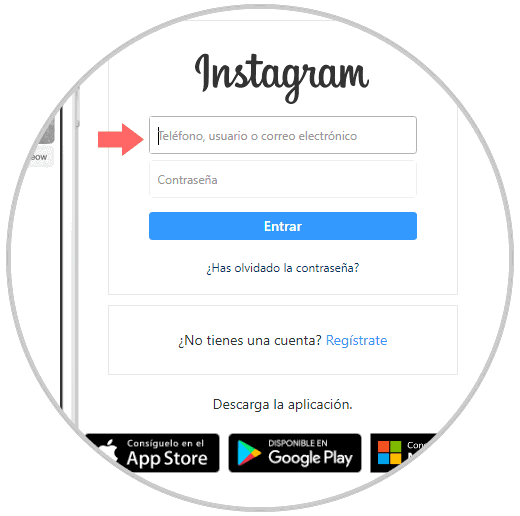
Step 2
Once inside you will see the option “Edit profile†next to your Instagram avatar. Press here.
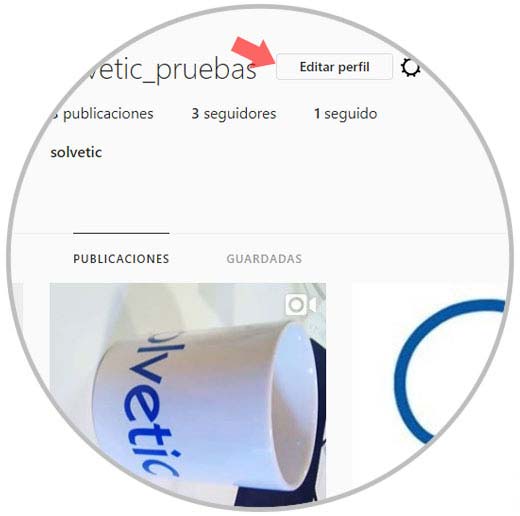
Step 3
Now you will appear on a new screen where at the bottom you will see “Deactivate my account temporarilyâ€. Press here.
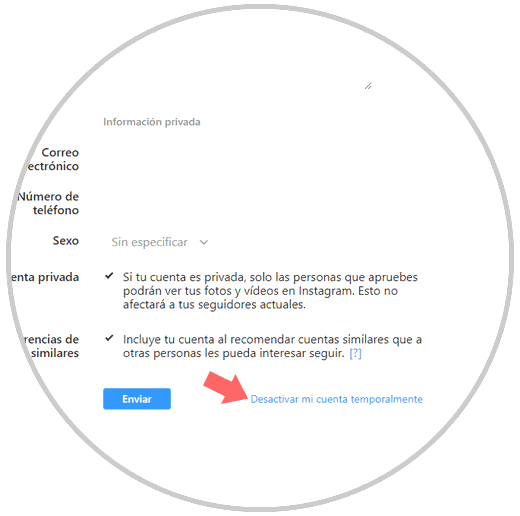
Step 4
Instagram will ask you why you want to deactivate the account and ask for your password. Once you fill it in, the button “Temporarily deactivate†my account you will have to click on will be activated.
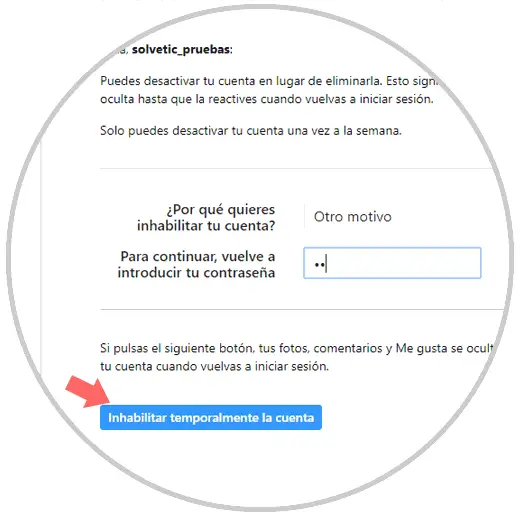
Note
If you want to delete the account permanently you must follow the previous steps but accessing through the following link:
Delete final instagram account