The screen resolution and the proportions to which our phone works is important so that our eyesight does not suffer. As much as we have a large screen if our pixel density or aspect ratio is not adequate, it will not look properly..
This manual configuration allows us to modify both the size of the fonts and the icons giving a zoom or remote effect depending on the value we set. This is useful since not everyone works well in the same proportions.
Below you will see the necessary steps to manually configure the resolution of your Galaxy S8 or Note 8.
What is dp
DPs are called independent density pixels. We could say that 1 dp = 1 pixel on screen with density 160 dpi. If we want to calculate the dp we would do the following:
Dp = (width measured in pixels x 160) / monitor density
With dp we can know the physical density that corresponds to our Android screen. It is the unit of measure used in mobile devices.
Manually configure the screen resolution density on Galaxy S8 or Note 8
Step 1
The first thing we need is to have the Developer Options activated, for this you can consult the following video tutorial with which you can see how to activate these options:
To keep up, remember to subscribe to our YouTube channel! SUBSCRIBE
Step 2
Once we have this active we go to our Settings menu and from there you access Development Options.
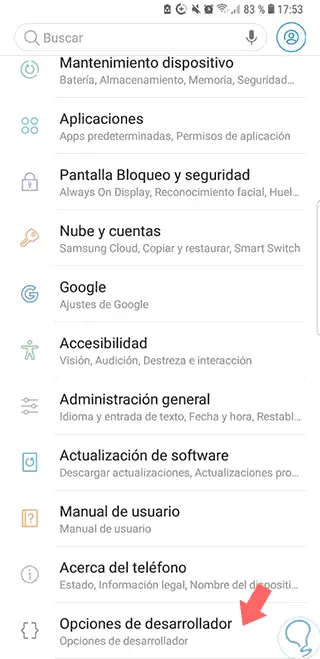
Step 3
Inside here we will look for the “Minimum width†option and click on it.
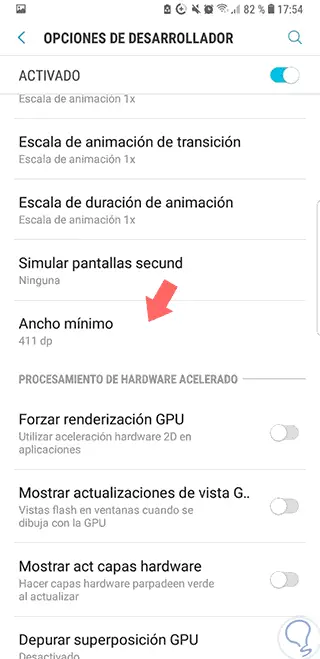
Step 4
Here we will set the pixel density that we prefer taking into account that the smaller the number, the more zoom effect will appear on your screen.
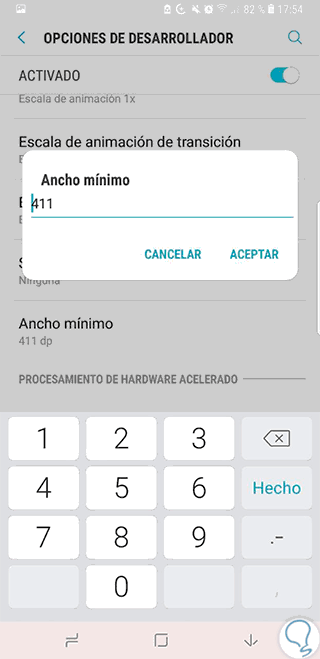
Note
You must set DP values ​​that range between 120 and 640.
Step 4
We can see how both feunte and icons on the screen vary in size when modifying the dp. Keep in mind that the keyboard will also change your size.
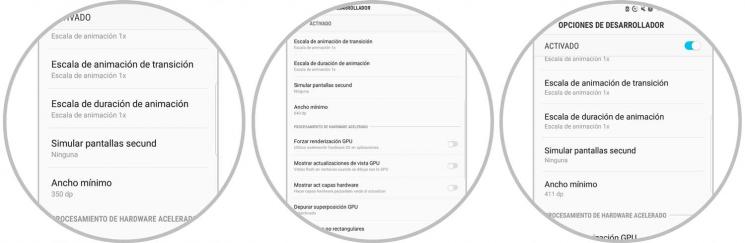
In this way we can adjust the size of the elements of our screen in Galaxy S8 or Note 8 in a personalized way..