
The Samsung Galaxy S8 has the best screen ever integrated on a smartphone. Bright, readable in all circumstances, the long Super Amoled panel and its unique ratio of 18.5: 9 seems to be unanimous. The only problem is that most applications are not yet optimized for this type of screen format..
Open all its applications in full screen
The Samsung Galaxy S8's Infinity Display (2960 x 1440 px) covers almost the entire front surface of the device. To achieve such technical prowess, the Korean giant had to equip its device with a slab in 18.5: 9 format narrower than the classic 16: 9. This is a world first for an Android smartphone. However, this significant change is not without posing some problems.
Indeed, very few applications have so far been optimized for the screen of the latest flagship phone from Samsung. Result when you launch certain games or applications you may end up with black bands at the top and bottom of the screen . It's still a little annoying to have the most beautiful slab ever created and not to be able to fully use this magnificent display. Fortunately, there is a trick to work around this problem..
Remove the black bands from the S8 screen
Applications and games developed for the 16: 9 format generate ugly black bands on the screen of the Galaxy S8. Until the developers offer versions compatible with this new resolution, Samsung has designed a tool capable of adapting apps to the 18.5: 9 format .
- Open the S8 settings
- Select the Display option
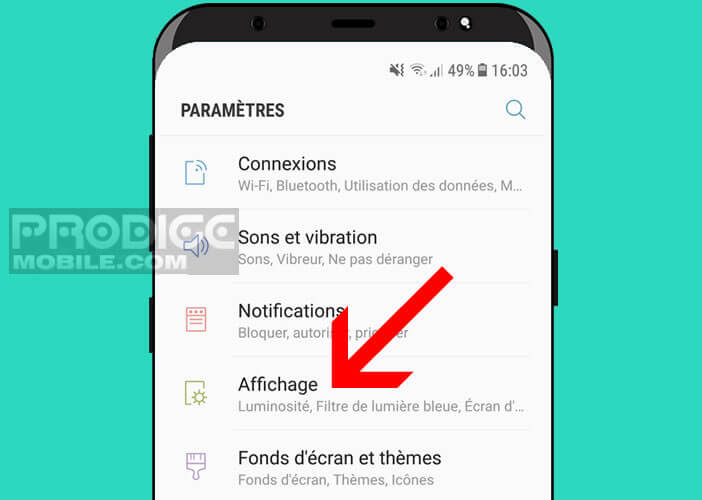
- Click on the heading Full screen applications
- Click the On switch to choose from the list of applications you want to display in full screen
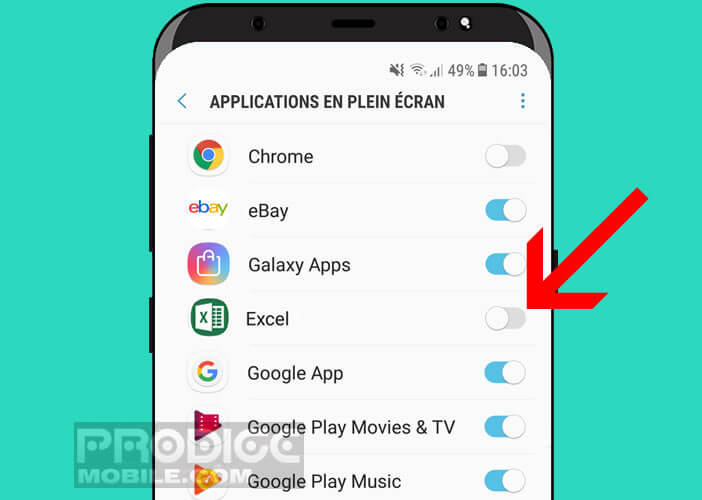
Now you just have to launch the application of your choice and enjoy your beautiful Infinity Display. And as the display benefits from a very good anti-reflection treatment, using the Galaxy S8 is a real pleasure even outdoors..
Note that there is another trick to adjust the size of the applications on the S8 screen . With this feature you will be able to remove the black bands that appear on the sides of applications and videos.
- Open the application of your choice
- Press the Recent navigation button (to the left of the Home button)
- Click on the green stretch / shrink icon
The application will automatically switch to full screen mode. Please note the green stretch icon only appears if the app has a full screen mode. This is unfortunately not always the case.
Change the location of the navigation keys
As you probably already know, the Galaxy S8 is the first smartphone from the Samsung brand to have a virtual assistant and virtual navigation keys. The recent applications, reception and return functions are now managed directly by Android as on the Pixel range and no longer by physical buttons.
This change is far from being only aesthetic. These new sensitive keys offer many other advantages. Firstly, it allows you to take advantage of a larger display surface while keeping the same size. And as you will soon be able to see, it is also possible to modify the layout of the keys of the navigation bar but also their colors.
- Open the S8 settings
- Press the Display heading
- Select the option Navigation bar
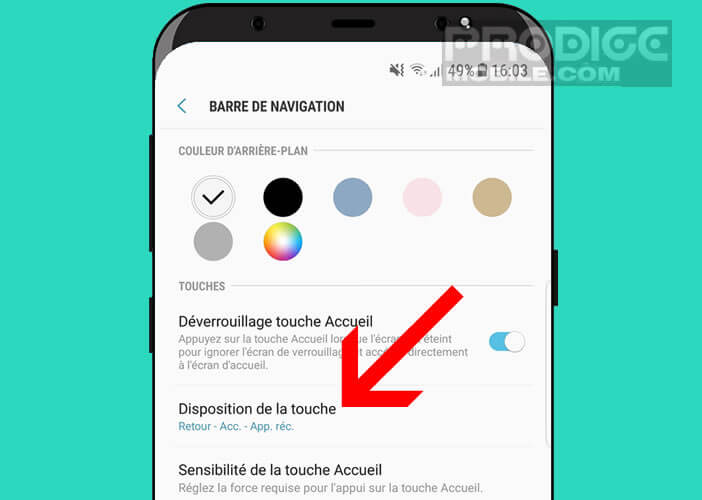
- Then choose from the list the order in which the commands are displayed (Back, Home, Back)