The continuous installation of applications in our terminals can be just as fun as it is complicated in the long run if we do not manage it effectively . In the use of each application, data that is not seen but that loads the storage of our Android is stored..
The cache memory then comes into play, an auxiliary memory that makes a kind of copy of information for each application so that the next access to it is faster. Its volatile nature makes our daily use faster thanks to these saved instructions.
But this information in the cache memory also involves consuming terminal storage, so it must be managed so that the general performance is adequate. Today we will see how to clear the cache of terminals Galaxy S8 or S8 Plus easily..
To stay up to date, remember to subscribe to our YouTube channel! SUBSCRIBE
How to clear app cache on Galaxy S8 or S8 Plus
Step 1
We access the settings of our Galaxy S8 either by moving the top panel of notifications or the entire panel of applications.
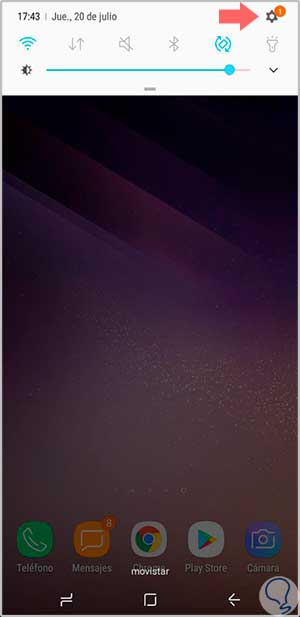
Step 2
We select the "Applications" option to search for the one that interests us.
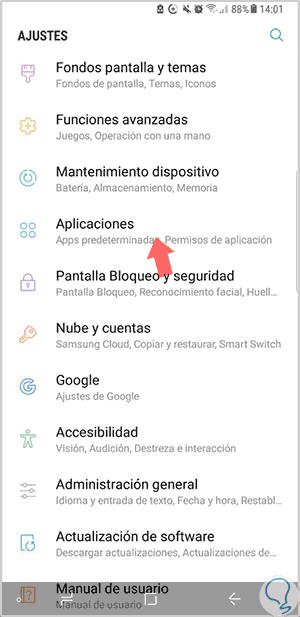
Step 3
Once here we select the application from which we want to delete its cache memory, in this case we have chosen Spotify.
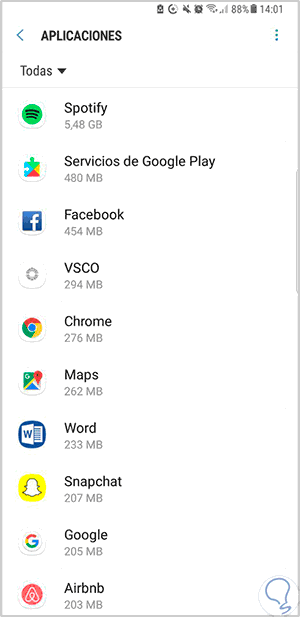
Step 4
We choose your "Storage" options to manage it.
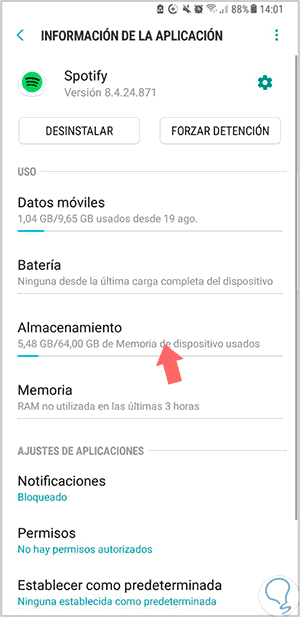
Step 5
Now you just have to click on "Clear cache" to delete this information.
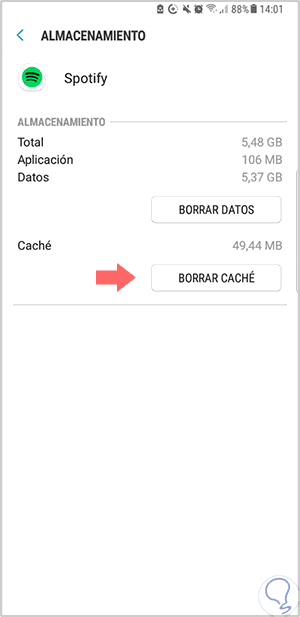
In this way we will be able to free up space in our terminal for the applications that we want.