Our mobile phones accumulate a lot of information, either personal information that we store in our terminals (such as contacts , photos or videos) or saved information from the use of the different applications that we download on our phone..
To optimize the operation of our mobile free memory is important, and a good option may be to clear the applications cache so as not to be forced to delete more valuable content for us. This will help better performance and operation of the terminal. That is why this time in TechnoWikis we will explain how to clear the cache of an application or all at the same time in one of the most popular terminals of the moment among users with Android operating system: The LG V30
To keep up, remember to subscribe to our YouTube channel! SUBSCRIBE
1. How to clear cache of an LG V30 Android application
If you want to clear the cache of a single application you will have to follow these steps:
Step 1
Access the “Settings†of the terminal by clicking on the corresponding icon
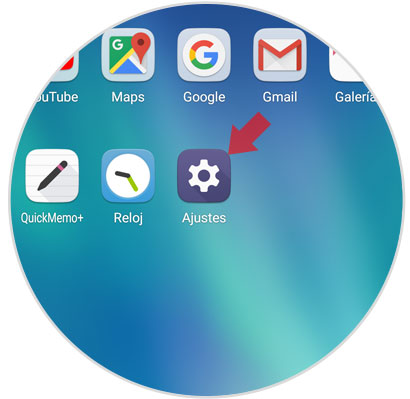
Step 2
Once inside the settings, in the upper tab you will see several options. Click on "General" located to the right of the whole.
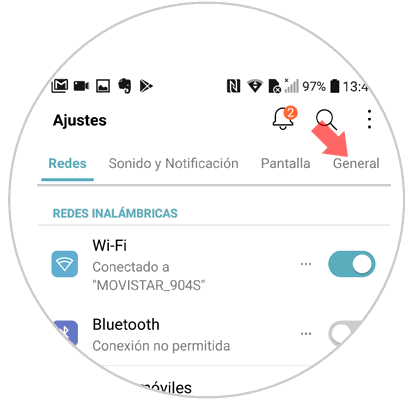
Step 3
Swipe to the “Storage†option and click on it to continue.
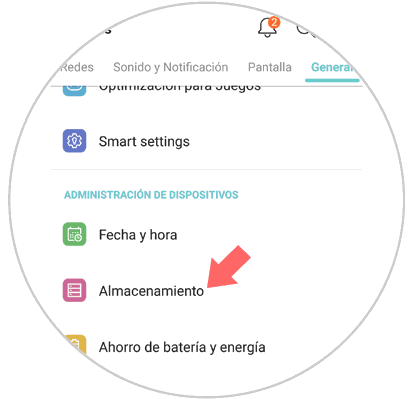
Step 4
In the new screen you will see a list with different aspects inside the terminal storage. Click on "Applications"
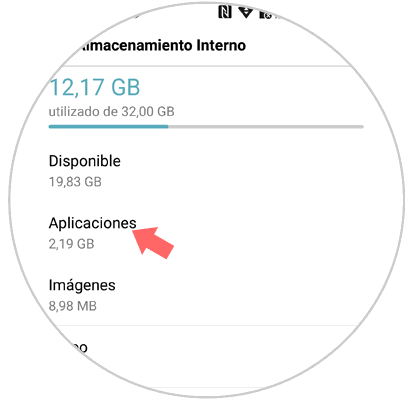
Step 5
Here you will see the list of applications downloaded in your terminal. Swipe to find the one you want to clear the phone cache and press on it.
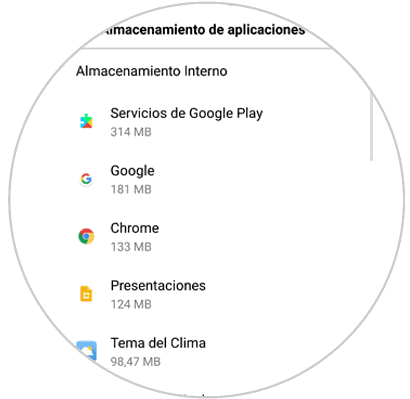
Step 6
You will appear on a screen where you will see details about the storage in that application. Press the "Clear cache" button at the bottom and it will be ready. You will have already cleared the cache within that application.
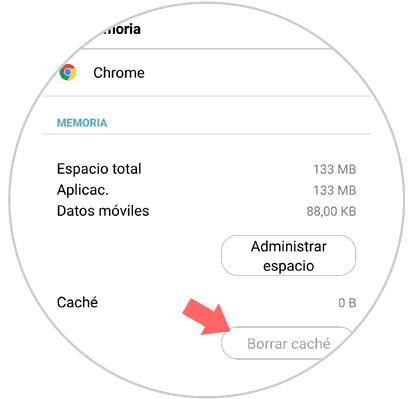
2. How to clear cache of all applications on LG V30 Android
This method is faster, because if you do not want to keep the cache data of any of the applications you have downloaded, clearing the cache of all apps at the same time will save you a lot of time and thus provide greater performance in your terminal . For that, the steps to follow are:
Step 1
Access the "Settings" by clicking on the gear icon of the terminal.
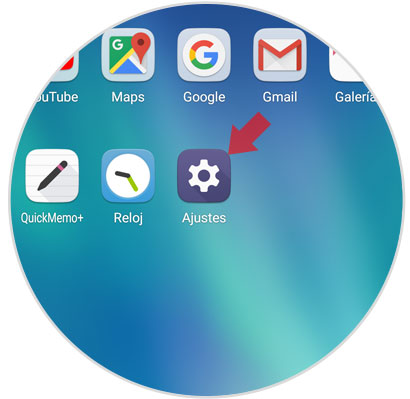
Step 2
Now, in the top tab, select “Generalâ€
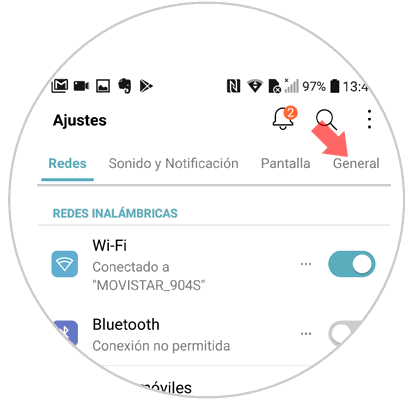
Step 3
Among all the options you will find the one of “Storageâ€. Press here.
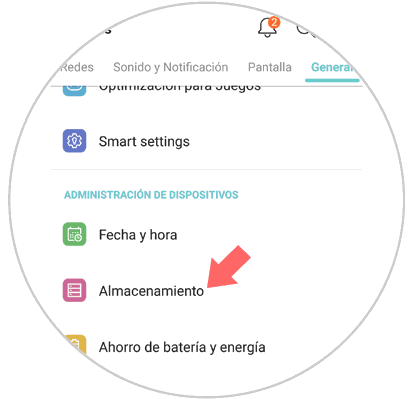
Step 4
Once inside the internal storage options in the terminal, select “Cache memory†by clicking on this option.
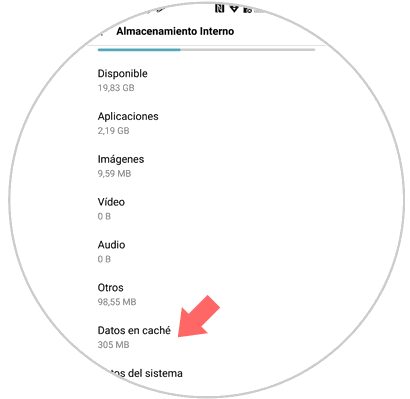
Step 5
A pop-up window will open where you will see the following message. Press "OK" to clear the cache of all applications on your LG V30.
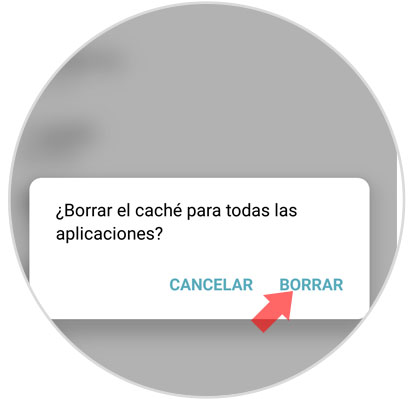
It will be that simple to clear the cache of a specific App or of all in general in the LG V30 terminal.