Today our mobile phone has become an essential object, since through them we carry out many actions that go far beyond making calls or sending messages. Downloading applications for different actions is another very recurring action from our mobiles for different purposes..
The large number of files that we send and receive as photos and videos and the information that is derived from the use of these applications has to saturate the memory of our device, which makes its operation is not optimal. Unlocking these data that remain accumulated in the use of these applications is a good way to improve the operation of the phone and not have to get rid of other things that if we are interested
It is for this reason that today in TechnoWikis we will explain how to free the cache of an App or all at once on the LG G7 Android mobile. For this you will have to do the following:
To keep up, remember to subscribe to our YouTube channel! SUBSCRIBE
1. How to clear an application's LG G7 Android mobile cache
If you want to clear the cache of a single application in your terminal you will have to do the following:
Step 1
Enter the "Settings" of the device by clicking on the gear icon to access.
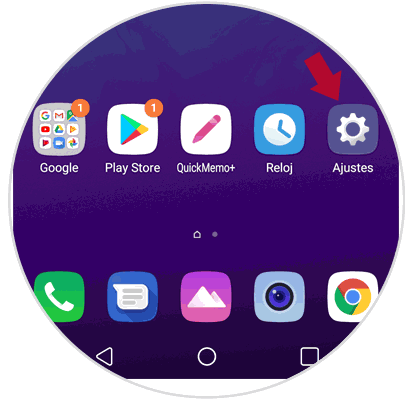
Step 2
Within the settings, click on the top bar in "General" and within your options slide to find "Storage" and click here to continue.
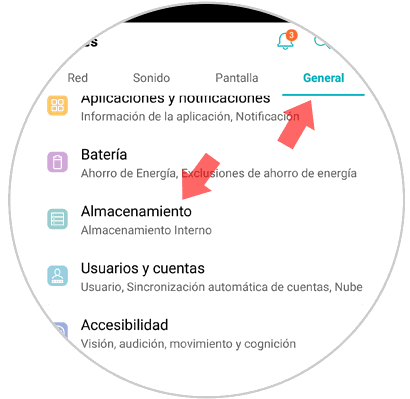
Step 3
In the new screen click on the “Internal Storage†option
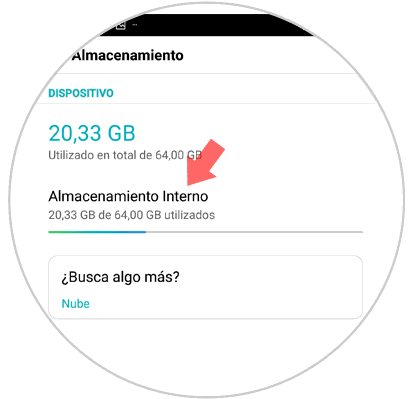
Step 4
You will appear on a new screen, where you must select “Other applicationsâ€
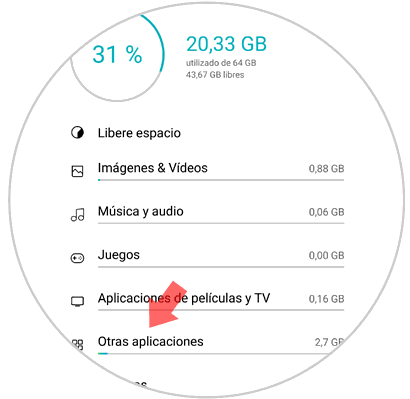
Step 5
Once inside, you will see a list of the Apps downloaded on the device. Tap the application you want to free the cache.
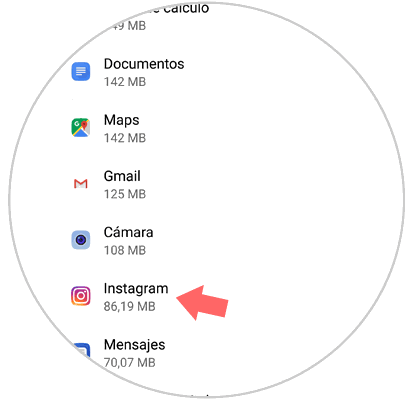
Step 6
Within the memory options of the application, you will see a "Clear cache" button. Click here and you will have cleared the specific application cache.
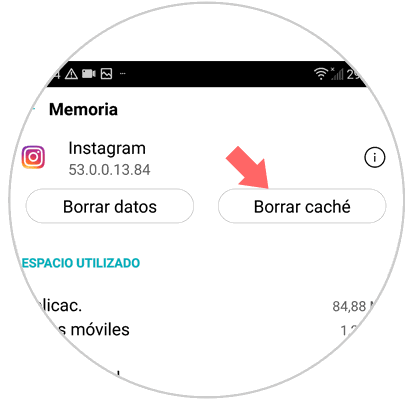
2. How to clear cache of all applications on LG G7 Android mobile
Clearing the application cache one at a time is something that is fine when you want to keep the information of some Apps in particular for some reason, but if you do not mind it is best to delete all of the Apps at the same time. You can do it like this:
Step 1
Access the “Settings†of the device by clicking on the gear icon in the main menu.
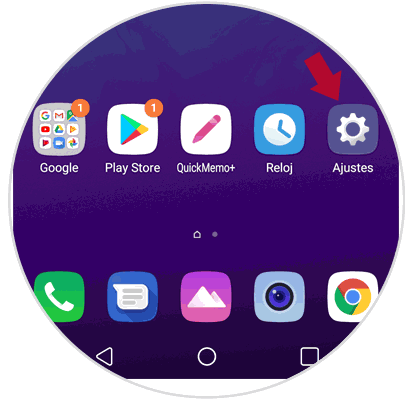
Step 2
Now, in the top bar click on the "General" option and then go to "Storage"
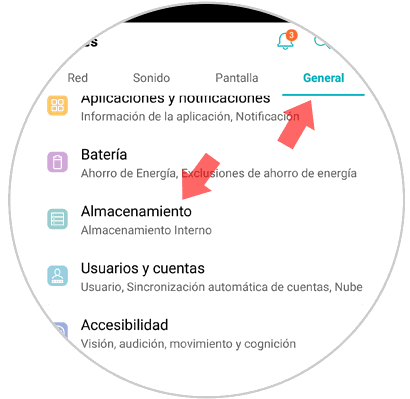
Step 3
Now, in storage, click on “Free spaceâ€
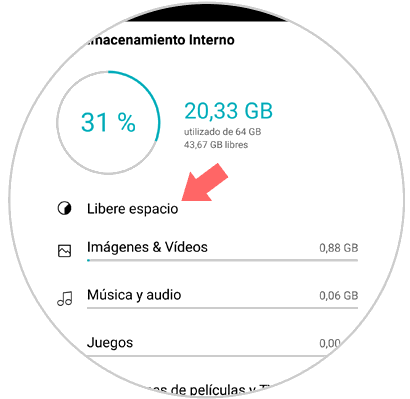
Step 4
In the new screen, where you can choose the items to delete, select “Temporary files and RAW filesâ€
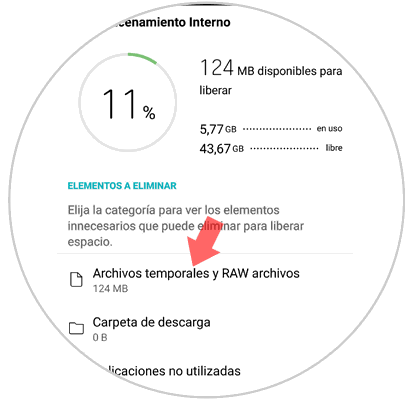
Step 5
Select the "Cache data" option and press "Clear" in the lower left corner. That way you will be done.
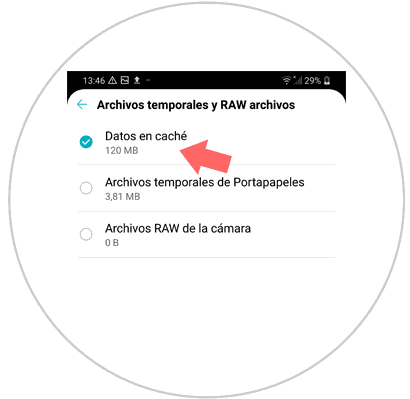
It will be that simple to clear the cache of one or all applications on the LG G7 Android mobile.