Every day we use our mobile devices to perform lots of different actions, usually using different applications downloaded for various purposes..
The use of these applications causes the cache of them to become saturated, storing information about our use of the application that can be useful in saving time. But it is true that so much information often saturates the memory of our phones since apart from these applications we use them to store a multitude of files among which photos, videos and music stand out.
Therefore a good way to free up space on our phone can be by cleaning the cache of the applications downloaded in it, which we can do one by one if there is one or more specific applications of which we do not want to download the cache or all of them to at the same time which saves us a lot of time. This is why this time in TechnoWikis we will explain how to clear the application cache one by one or all of a sudden on one of the most used Android terminals: The LG G6
To keep up, remember to subscribe to our YouTube channel! SUBSCRIBE
1. How to clear an application's LG G6 Android mobile cache
To clear the cache of your mobile device's applications one by one you will have to do the following:
Step 1
Enter the "Settings" of the phone by clicking on the gear icon from the phone's main menu.
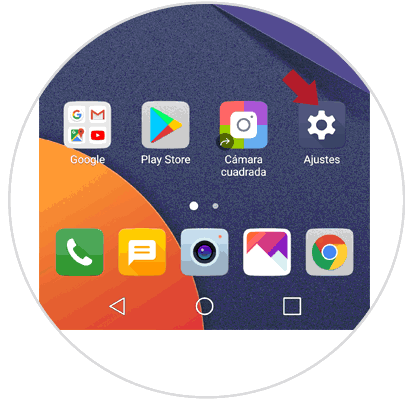
Step 2
In “Settings†in the top bar you will see several options. Click on "General"
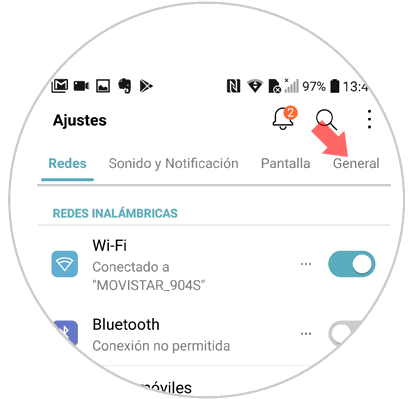
Step 3
Once in the General section, swipe until you find the “Storage†option and click on it to continue.
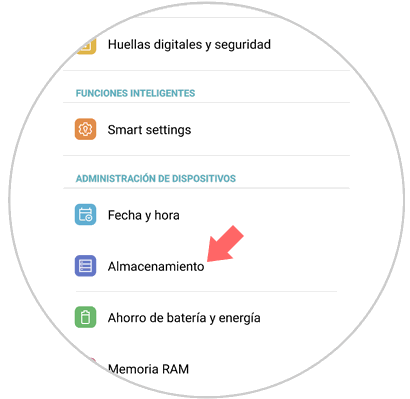
Step 4
In the new screen click on the "Applications" section to access the list of Apps downloaded on your LG mobile
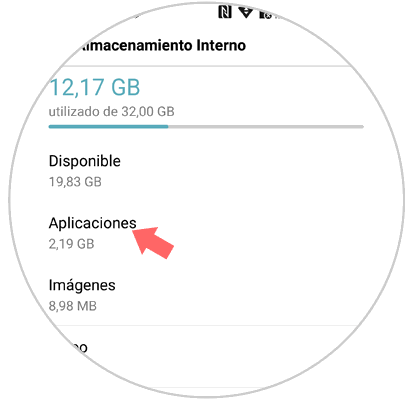
Step 5
Click on the application you want to clear the cache to access it.
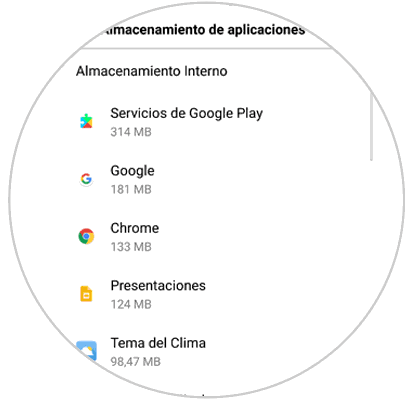
Step 6
Now you just have to press the "Clear cache" button located in the "Cache" section at the bottom of the screen and you're done.
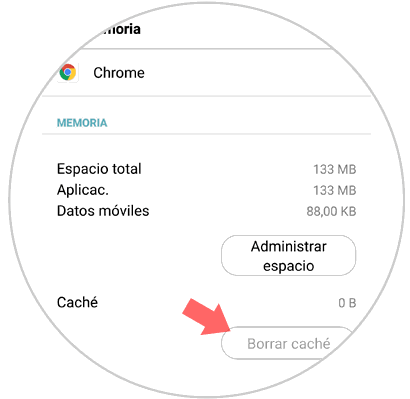
2. How to clear cache of all applications on LG G6 Android mobile
If on the contrary you do not mind losing the cache of any App, a good way to save time and gain more memory is to clear the cache of all applications at once. For this the process you will have to perform is this:
Step 1
Enter the "Settings" menu on the main screen by clicking on the gear icon at the bottom of the screen.
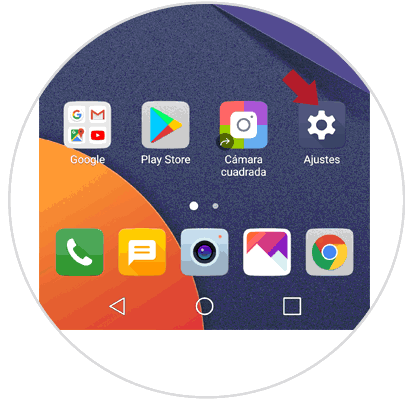
Step 2
Once here, in the top bar click on the "General" option located last.
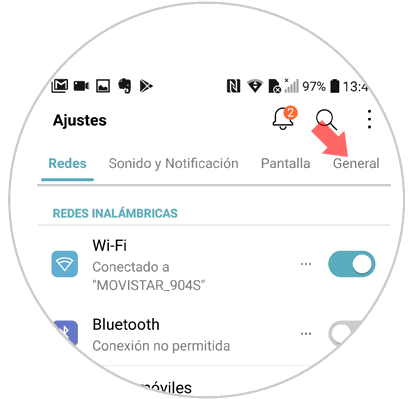
Step 3
Now swipe to the "Storage" option. Press here
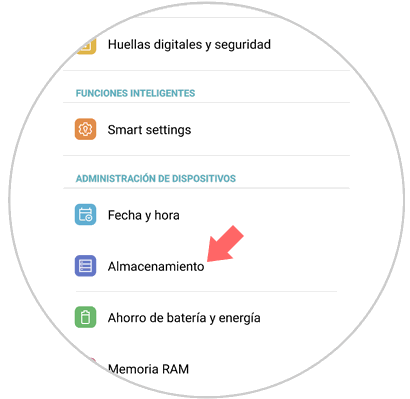
Step 4
In internal storage, swipe to the "Cache data" option. Press to access this section.
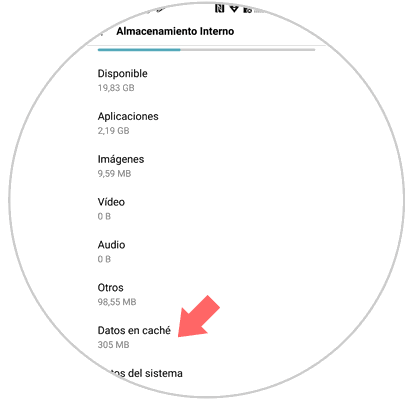
Step 5
Finally, a pop-up window will appear with the following message. Click on "Delete"

It will be that simple to clear the cache of one or all of the applications downloaded on the LG G6 Android mobile..