We use our phone for a number of functions , and this causes the space that it offers us every time is scarcer. But on many occasions our phone is saturated since the devices cache stores a lot of information that is not useful..
The cache is intended to make copies of the files so that we can access this information faster. In the case of telephones, applications save this type of information. That is why freeing the cache of our mobile phones can be very useful and is a quick and easy way to get space.
Here we show you how you can clear the cache of a particular application, or how to clear it from all of them at the same time with the free space in case you want to leave your phone clean of this type of information..
To keep up, remember to subscribe to our YouTube channel! SUBSCRIBE
1 . How to clear cache of an App on Huawei P9
In the case that we want to clear only the cache of a specific application or several selected such as WhatsApp or Facebook, we have to follow the steps detailed below.
Step 1
In the main menu of your mobile is the "Settings" menu. Click here to enter the settings of your phone.
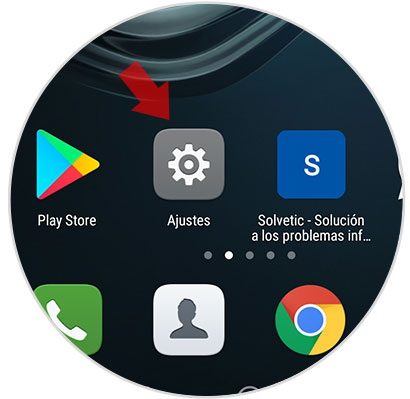
Step 2
A new menu with different options will appear. Swipe down on the screen to the "Applications" option and click on this tab
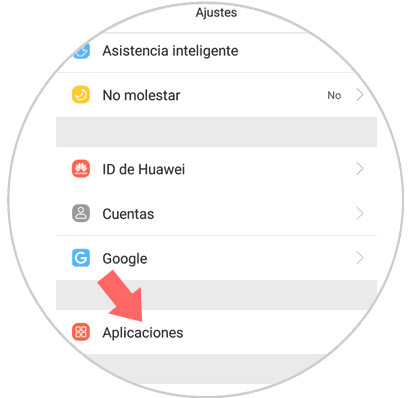
Step 3
We will see a list of all the applications installed on the phone. We have to choose which one you want to clear your cache and click on it.
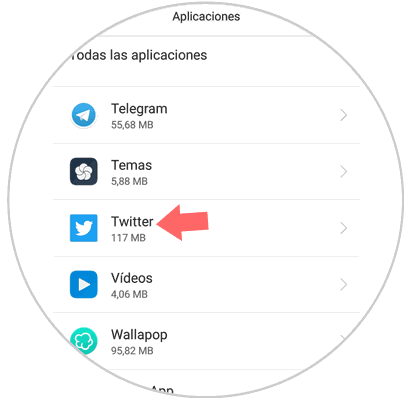
Step 4
Here appear different actions to perform within this application. In the first place is where the “Memory†option appears from which we can manage it and click here.
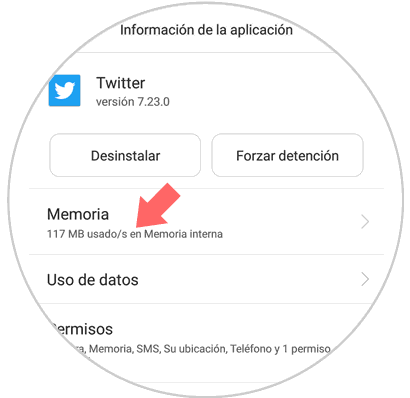
Step 5
At the end of the application a button called “Clear cache memory†appears Click here to clear the cache memory inside this application. Once clean it will appear that the cache of that application occupies 0.00 MB.
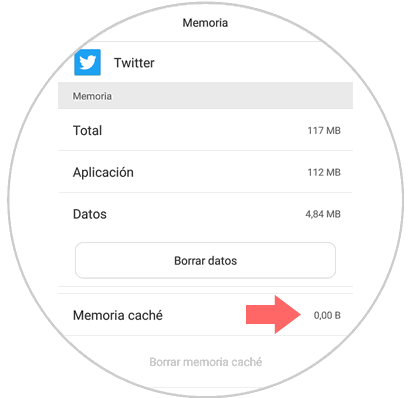
2 . How to clear cache of all applications on Huawei P9
To clear the cache of all applications installed on your Huawei P9 you will have to perform the following steps on your phone:
Step 1
In the general menu of Huawei P8 enter the "Settings" of the phone.
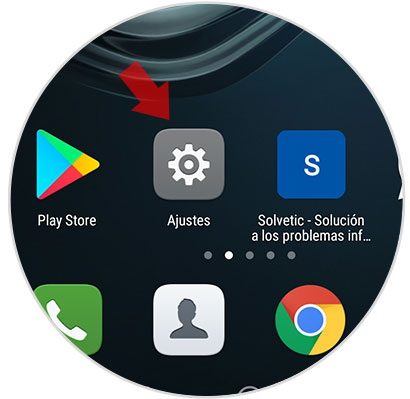
Step 2
Several options will be displayed. Swipe in the menu to “Advanced Settings†on your Huawei P8 and press here.
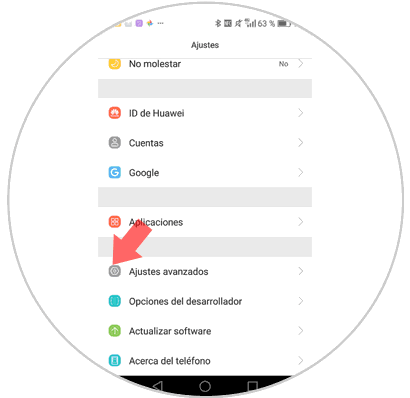
Step 3
You will appear in a new menu that corresponds to the advanced settings. Inside there is an option called “Memory and storageâ€. Click on this option.
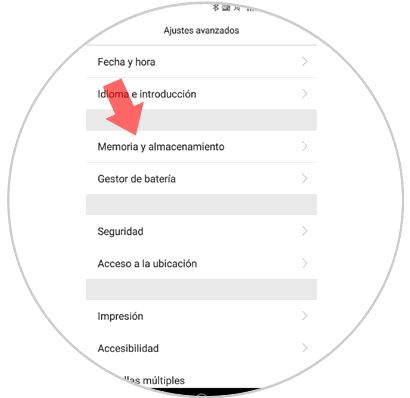
Step 4
In memory and storage, data corresponding to the use of the memory and the free and occupied space on your device will appear and at the end of the menu the “Space Free†will appear. Click on it.
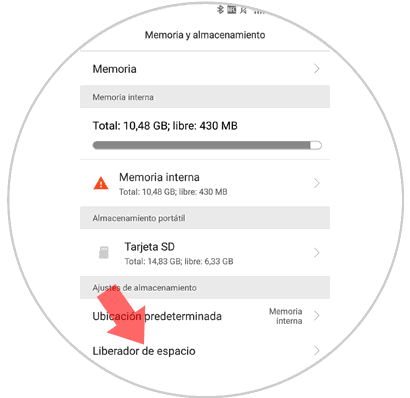
Step 5
Within the Space Liberator an analysis of all applications downloaded to your phone will be done. Once done press clean and the cache of all applications will be cleared.
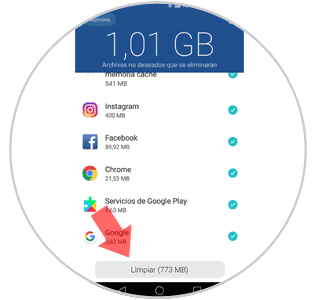
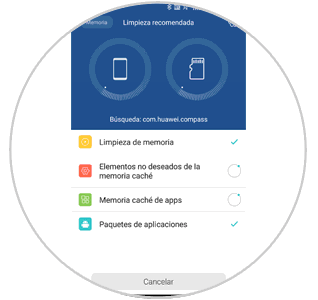
Note
Another option is to choose to erase only certain applications leaving the blue tick marked and removing the tick from which you do not want to clear your cache. This will erase only the selected ones and keep the others in one sitting.
In this way we will be able to free the space of our phone through the clearing of the cache of the applications that we have installed. This will make it work faster and improve its performance.