In the cache of our phones, lots of data and files are accumulated that we don't really need but they take up space on our phones that needs to be freed . For this reason our phones are becoming saturated and their memory is filling, which sometimes affects the operation of our device, not working as smoothly as it should..
Clearing the cache seems like a good method to free up space on our phones quickly, easily and easily. And this is why this time we will explain how to clear the application cache one by one and generally all at the same time on one of the most used Android phones by users: Huawei P8.
To keep up, remember to subscribe to our YouTube channel! SUBSCRIBE
1 . How to clear app cache one by one on Huawei P8
You also may not want to clear the cache in general and want to do it from some specific applications to keep other data you need. To free the cache of an application (or the ones you choose but one by one) on your Huawei P8 you will have to follow the following steps:
Step 1
In the main menu of your mobile is the "Settings" menu. Click here to enter the settings of your phone.
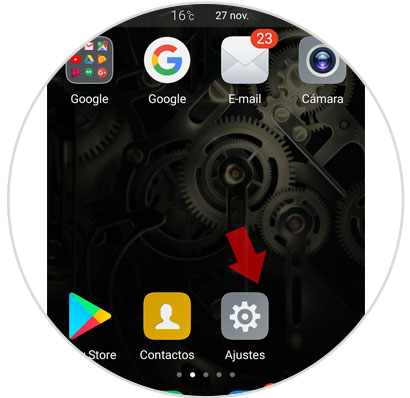
Step 2
A new menu with different options will appear. Swipe down on the screen to the "Applications" option and tap on this option.
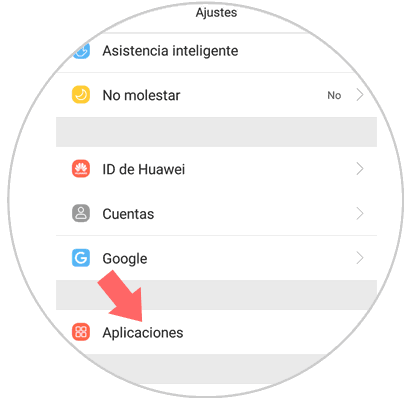
Step 3
Here you will see a list of the applications installed on your phone. Swipe to the application you want to clear your cache from and click on it.
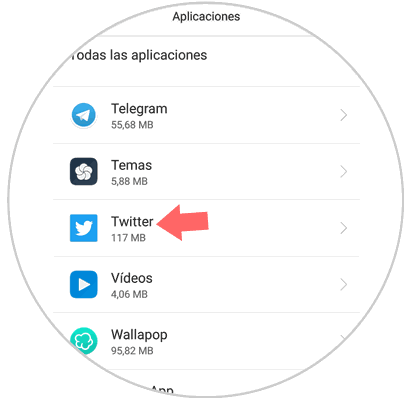
Step 4
Here appear different actions to perform within this application. In the first place is where the “Memory†option appears from which we can manage it and click here.
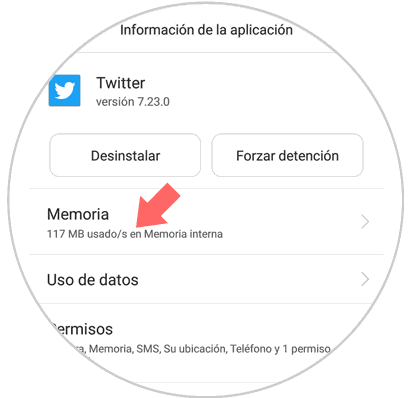
Step 5
At the end of the application a button called “Clear cache memory†appears Click here to clear the cache memory inside this application. Once clean it will appear that the cache of that application occupies 0.00 MB and that will mean that it is not taking up space on your device.
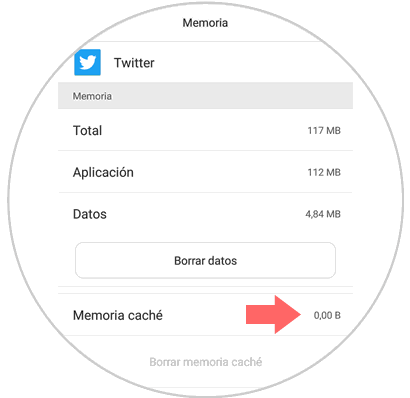
2 . How to clear general application cache on Huawei P8
To clear the cache of all applications installed on your Huawei P8 you will have to perform the following steps on your phone:
Step 1
In the general menu of Huawei P8 enter the "Settings" of the phone.
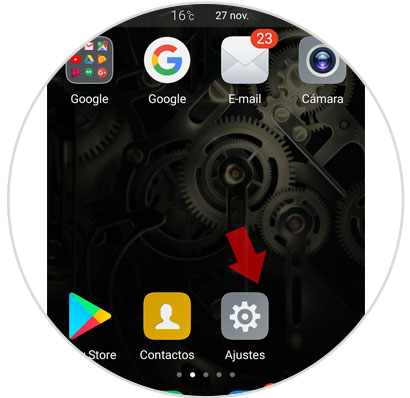
Step 2
Several options will be displayed. Swipe in the menu to “Advanced Settings†on your Huawei P8 and press here.
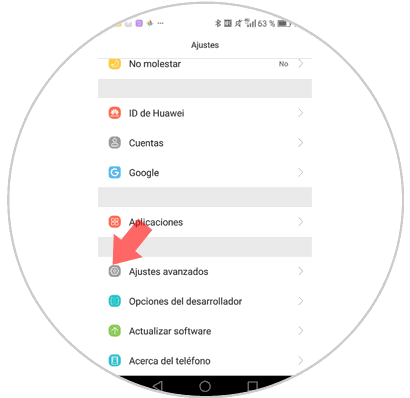
Step 3
You will appear in a new menu that corresponds to the advanced settings. Inside there is an option called “Memory and storageâ€. Click on this option.
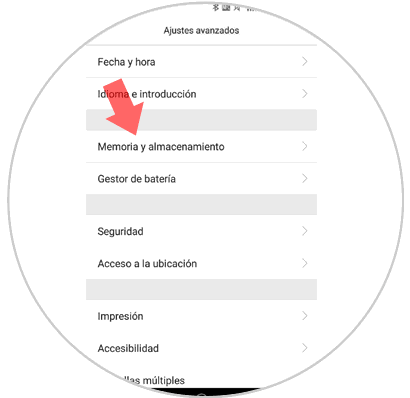
Step 4
In memory and storage, data corresponding to the use of the memory and the free and occupied space on your device will appear and at the end of the menu the “Space Free†will appear. Click on it.
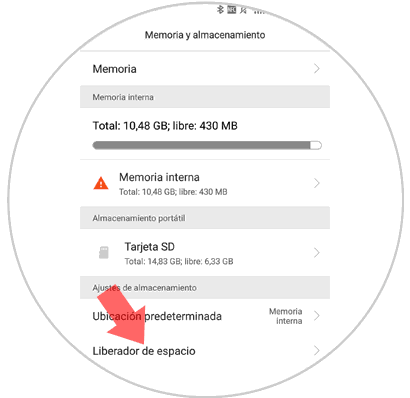
Step 5
Within the Space Liberator an analysis of all applications downloaded to your phone will be done. Once done press clean and the cache of all applications will be cleared.
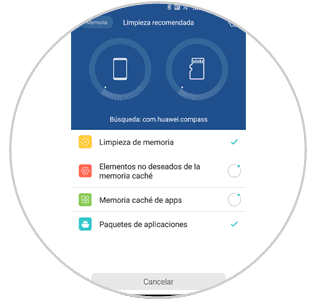
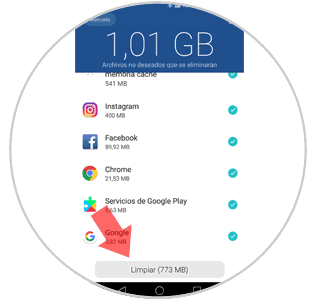
Note
You can also choose to delete only certain applications by marking the blue tick that appears on the right side and removing the tick from which you do not want to clear its cache. This will erase only the selected ones and keep the others in one sitting.
It will be that simple to clear the general or application cache on your Huawei P8 and significantly improve the memory and performance of the device..