Mobile phones are increasingly used by most of us to do many things. Undoubtedly one of the most used functions is the download of applications since in this way we can add extra utilities to the phone. The download and use of the Apps is very good, but it implies that little by little our Smartphone is storing new information in memory, they even run out of its space..
In addition to the space occupied by the App itself , its use will store cache memory that consumes phone memory. That is why clearing the cache of the App can be very useful since it does not involve deleting data from the Application itself, but we will free up storage space of the phone.
Here’s how to clear the cache of a particular application or all of them at once on Huawei P20..
To keep up, remember to subscribe to our YouTube channel! SUBSCRIBE
1. How to clear cache of an App on Huawei P20
If what we want is to only clear the cache of a specific Huawei P20 application, you have to perform the following steps.
Step 1
The first thing to do is enter the "Settings" of the phone.
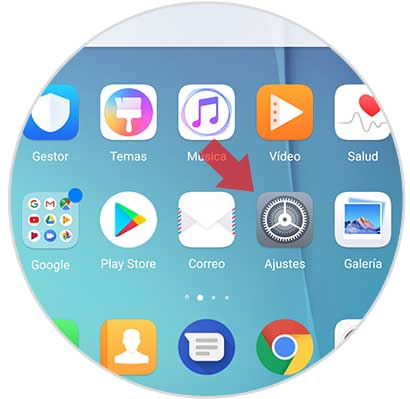
Step 2
Now you have to go to the "Applications and notifications" option.
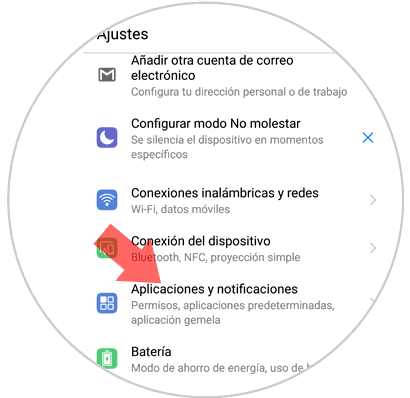
Step 3
You will appear on a new screen with several options. We have to check the "Applications" option.
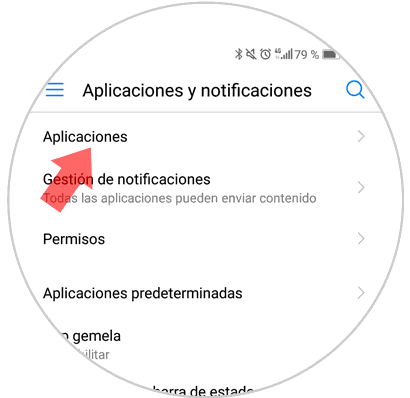
Step 4
We will see that in this new screen you will find all the Apps that you have installed on the phone. Now we must look for that app from which we want to clear the cache. Once found, you must select it.
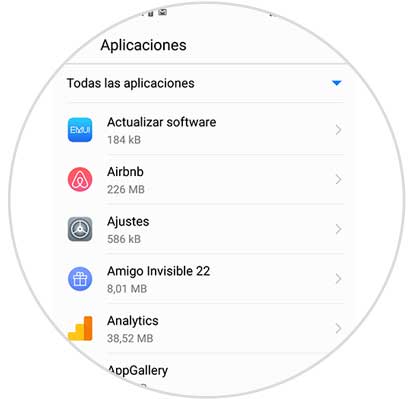
Step 5
We will see that within the app we find different options. In this case, click on “Memoryâ€
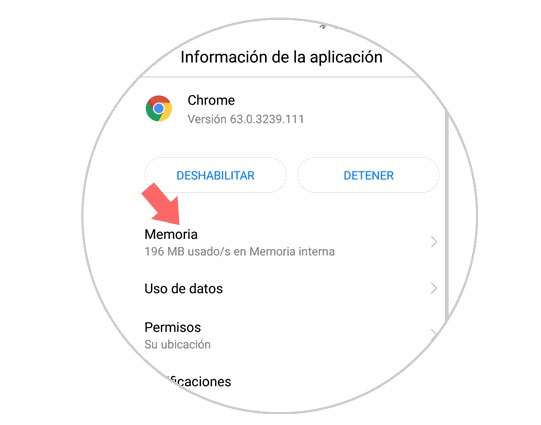
Step 6
Finally we will see that a window appears in which we find different information such as the size of the app. At the bottom of the screen the option “Empty Memory Cache†will appear. Click here and you will clear the cache of that specific application.
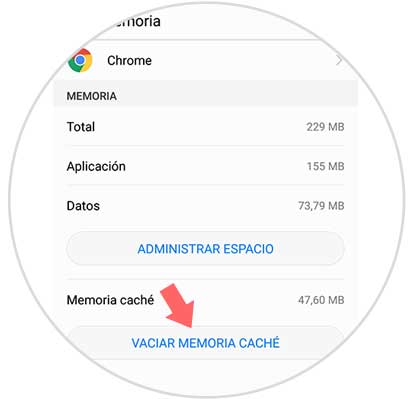
2. How to clear cache of all applications on Huawei P20
In the case that we want to clear the cache of all the Apps that we have installed on our phone, we have to do the following.
Step 1
Enter the "Settings" menu from the main menu of your Huawei P20 by pressing the gear icon.
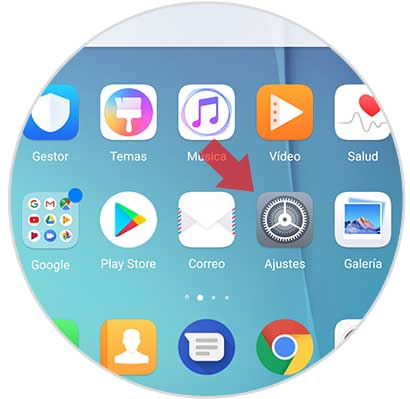
Step 2
A menu with different options will open within “Settingsâ€. Enter "Memory"
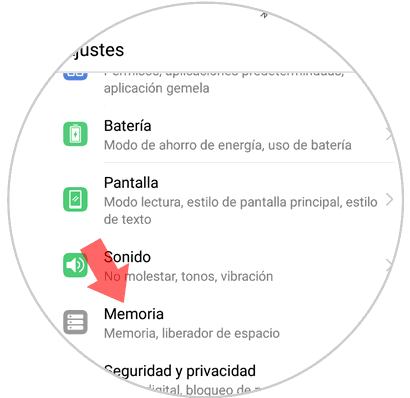
Step 3
We will see that a new screen appears with general information about the space that is occupying the cache of all the applications that have been downloaded in Huawei P20. In the final part of the screen we will see an option in which it says "Space Free" Click here.
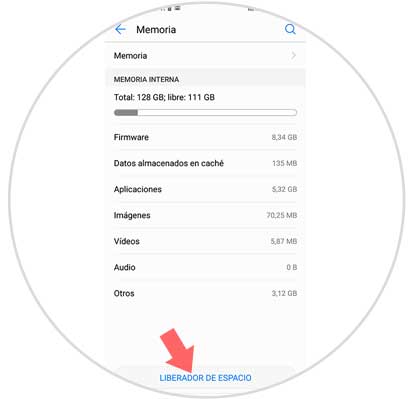
Step 4
We will automatically see that an analysis of the phone begins and once finished we will have the option to directly clear the cache of all downloaded Apps.
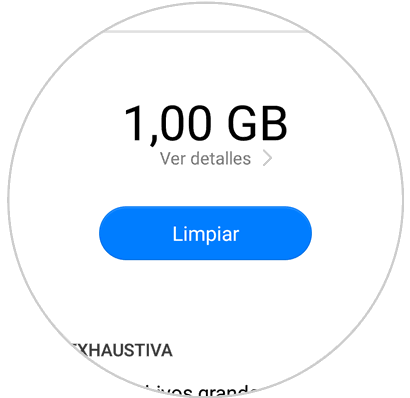
In this way we will have freed up space on Huawei P20 without having to delete other elements.