The use we give to our mobile phones is increasing as the functions offered are more numerous. One of the functions most used by users is the use and download of applications, since through them we have access to instant messaging applications such as WhatsApp, the use of social networks from mobile phones such as Instagram or Facebook or email management such as Gmail ..
The use of all applications or surfing the Internet through the Huawei P20 Pro , make it reach the cache of all this occupy unnecessary space, which takes up unnecessary storage in the terminal. It is therefore interesting to know how to clear the cache of applications installed on the mobile and thus free up space quickly and easily.
Next, we explain how you can clear the cache of a particular App or all of them in the Huawei P20 Pro, so that the phone is clean of all this information..
To keep up, remember to subscribe to our YouTube channel! SUBSCRIBE
1. How to clear cache of an App on Huawei P20 Pro
In the event that we have decided that we want to clear the cache of an application or several in particular, we must follow the steps detailed below.
Step 1
The first thing to do is enter the "Settings" of the phone.
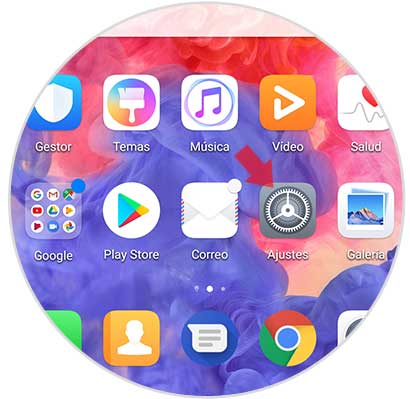
Step 2
Once inside the phone settings, you have to select the option "Applications and notifications".
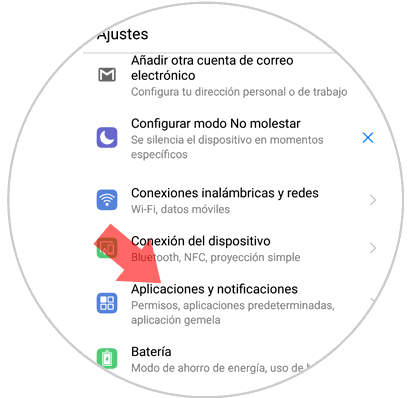
Step 3
You will appear on a new screen with several options. We have to select the "Applications" option.
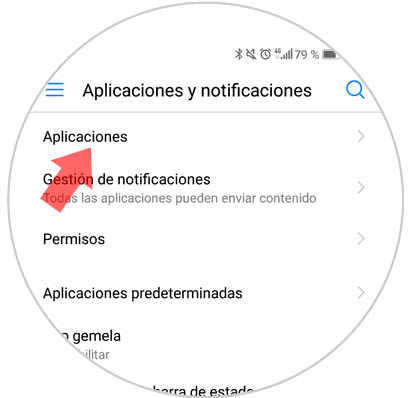
Step 4
On this screen we can see that all those applications that we have downloaded in Huawei P20 Pro appear on it. The next thing we have to do is enter the App that we want to clear the cache.
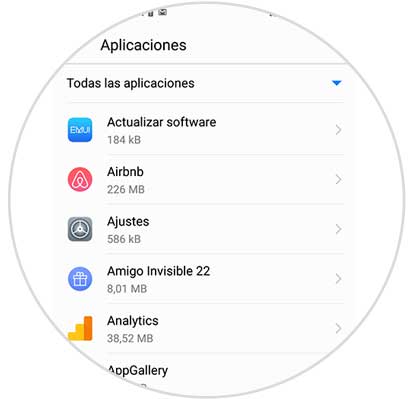
Step 5
Upon entering, we can see different options available. In this case, click on “Memoryâ€
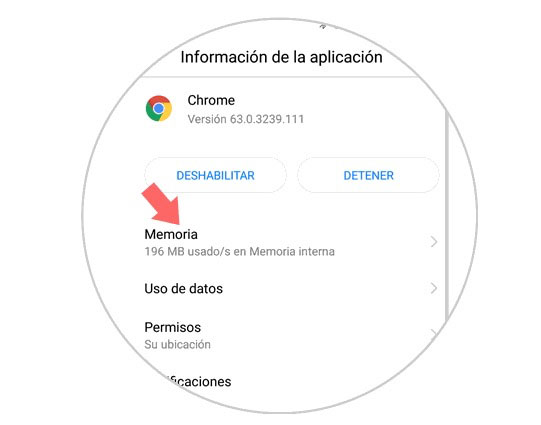
Step 6
Finally, a new window will appear in which we will see the information related to the selected App. At the bottom of the screen the option “Empty Memory Cache†will appear. Click here and you will clear the cache of that specific application.
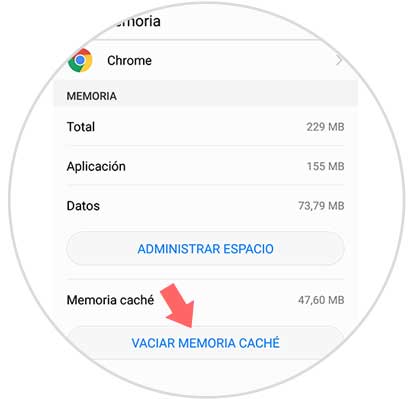
2. How to clear cache of all applications on Huawei P20 Pro
If what we want to do is clear the cache of all the applications you have installed on Huawei P20 Pro, you must follow the steps below.
Step 1
Enter the "Settings" menu from the main menu of your Huawei P20 by pressing the gear icon.
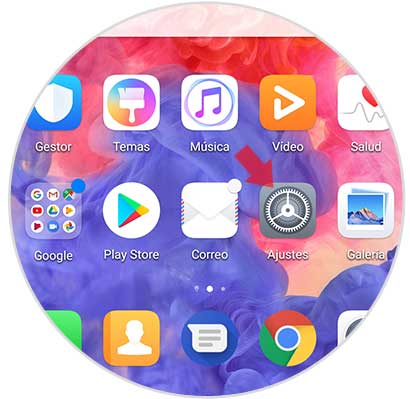
Step 2
A menu with different options will open within “Settingsâ€. Enter "Memory"
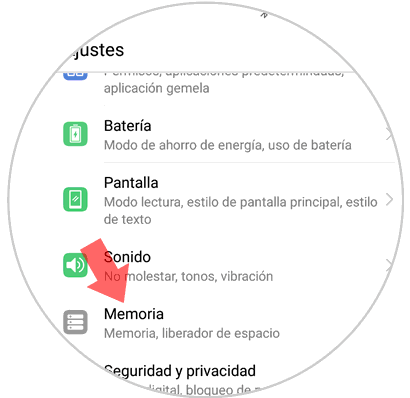
Step 3
Now a new screen will appear in which we can find general information about the space that is occupied by the cache of all applications that have been downloaded in Huawei P20 Pro. We must move to the bottom of the screen to select the button that it says "Space Liberator"
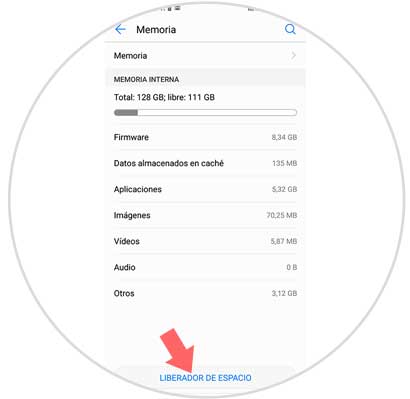
Step 4
It will automatically start an analysis in the terminal in search of all the cache files generated by the downloaded applications. Once finished we can delete all these files directly.
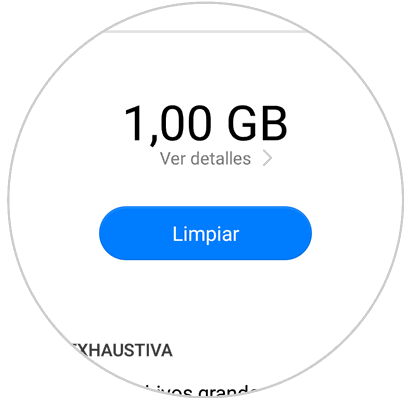
These are the two possible ways we can use to free up space on Huawei P20 Pro by clearing the Apps cache, without having to delete other items.