Every day we use our mobile phones to perform all kinds of actions, from the most everyday ones such as calling or exchanging messages and others that have become everyday also since the arrival of the internet to our terminals: search for any type of information, use applications for different purposes , use the camera and view photos and videos or listen to music among a long list of possibilities..
The use of these applications on a daily basis makes information about them accumulate in the cache of our device. The saturation of it can cause our device to slow down and its operation is not optimal. For this reason, emptying this memory seems like a good idea for our mobile to work ideally since the information accumulated is usually not very useful. It is for this reason that today in TechnoWikis we will explain step by step how to clear the application cache one by one or in general in one of the most commonly used Android devices: The Huawei P10.
To keep up, remember to subscribe to our YouTube channel! SUBSCRIBE
1. How to clear an application cache on Huawei P10
As we have already mentioned, clearing the application cache can be used to improve the operation of our terminal. If for various reasons you do not want to clear the cache of all applications because you are interested in the information that some contain, you can select the ones you want to clean. To do this you will have to do the following:
Step 1
Enter the “Settings†of your Huawei P10 mobile from the corresponding icon.
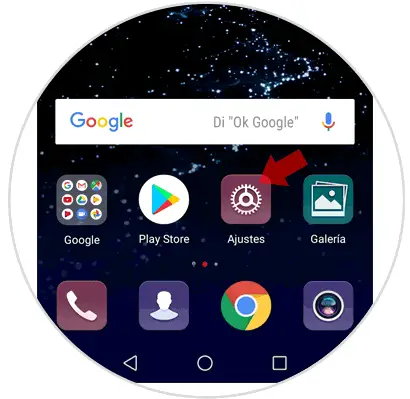
Step 2
Among all the options, swipe until you find the "Applications and notifications" option and click on it to continue.
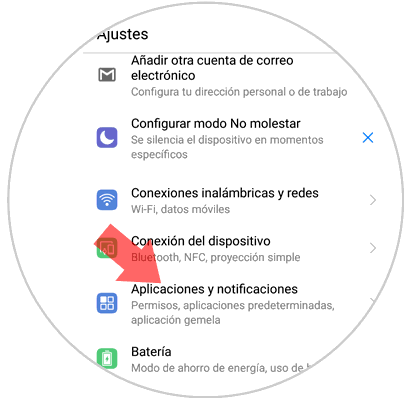
Step 3
You will appear on a new screen in which you will see "Applications" at the top. Press here.
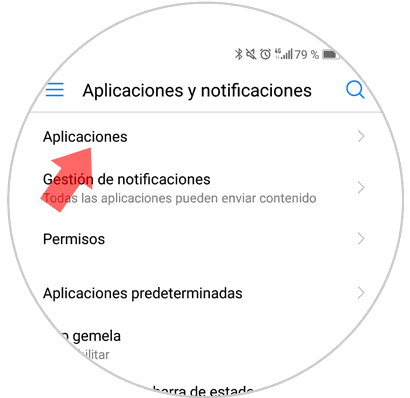
Step 4
Find the application you want to delete the cache in the list and click on it.
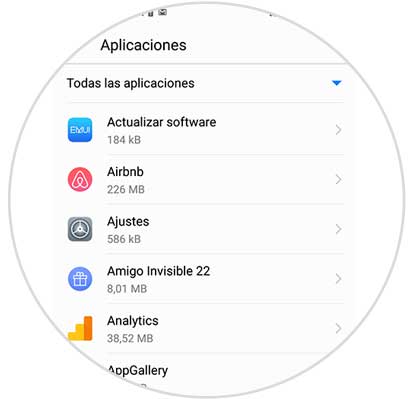
Step 5
Once inside you will see several options. Click on "Memory"
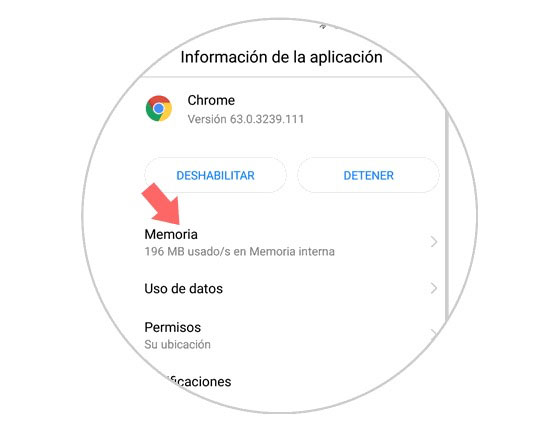
Step 6
Press the "Empty cache" button at the bottom of the screen and you will be ready.
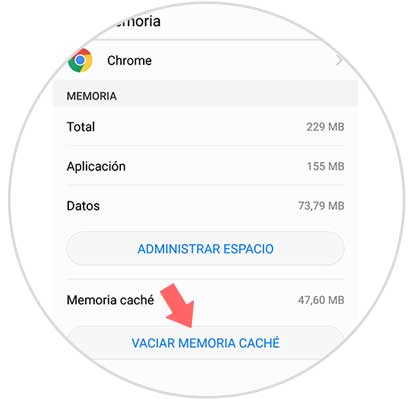
2. How to clear cache of all applications on Huawei P10
If you are not worried about losing any information, it will make your task much easier and it will be much faster to clear the cache of all the apps at the same time, as well as optimizing the operation of your terminal. For this you will have to do the following:
Step 1
In the main menu press the gear icon corresponding to the "Settings" of the device.
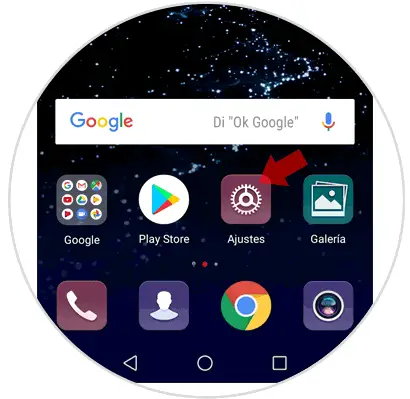
Step 2
You will appear on a new screen where you can see all the options in “Settingsâ€. Swipe to the "Memory" option and click on it to continue.
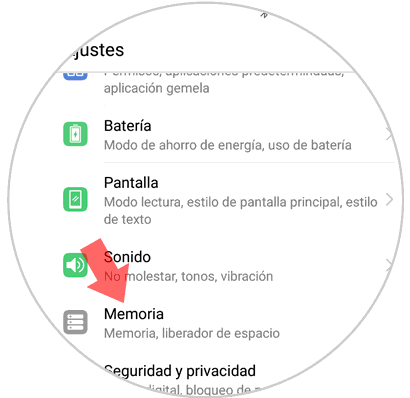
Step 3
Now you can see all the information regarding the storage within your Huawei P10 mobile. At the bottom of the screen you will see the “Space Liberator†button
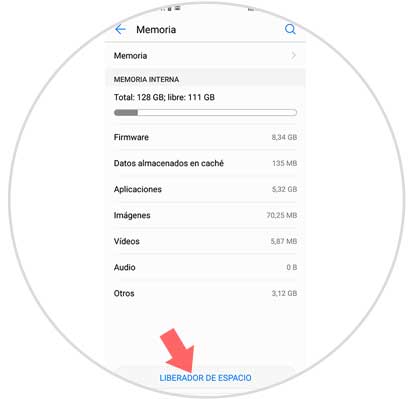
Step 4
At that time the phone will analyze the space that can be released, corresponding to the Apps cache. Click on "Clean" to finish the process.

It will be that simple to clear the application cache one by one and all in general in the Android Huawei P10 terminal..