In our mobile phones we store a large amount of personal information , and a large amount of this information is stored during the use of the different applications that we download on our phone..
Practically there are applications for everything and many of them, without realizing it, have become essential in the development of a normal day: applications to download music , GPS, instant messaging applications or applications to edit photo or video are some examples of them .
The use of all these Apps constantly causes notifications or notices of news in each of them to arrive on the phone. This can be very useful in some cases, but in others it can be somewhat burdensome or uncomfortable. It may be that for various reasons you do not want to receive notifications on the main mobile screen of a particular application; And this is why today, in TechnoWikis, we will explain how to hide the notifications of an application in one of the most used mobiles by users with Android operating system: The LG V30. The steps to follow are those:
To keep up, remember to subscribe to our YouTube channel! SUBSCRIBE
Step 1
From the main menu, access the “Settings†of the phone. For that you will have to click on the icon represented with a cogwheel on the screen.
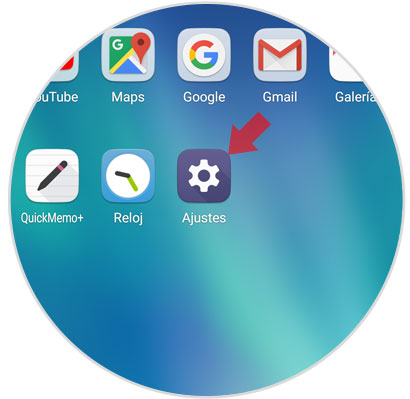
Step 2
At the top of the screen you will see a tab with several options. Click on "Sound and notification" to access the configuration of these aspects of your terminal.
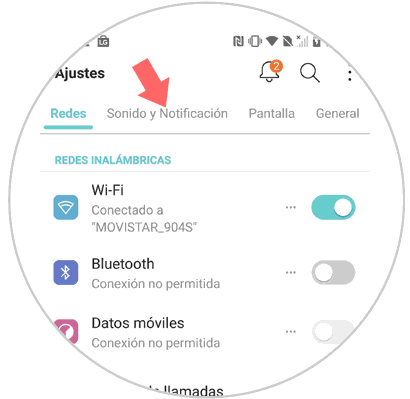
Step 3
Now, in this tab, swipe to the "Applications" option and click here.
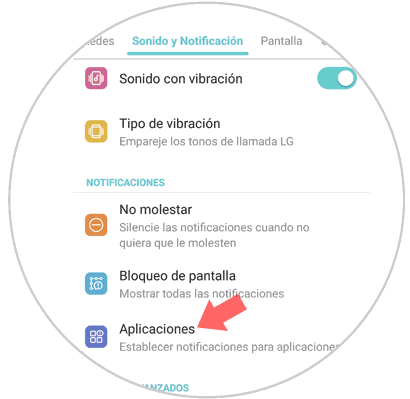
Step 4
You will see on the screen a list with all the applications downloaded on your LG V30 mobile. Click on the one where you want to disable notifications.
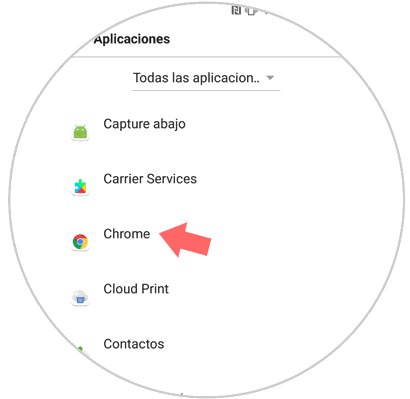
Step 5
You will appear in a new screen, in which finally, you will have to activate the tab in the “Block†option so that notifications of the application are not shown on the screen of your phone. Swipe the tab to the right to activate it and you're done.
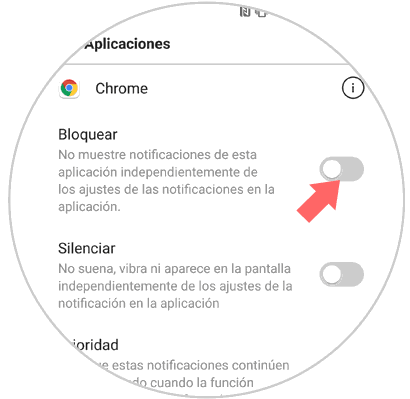
Note
You will have to repeat the process to deactivate the notifications in each of the applications of which you do not want to be reflected in the main screen of the phone.
It's that simple to hide app notifications from the main screen on the LG V30 Android terminal..