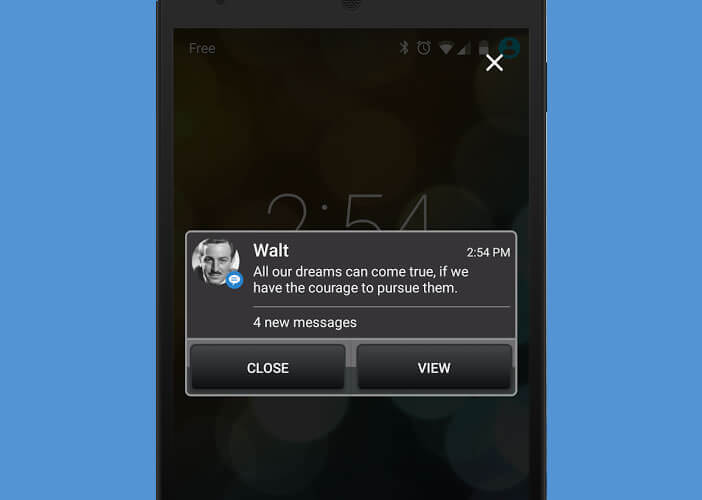Miss your notifications Your notifications in full screen on your Android mobile
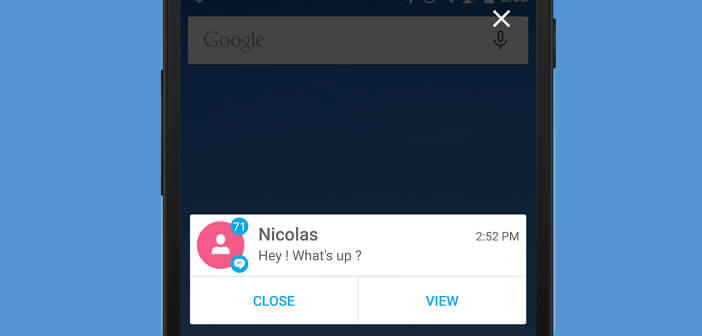
With the gradual disappearance of notification LEDs on Android smartphones, it has become easier and easier to miss a new SMS. To fill this gap, a team of French developers has launched an application capable of displaying notifications in the form of a pop-up window in the middle of your mobile screen..
Miss your notifications
The disappearance of the notification led on Android phones is often experienced as a drama by users. Once the silent mode is activated, it is simply impossible to be informed of the arrival of an SMS notification without turning on the screen of your mobile.
Obviously nothing prevents you from activating the vibrator. Unfortunately it is sometimes so discreet that once the phone is placed on the desk you can not even hear it vibrate. Under these conditions, it is very easy to miss an important message or call..
Your notifications in full screen on your Android mobile
To not miss any notification, there is the Popup notifier application. Once activated on your phone, it signals the arrival of a call, an SMS by opening a full screen window on your mobile even when it is locked. 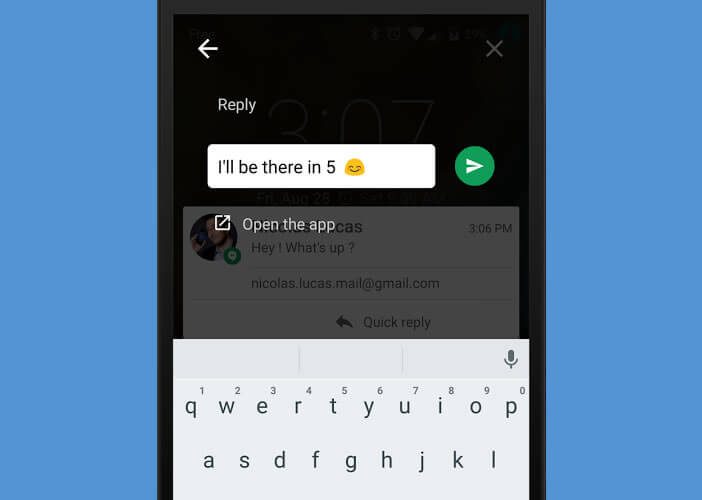 The application also offers the possibility of replying to SMS directly from the pop-up window.
The application also offers the possibility of replying to SMS directly from the pop-up window.
- Open the Google Play Store
- Download Popup Notifier
- Launch the application
- Allow Popup Notifier to access your notifications
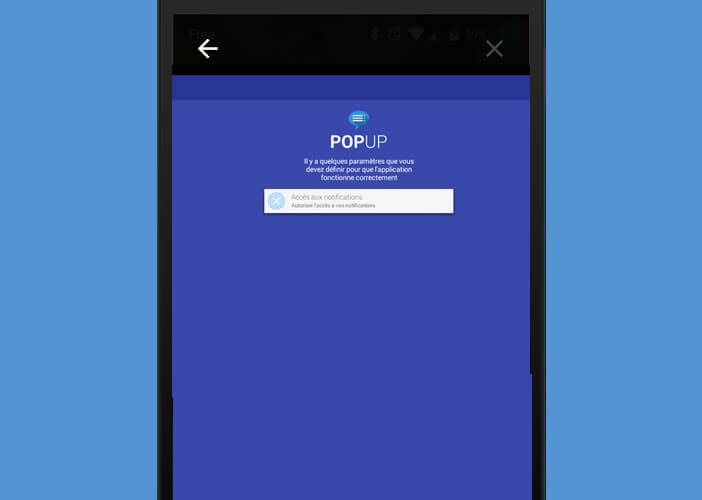
- Then select from the list the apps you want to use with Popup Notifier
- To customize the display of notifications for an application, simply click on its icon
- In the new window, select the ring type and modify the vibrator options
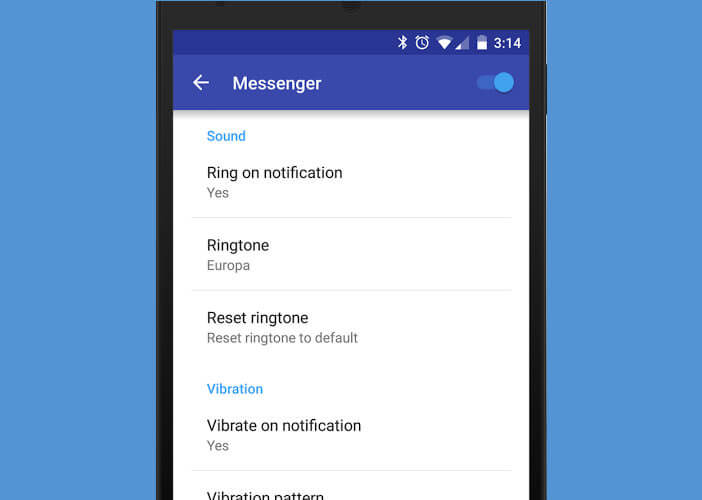
- Press the play key to preview the notification pop-up
- Click on the System tab and repeat the previous operation
- Press the Menu key (3 horizontal bars)
- Select the notification section
- In the behavior section, check the box to wake up the device upon notification and detection of pockets
This last option allows you to block the display of the pop-up notification when your phone is in a pocket. Note that it is also possible to customize the windows thanks to the many themes available in the application.