One of the most important issues when defining what type of operating system to install is knowing with certainty what type of board the computer has, or bits, since this depends on many processes and applications to install..
It is no secret to anyone that some operating systems or special programs require bit systems exclusively and although for many this is not an issue to consider we will see that if the following:
The 32-bit architecture supports up to 4 GB of RAM while the 64-bit architecture supports up to 192 GB of RAM.
The 64-bit architecture works in a much more complete way, at the CPU level , than a 32-bit one.
With this in mind, it is ideal and practical to know with certainty the type of operating system used, either for the installation of a program or to update the current one since many 64-bit computers have 32-bit operating systems. For this case we will use Ubuntu 17.10..
To keep up, remember to subscribe to our YouTube channel! SUBSCRIBE
1. Verify system type from the terminal in Ubuntu Linux
Step 1
The first method to use will be the Ubuntu 17 terminal, for this we simply have to access the console and execute the following command:
Lscpu
Step 2
When executing this command we will see the following information:
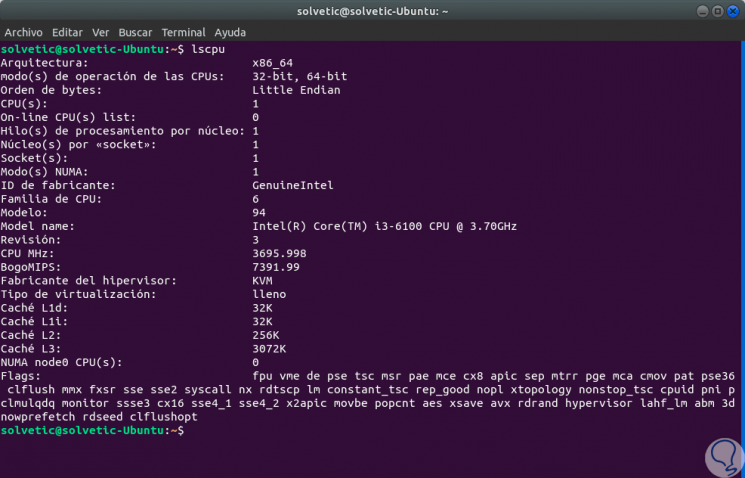
Step 3
We can see detailed information of the processor and we focus our attention on the
Architecture line where we have two options:
- X86_64: 64-bit architecture
2. Verify system type from the graphical interface in Ubuntu Linux
Step 1
The next option to use is the graphical interface of Ubuntu, for this we click on the upper right icon and we will see the following:
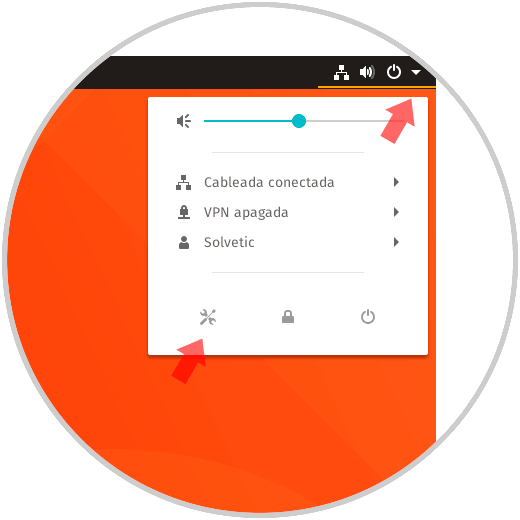
Step 2
There we click on the keys icon located in the lower left and the following window will be displayed:
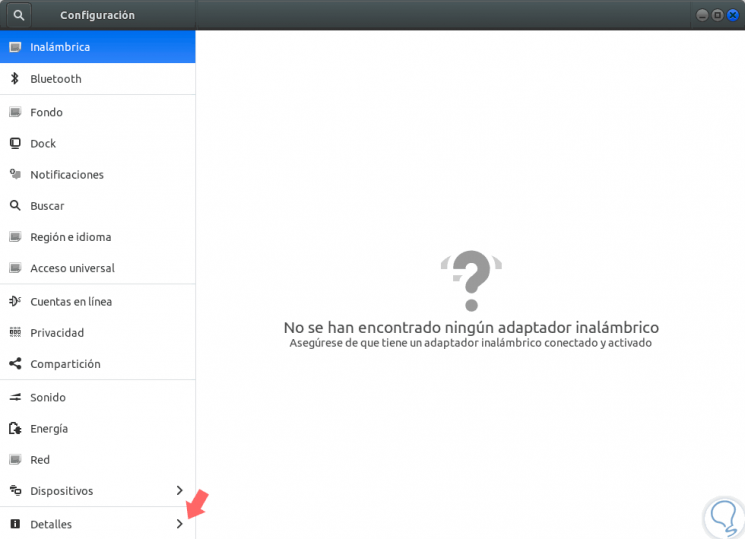
Step 3
Click on the “Details†line and we will see the summary information of the operating system including its version. We must look at the line "Type of OS".
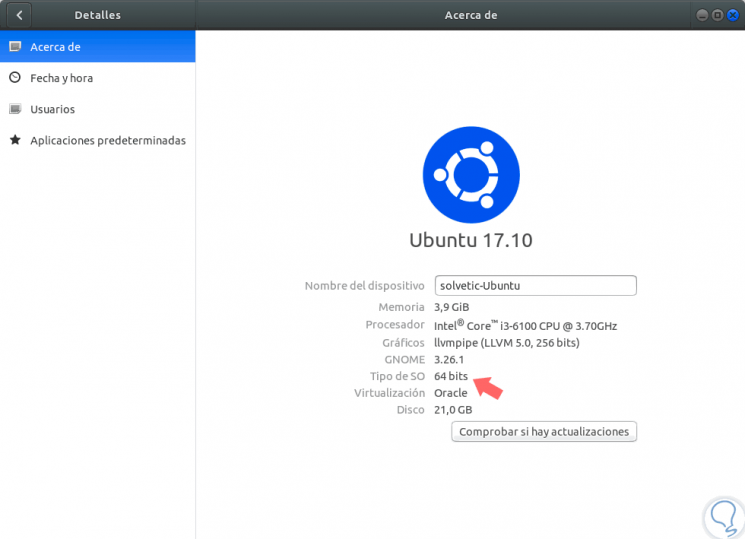
We see that it is easy to know what the system version is and thus take the necessary measures.