It is no secret to anyone that the most powerful search engine in the world is Google for its extensive database and response time. When using Linux distributions we know very well that we are facing a terminal and command line environment where the management and support is carried out through a series of commands , some complex and others not so much..
The commands to be used in Linux are powerful because of their range of coverage and scope, but what we do not know today is that through the command line we have the opportunity to access a browser and perform the search in a traditional way, And as we said, the first search engine to use is Google .
Well, we have Googler to perform specific searches of millions of terms as needed.
TechnoWikis will explain through this tutorial how to install and use Googler in Linux environments, in this case Ubuntu 17 Server..
What is Googler?
Googler has been developed as a tool for Google (Web & News) and Google Site Search to be executed from the command line. The results of Googler allow us to see the title, the URL and the summary of each result, which can be opened directly in a browser from the terminal. The results are obtained on the pages (with page navigation) and Googler supports sequential searches in a single instance of Google.
Googler was designed to be used on servers without a graphical interface, or GUI, and this is the possibility of being integrated into a text-based browser.
We must know that Googler is not part of Google.
Googler features
Within the different features of Googler we have:
- Google Search, Google Site Search and Google News
- Fast and clean since it has no ads, lost URLs or design clutter
- We can browse the results pages from omniprompt, and open the URLs in the browser directly
- Search for keywordless sites based on keywords with the Google @t plugin
- Search scripts and finalization of options for Bash, Zsh and Fish
- Possibility of obtaining thousands of results in a simple way
- Disable automatic spell checking and search for exact keywords
- It is possible to specify the duration, country / domain (default: world / .com), language and other values.
- We can open the first result directly in the browser
- Possibility of searching without leaving the terminal
- Compatible with HTTPS Proxy, User Agent, TLS 1.2 support (default)
- Complete documentation, manual page with practical examples of use
1. Googler installation and Python validation
Googler will not find it in the official repositories and therefore we must resort to the GitHub repositories that is where it is hosted.
To install Googler it will be necessary that we have Python 3 and we can validate the current version of Python by running the following:
python3 –version
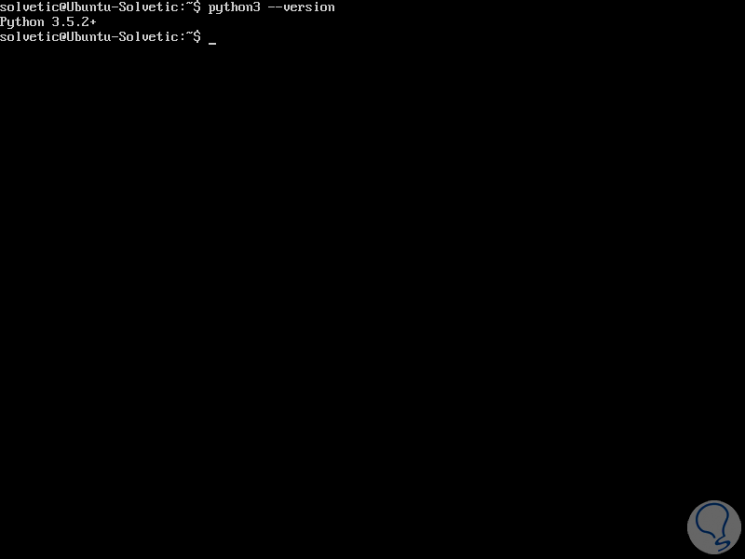
In case of not having Python 3 we can execute any of the following commands:
Ubuntu / Debian: sudo apt-get install python3.4 Fedora: sudo dnf install python3.4.
Installation of the Git packages
Once we confirm that we have this version of Python, we proceed to the installation of the Git packages by executing the following command:
sudo apt install git
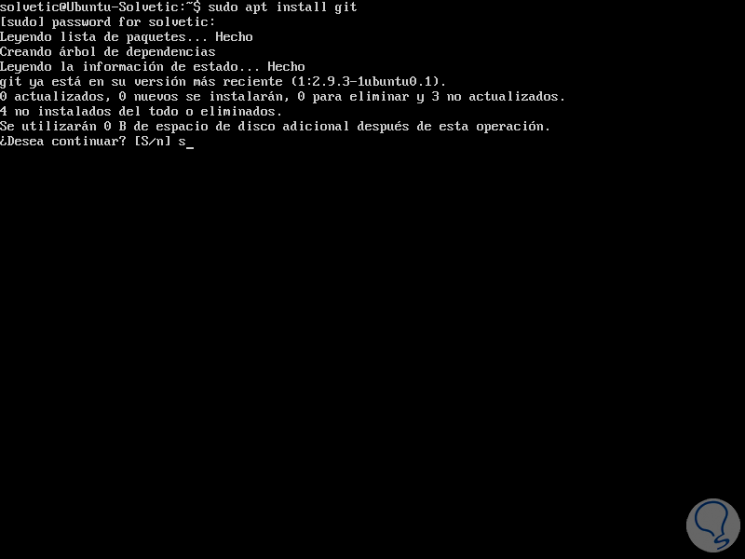
Enter the letter S to confirm the download and installation of the package.
2. How to install Googler on Linux
Once downloaded Git we proceed to access the / tmp directory using the following line:
cd / tmp
Then we clone Googler by executing the following line:
git clone https://github.com/jarun/googler.git
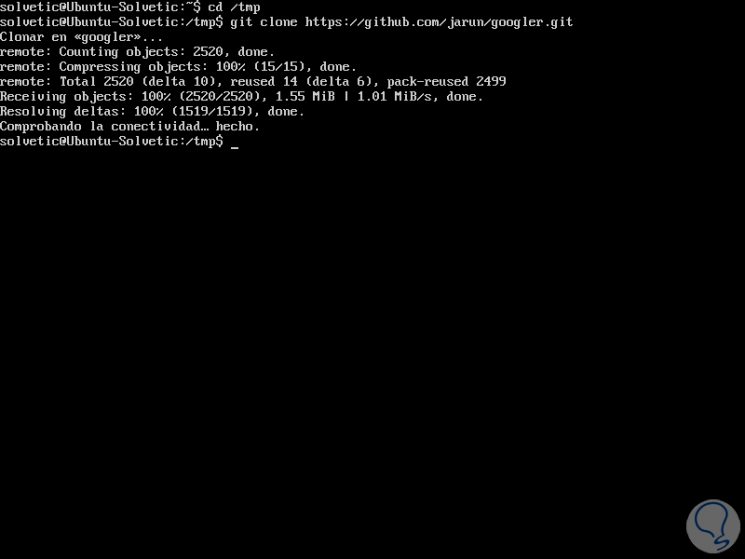
We access the Googler directory:
cd googler
We proceed to execute the installation:
sudo make install
Then we can run the following line to run Googler in standalone mode:
./googler
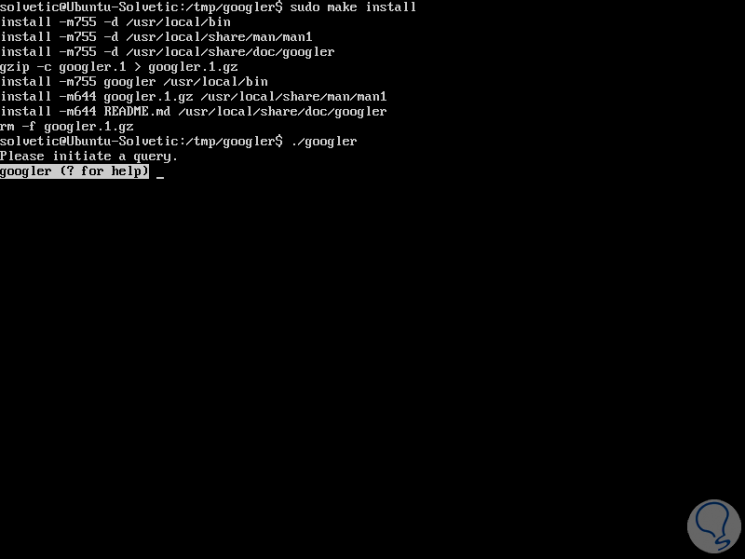
3. How to use Googler on Linux
Step 1
There, can we enter the sign? deploy Googler's help:
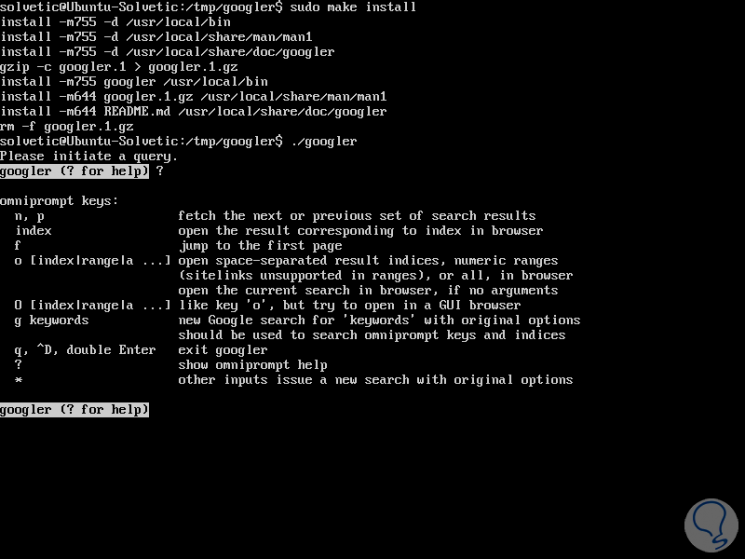
To use Googler just take into account the following syntax:
googler "query"
For example:
Googler TechnoWikis
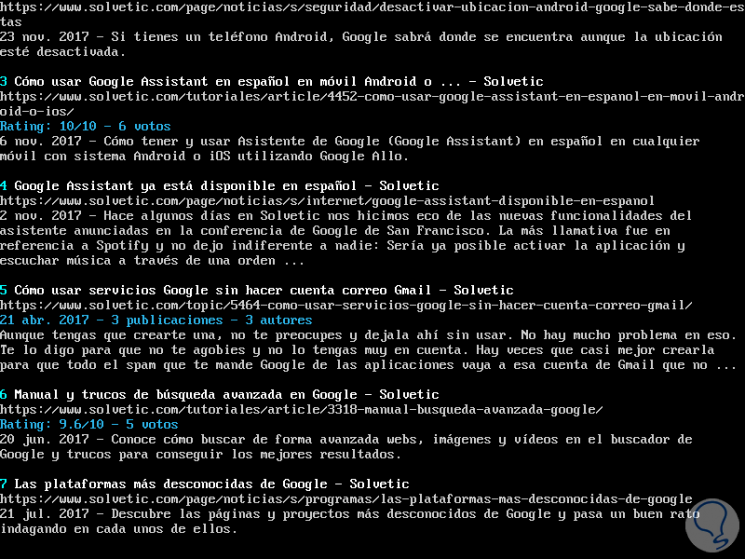
We can see the first 10 results..
Step 2
If we want to search the results in Google News, we will execute the following syntax:
googler –news query googler –news TechnoWikis
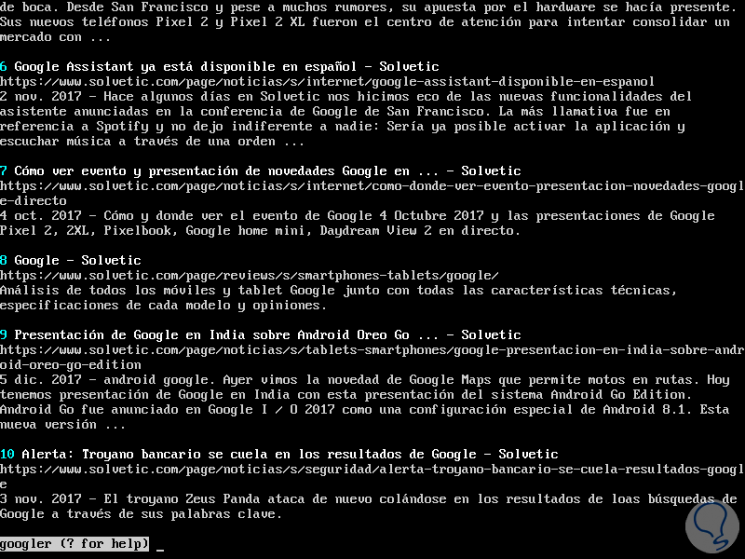
Step 3
Another option available is to search for a specific topic in a domain as follows:
googler -w solvetic.com WannaCry
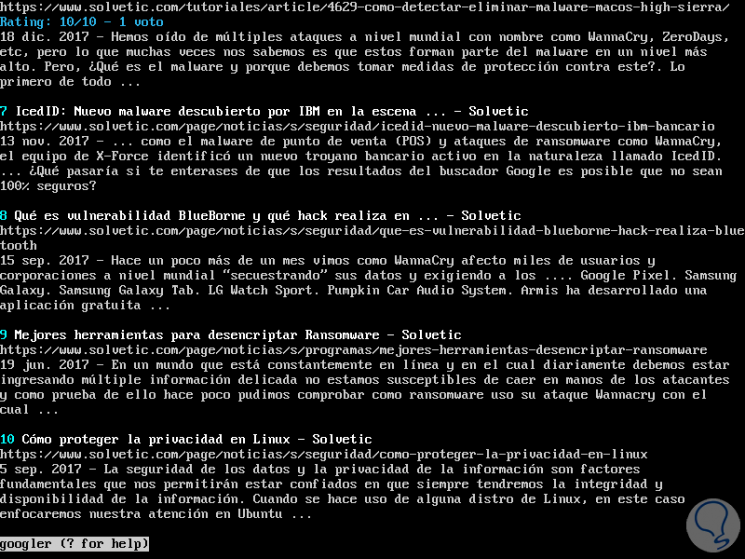
Step 4
Alternatively, if we do not want to display all the results we can use the COUNT parameter and indicate the amount of results to be displayed:
googler –count = 4 Firefox Quantum
To see the full Googler help, we will execute the following line:
man googler
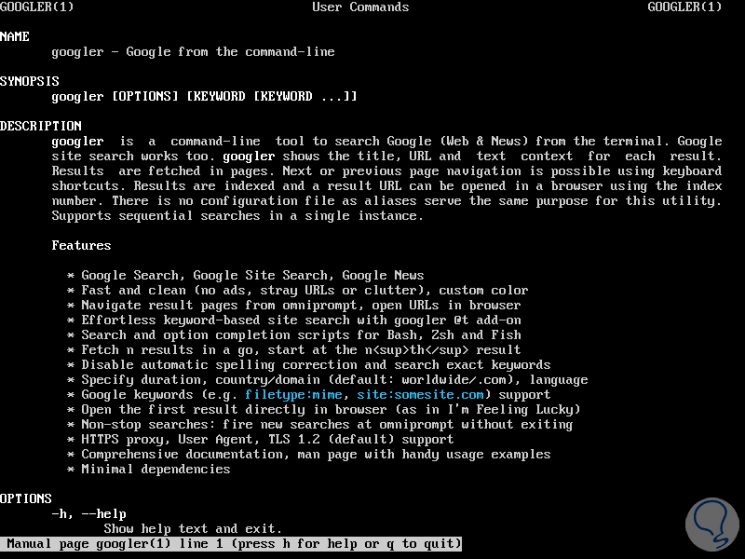
We can see how Googler is an ally for the entire Google search topic.