Windows Update is the solution that Microsoft offers us to keep our Operating System updated with the latest security patches which is a guarantee of having an optimal system..
Today we will see in a useful way how to access the history of Windows Update and their respective events.
To keep up, remember to subscribe to our YouTube channel! SUBSCRIBE
1. View Windows Update history in Windows 10
Step 1
To do this we access the Start / Settings menu:
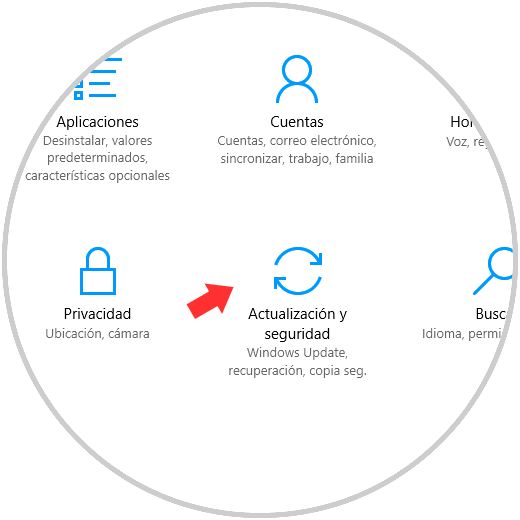
Step 2
There we go to the "Update and security" section and click on the Windows Update option:
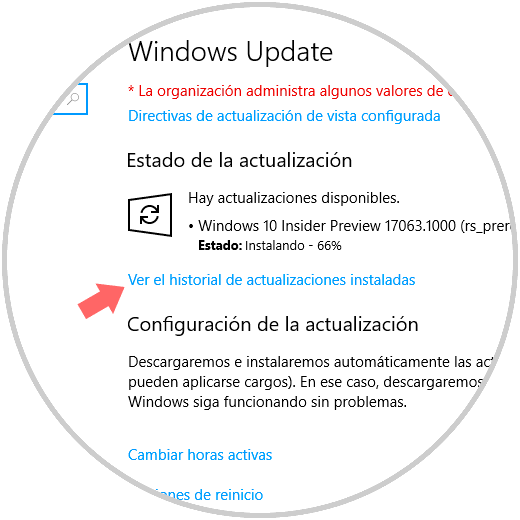
Step 3
There we click on the “See the history of installed updates†and the following window will be displayed where we will see all the updates by category in Windows 10:
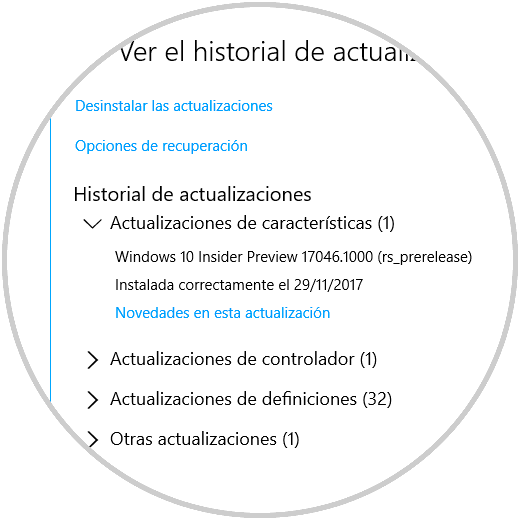
2. View Windows Update events in Windows 10
Step 1
To access all the Windows Update events, we go to Windows PowerShell and there we execute the following command:
Get-WindowsUpdateLog
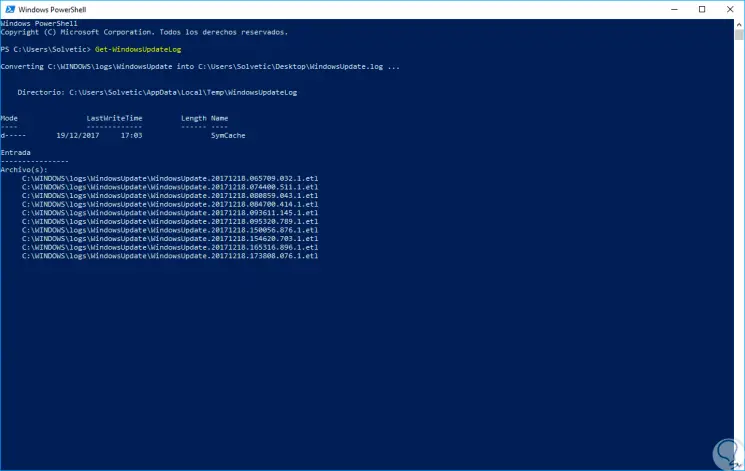
Step 2
This will create the WindowsUpsdate.log file on the desktop.
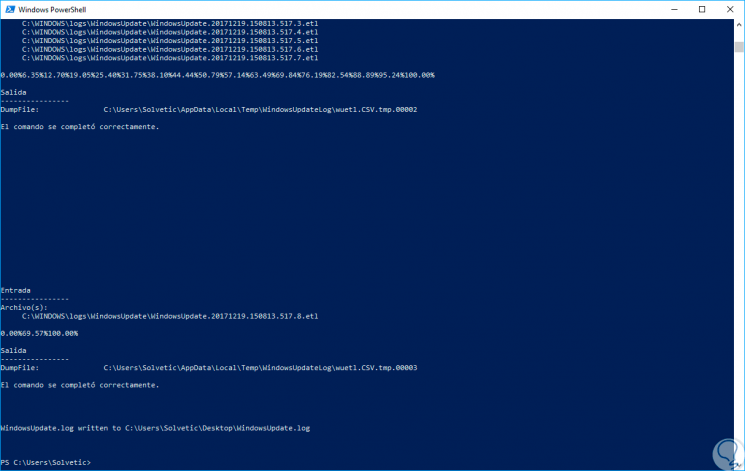
Step 3
We can access it to have the most detailed information of these events:
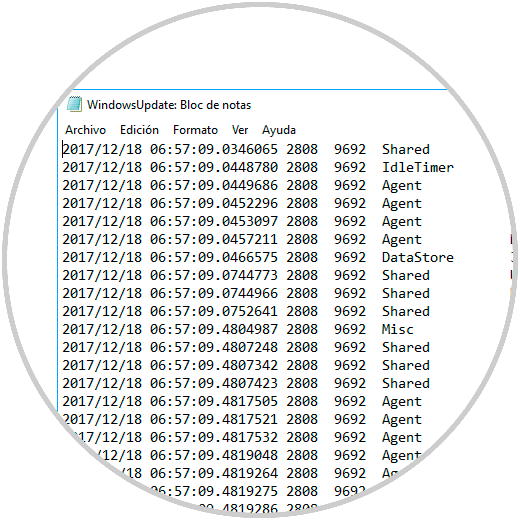
It's that simple we can access this valuable information in Windows 10..