We are on the verge of receiving a new release from Microsoft in its leading Windows 10 operating system. Remember that in each new edition new features are integrated and many others are improved so that the end user has the best system features ..
An issue that is always on everyone's lips is energy, we know very well, especially if we are users of portable equipment, that this is a sensitive issue since high energy consumption by the operating system or its applications is a direct impact on the life of the battery or on the performance and availability of the system, that is, if there is a high power consumption the equipment will shut down sooner preventing us from having access to it to work.
With the new edition of Windows 10 that will be launched in October, hence its name October 2018, it has integrated a new function in the task manager thanks to which it will be possible to determine the consumption of each application, as well as the impact of this at a general level. TechnoWikis will explain how it makes use of this new feature in the October 2018 edition of Windows 10 ..
To access the Task Manager we have some options such as:
Option 1
Right click on the taskbar and select the administrator there.
Option 2
Use the following key combination:
+ Alt + Supr Ctrl + Alt + Delete
In the displayed list select the administrator.
Option 3
Right click on the "Start" menu, or use the following keys:
+ R
In the displayed list we select the administrator.
To analyze the power consumption in Windows 10, in the task manager, we will go to the "Processes" tab and we will validate that two new columns have been added which are:
- Trend of energy consumption.
There we can find each process with its respective level of consumption in the column "Energy consumption".
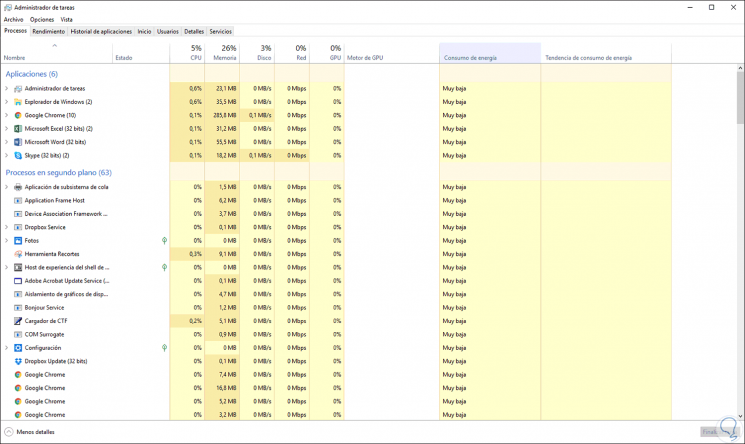
In the "Energy trend" column it will be possible to detect, after a period of use, what is the trend or the energy use factor of that particular process. This will help the administration and support tasks to detect any failure or high energy consumption and thus take direct action on it. Gradually this information will be stored in order to help us as users of Windows 10 October 2018 to detect if a particular process, or failing any service, misuses the energy..
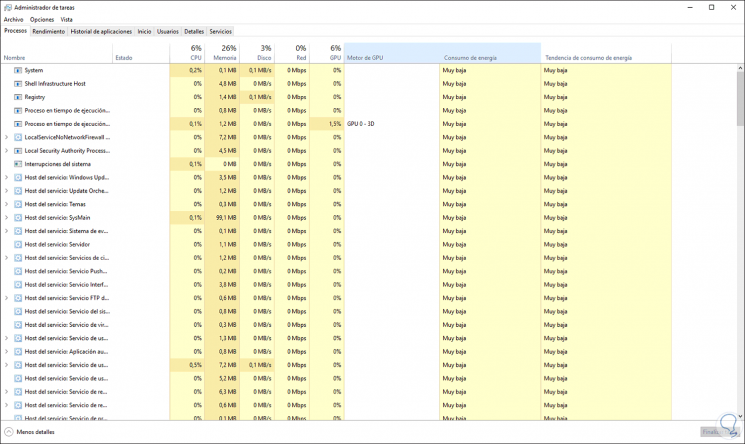
Recall that in some situations a virus or malware can take control of a process and thus increase the consumption of resources by this but with this information it will be vital to detect this type of failures, we expect little to enjoy October 2018 and experience new functions of Windows 10.