Apple is one of the most widespread companies in mobile technology and its figures support it. We know that he is a tough opponent for many and that is why he must always be alert to the competition . One of the elements that have added great value to their products has been the Siri assistant..
Siri's voice is known to everyone at some point and apple users already knew that the Home button was their calling method. With the new addition of the iPhone X this concept changes by eliminating the central button but you can still use Siri.
If you want how to access this wizard, here we show you how to use Siri on the iPhone X..
To keep up, remember to subscribe to our YouTube channel! SUBSCRIBE
1. Activate Siri using the side power button on the iPhone X
Step 1
We check that your iPhone is on.
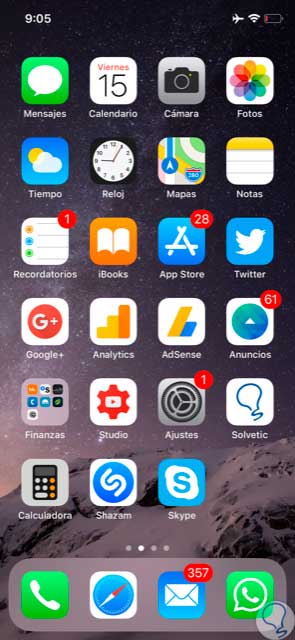
Step 2
We will go to the "Settings - Siri and search" route and activate "Press the side button to open Siri".
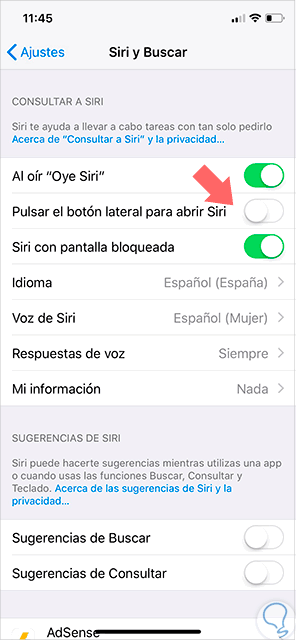
Step 3
Press and hold the power or lock button on the right side until Siri appears.
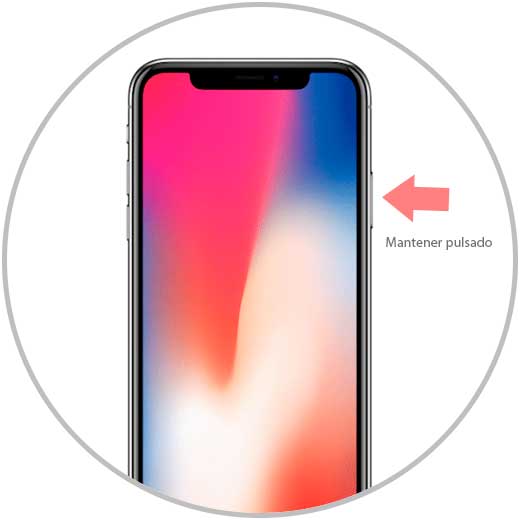
Step 4
Once the Siri assistant appears, we can start asking you questions. You will have to click on the sound image below to start listening to you.

2. Activate Siri using voice on iPhone X
So that just saying "Hey Siri" this one goes into action we will have to configure it.
Step 1
First we will go to the "Settings" of our iPhone X.
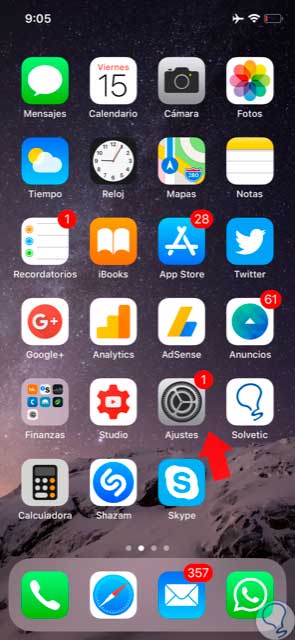
Step 2
Here we will select the option “Siri and searchâ€.
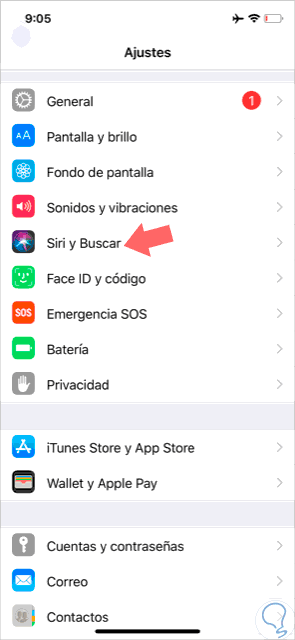
Step 3
Within the different options we will select the one of “when hearing Hey Siriâ€
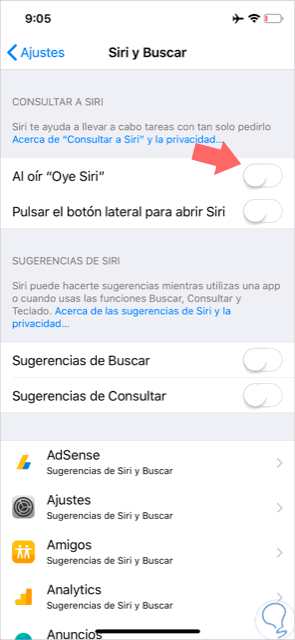
Step 4
As we can see, it takes us to the “Hey Siri†configuration page so that we can recognize the voice when we pronounce this. Click on "Continue".
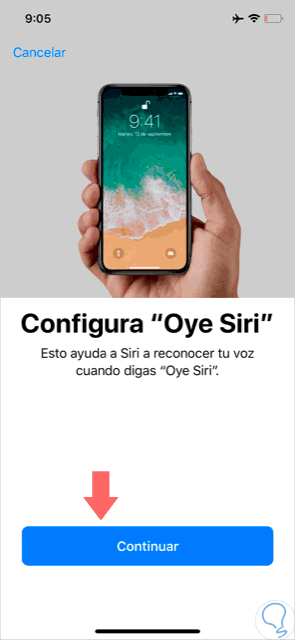
Step 5
After that say “Hey Siri†to your iPhone X up to 3 times as the assistant will ask you.
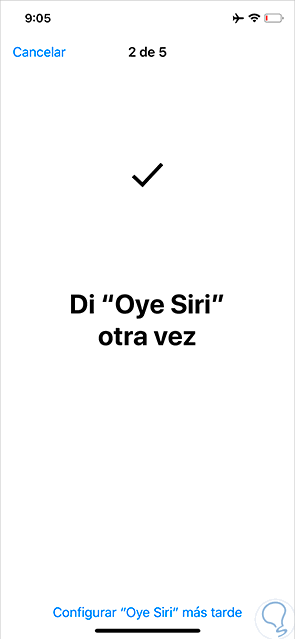
Step 6
Ask Siri, "Hey Siri, what is the weather like today?"

Step 7
Now say "Hey Siri, it's me."
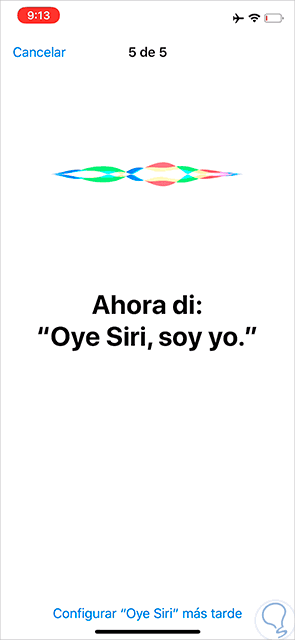
Step 8
Your iPhone X will let you know that you already have this function ready so press "Ready" to exit the process.

Step 9
We would already have the function of Siri activated with the voice and just saying "Hey Siri" will appear the assistant to help you.

3. Activate Siri using Bluetooth headphones on iPhone X
If we have a Bluetooth headset we can also use them to activate the Siri assistant.
Step 1
We will make sure we have our headphones connected to the iPhone X via Bluetooth.
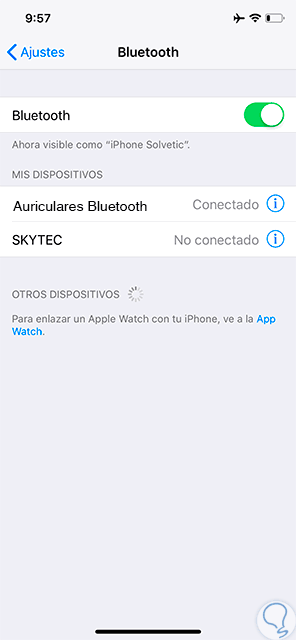
Step 2
Now we will keep pressing the central button of the keypad of the helmets or call button until we hear a sound that will warn us that Siri is activated.
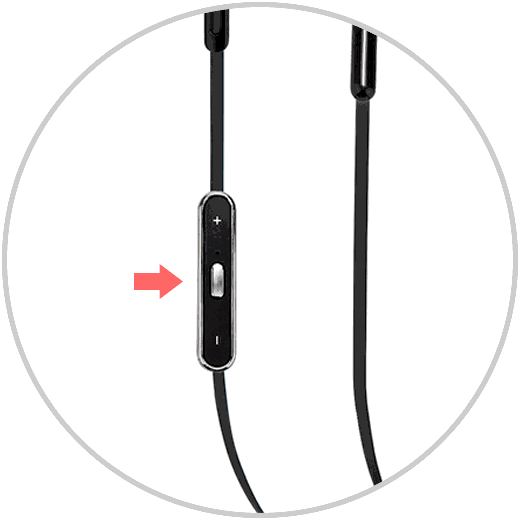
Step 3
If we have Apple AirPods we can also connect them with Siri. To do this we press twice on one of the headphones as you see in the image.
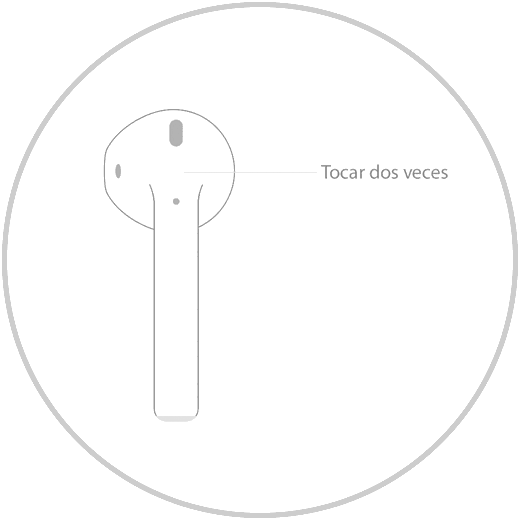
This way we can activate and configure Siri in different ways on our new iPhone X.