The arrival of the iPhone X has not left indifferent to apple fans. This new device launched by the company, brings with it many new features. Being a new device in its modality, many of the ways of performing different actions on the phone have changed with respect to the other iPhone..
Following the iPhone 7 , the home button ceased to exist on the phones, so this has also influenced the way to perform these actions.
One of the things we should know when having a new iPhone is how to perform a hard reset or how to erase the phone and restore it from the factory. This is interesting that we know because it can be very useful on different occasions such as the case that we want to sell it, erase it completely or in the situation that we have forgotten the unlock code or password of iCloud. In addition it can also solve another series of problems such as those detailed below..
Possible iPhone X failures
- Malfunction of items such as the camera, speakers, screen ...
- Unexpected closures of apps.
- Problems with performance or battery.
- Operating system or apps crash
Next we will explain different ways to perform a factory reset on iPhone X. Remember that these methods will completely erase the device, so if you need this information, it is necessary to make a backup. In the following tutorial you can find how to do it through the phone or through iTunes.
To keep up, remember to subscribe to our YouTube channel! SUBSCRIBE
1. How to erase and restore iPhone X from the factory
In case you want to erase all the contents of the phone and leave it as fresh from the factory, we have to follow the following steps:
Step 1
The device must be on. Next you must go to Settings
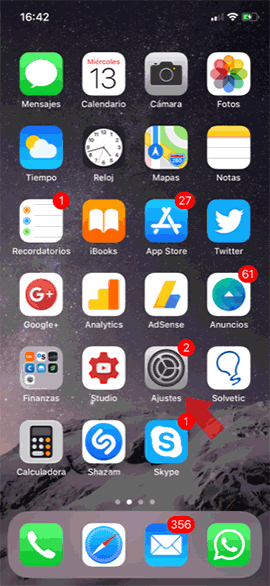
Step 2
Once we are within the settings, we have to select the "General" tab
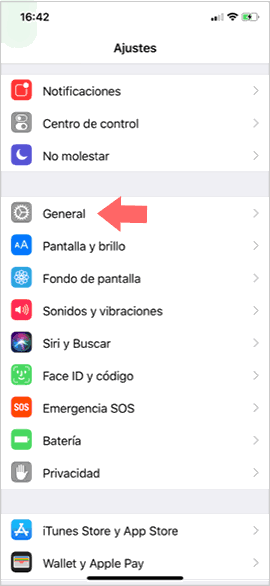
Step 3
Then you must scroll down with your finger and click on "Reset"
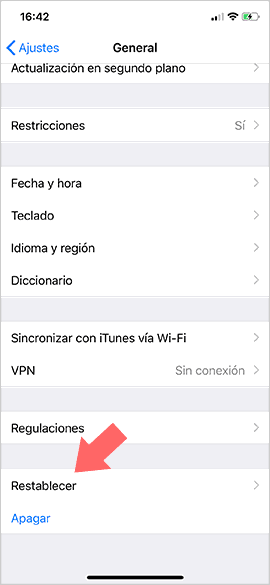
Step 4
Finally we have to select in the section that says "Delete content and settings". We will see a pop-up window unfold. We have to choose the "Delete now" option to begin the reset process.
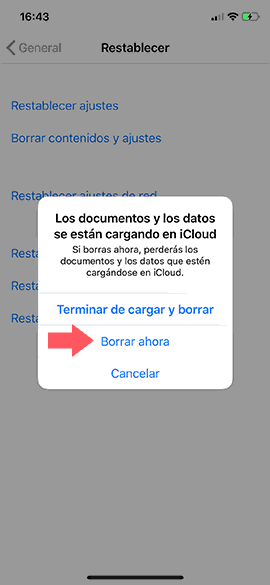
In the case of having a password, we must enter it together with our iCloud account. Next we will see the Apple Apple on the device screen. After a few minutes the iPhone X must restart. Once it comes back on, it should be completely erased as if we had just taken it out of the box..
2. Delete and reset iPhone X from the factory if I don't know the unlock code or password
In the event that for some reason we have forgotten the iPhone unlock code or iCloud password, we can perform a factory reset called (DFU mode) as follows:
DFU mode steps
- The first thing we have to do is turn off the device
- Next we have to connect the iPhone to a computer with USB cable and iTunes open (iTunes has to be installed on the PC)
- Now we have to keep the volume down button and the on / off button pressed simultaneously.
- We will see that the apple icon appears. We have to keep the buttons pressed until DFU mode appears on the iPhone X screen.
Is this video you can find the explanation visually
To keep up, remember to subscribe to our YouTube channel! SUBSCRIBE
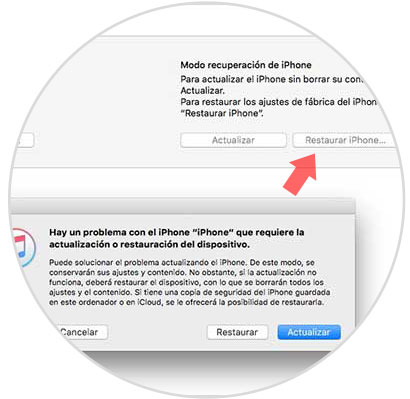
Once this is done on our phone, we will see that this message appears in iTunes. In this way we will have activated the DFU mode on our phone and we can select the option in which we are interested. (Update or restore the phone in this case).
If we select to restore the phone, then we have to wait for the iOS software version to download and the device to be formatted. After this process, we will have the iPhone completely deleted and without a security code.

In this way we will have our iPhone X as recently left the factory since all the content we had stored in it will have been erased and when we turn it on there will be no trace of anything. We must bear in mind that if we select this option, we will not be able to go back and retrieve this information. The only way to restore it will be if we have previously created a backup, so it is recommended to do so in all cases.
In the event that we only want to reset the device without having to erase it, we will be able to do it easily. The following tutorial explains how to do it on iPhone, but the method is identical for iPhone X.