Mobile devices have become part of essential utensils in our day to day. That is why the personal and professional information that we store in them is increasing..
First there were the laptops, then the mobile phones and now the boom is in the smartwatchs. Smart watches that, when connected to the internet , offer the user the possibility of doing different things such as checking applications such as WhatsApp , setting the alarm for different situations, measuring the calories we burn during the day or using the personal assistant to perform some search.
That is why, if we want to give this watch to someone or sell it, the first thing we should do is erase all its content . In the case that we have an Apple Watch, we can do it from the watch itself or from the linked iPhone. Next, we show you how to perform both processes..
To keep up, remember to subscribe to our YouTube channel! SUBSCRIBE
1. How to reset Apple Watch from the watch
If we want to restore our Apple as it left the factory directly from the clock, you must follow the steps below.
Step 1
The first thing you have to do is enter the "Settings" of the clock from the main Apps screen.
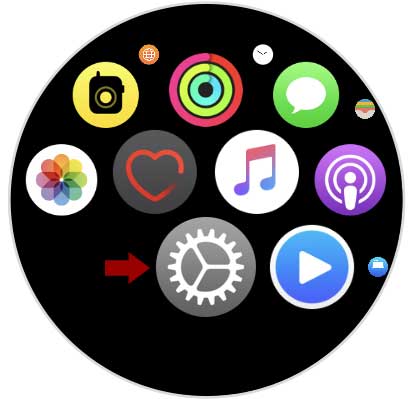
Step 2
Once here, you have to enter the “General†section
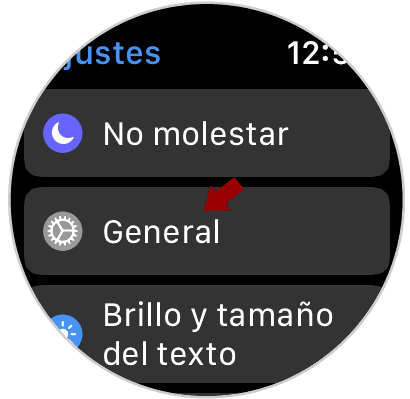
Step 3
Within General, you have to select the last option by scrolling down that says “Resetâ€
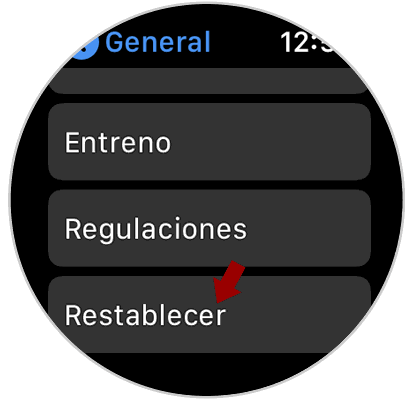
Step 4
Now you will see that a button appears that says “Delete contents and settings.†We must click on it.
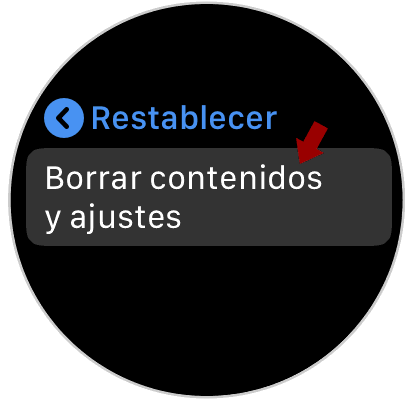
Step 5
Then a new window will appear in which we will be informed that this operation cannot be undone. In the event that we agree with this and want to delete the clock, click on "Delete all".
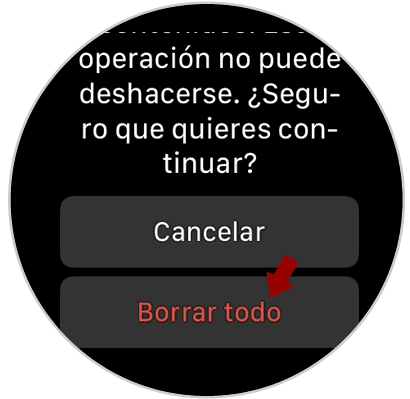
Step 6
Finally we will see how our Apple Watch begins to be restored. Once the process is finished, we can reconfigure it from scratch.

2. How to reset Apple Watch from iPhone
If we want to restore our Apple as recently left the factory from the iPhone, you must follow the steps below.
Step 1
The first thing you should do is enter the "Watch" App from the main iPhone screen.
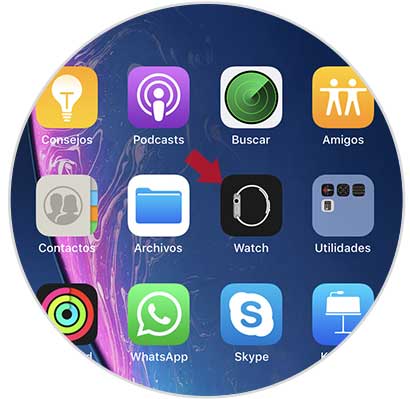
Step 2
Next you have to select the "General" section.
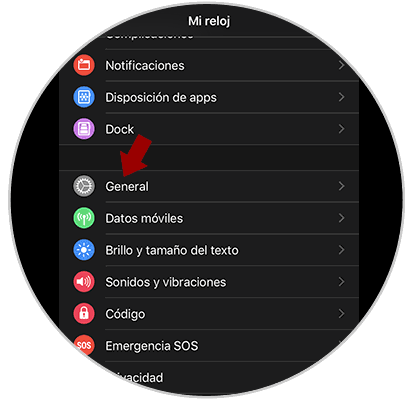
Step 3
Once in general, you must scroll to the bottom to enter the "Reset" section.
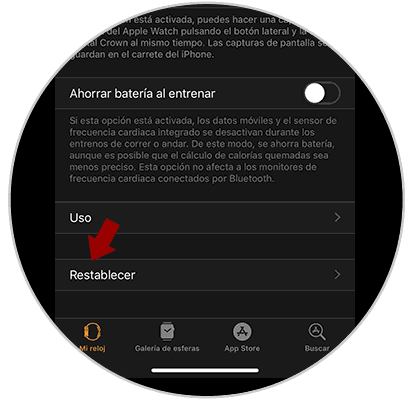
Step 4
Now we will see several options for deleting content on our Apple Watch. In this case we have to select "Clear content and settings"
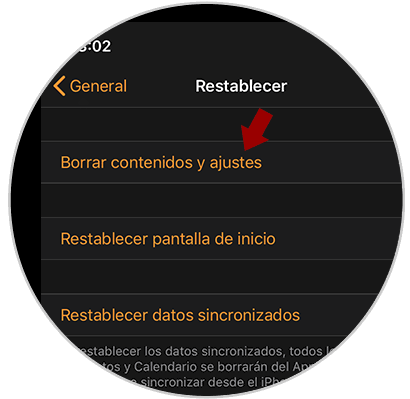
Step 5
Now you will see that a pop-up window appears, informing us that it is an operation that cannot be undone. If we agree, we select "delete contents and settings".
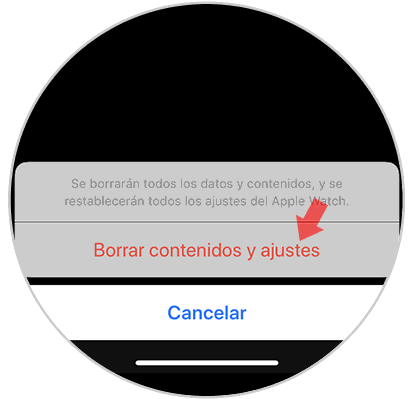
Once we have pressed this button, the clock will start resetting to erase all stored content.

In this way we will leave our watch completely erased as if it had just left the factory. In this way we will be able to configure it again and link it to iPhone from scratch..