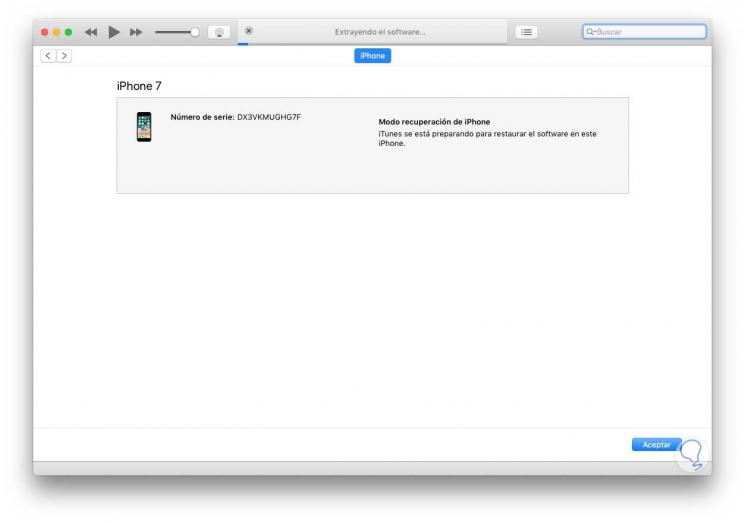When we buy a phone, we like to configure it so that all the settings and preferences are adopted to our needs. However, it is possible that for different reasons there comes a time when we want our device to be restored to factory settings..
This may be due to different reasons such as terminal failures , slowness or that for some reason we do not remember or know the unlock code. That is why we will explain below how you can reset iPhone 7 to factory settings from the settings menu or from iTunes in case we do not know the code.
To keep up, remember to subscribe to our YouTube channel! SUBSCRIBE
1. How to reset and erase iPhone 7 data from the Settings menu
If we want to leave our phone as recently left the factory through the terminal settings, we must follow the steps below..
Step 1
The first thing is to enter the "Settings" of the iPhone 7
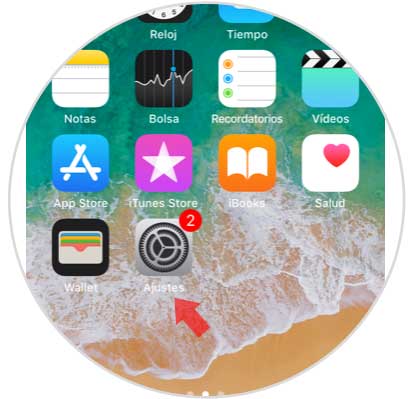
Step 2
Now we have to select the "General" tab from the options that appear.
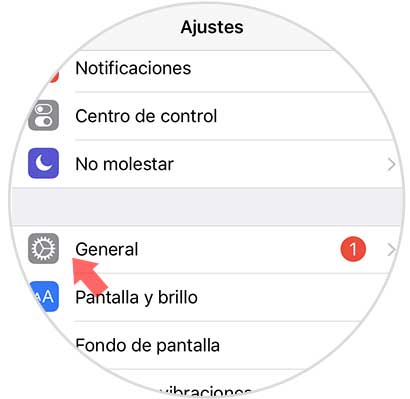
Step 3
Within the "General" tab we have to scroll to the bottom where we are going to find the "Reset" option.
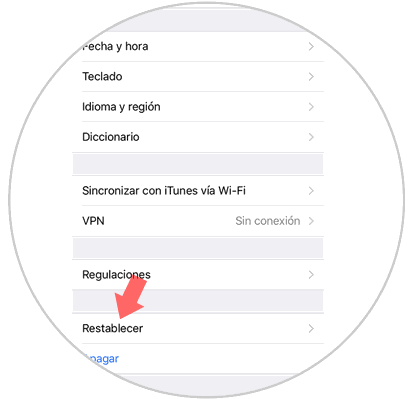
Step 4
Now we must select the "Clear contents and settings" tab
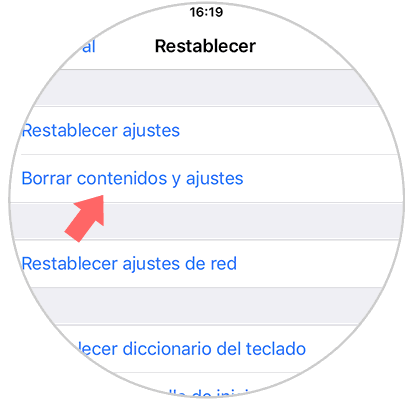
Step 5
You will ask us for our unlock code. We have to introduce it.
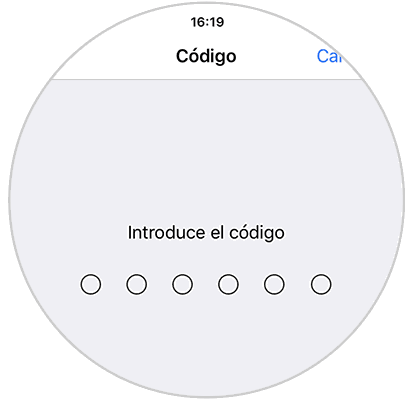
Step 6
Finally, we have to select "Delete now" to start the reset.
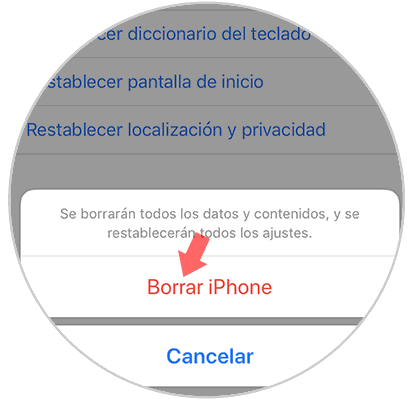
2. How to reset or hard reset on iPhone 7 without knowing unlock code
In the event that for some reason we do not know the unlock code, we can reset our phone through iTunes by following the steps detailed below.
Note
Remember that once this option is made, we will not be able to recover the information that is inside the terminal, but we will make a previous backup.
Step 1
The first thing we should do is connect our iPhone 7 to a computer that has iTunes installed and open at that time. Once plugged in we must follow the following steps:
- With the phone on or off, we press and hold the volume down button and the on / off button.
- After about 10 seconds the phone will be completely with the black screen and the Apple blanket will appear.
- We must continue to keep both buttons pressed, and we will see that DFU mode appears on the screen.

Step 2
After this time, the computer must recognize the iPhone in DFU (Device Firmware Update) mode. The “Restore†option will appear on the iTunes screen, which we must select. We must accept the terms and conditions.
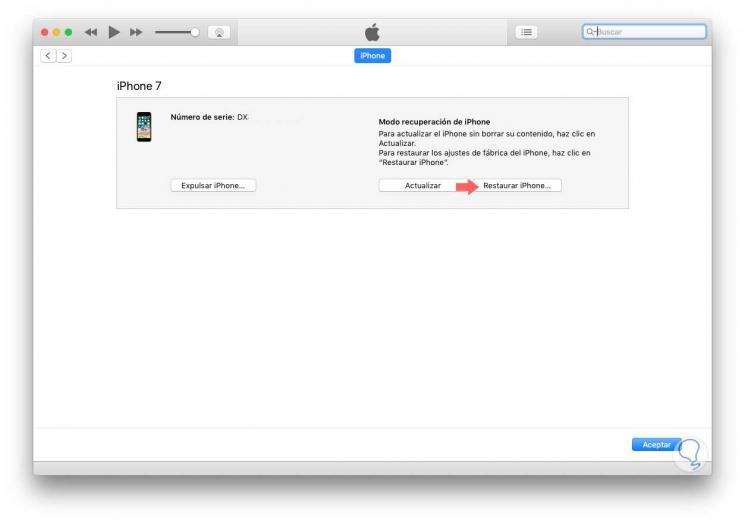
Step 3
From now on, just wait for the phone to be restored. Once the process is finished, we can use our terminal again with a new password and fingerprint system.