At the multimedia level we have countless options when applying effects and new options on audio, image or video files. One of them, known to all, is slow motion or slow motion, which is basically a visual effect by which it will be possible to artificially slow down an action in order to increase the visual impact of that element..
Although there are hundreds of programs that do this type of effects, some free others do not, because not using Windows 10's own tools to achieve this, this will be possible thanks to the Photos application which is integrated in Windows 10 by default.
If you do not have this application, it will be possible to download and install it for free in the following link..
Photos
This application presents a series of features for improved photo management and editing, simplifying multimedia work on them. But with the new Windows 10 Fall Creators edition, the Photos application takes a step forward by having the ability to add the effect of slow motion, or slow motion, to video files and all for free with the operating system itself.
By using this new feature in Windows 10 Photos, it will be possible to preview the file before storage and, when we save it, a copy with the slow motion effect will be created while retaining the original file..
Step 1
To start the process, we will go to the route where the video is hosted, right click on it and select the option Open with / Photos.
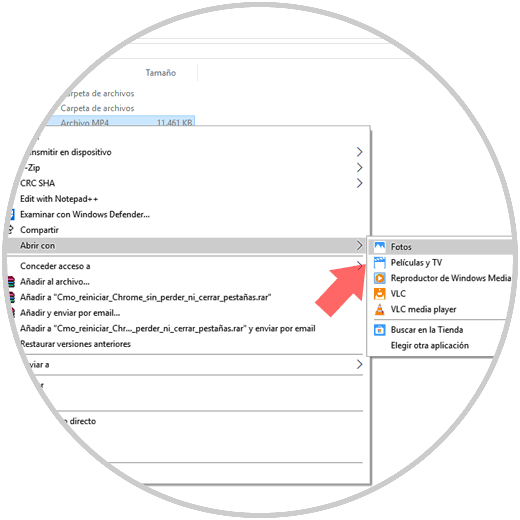
We will see that the video opens with this application:

Step 2
Once the video is open, we will click on some place outside the central area and click on the Edit and create menu and there we select the option Add slow motion:
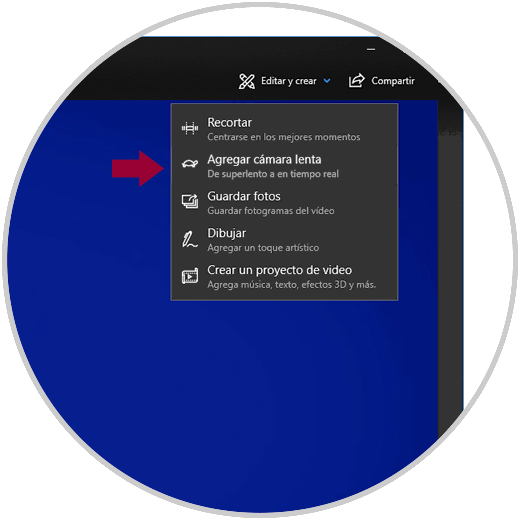
Clicking there will display the following:
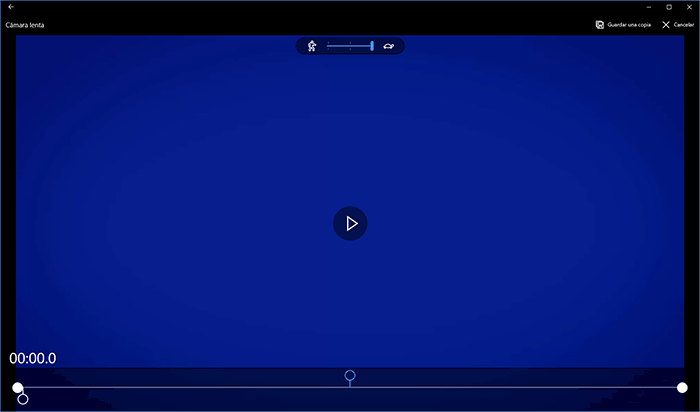
Step 3
At the top we can define the slow motion speed between normal to very slow.
We can select the part of the video where the effect is to be applied and we will move the upper cursor to determine the speed:
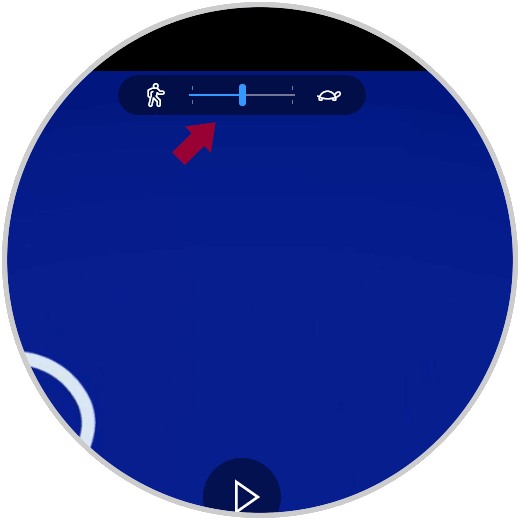
Step 4
To conclude the process, click on the option Save a copy and select the route where it will be stored. Click on Save to create the copy of the video with the slow motion effect.
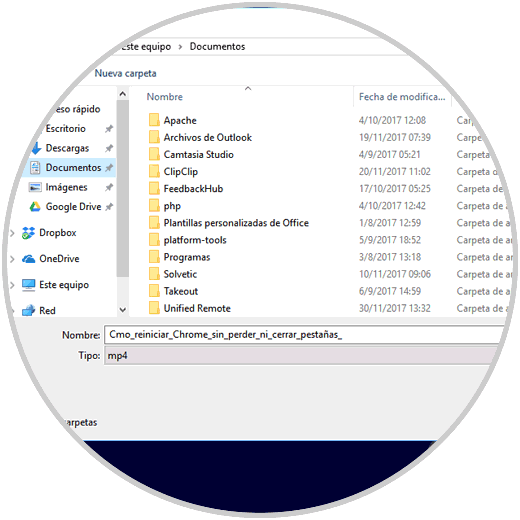
Step 5
We can now open the new video with the slow motion effect in the areas where we have defined:
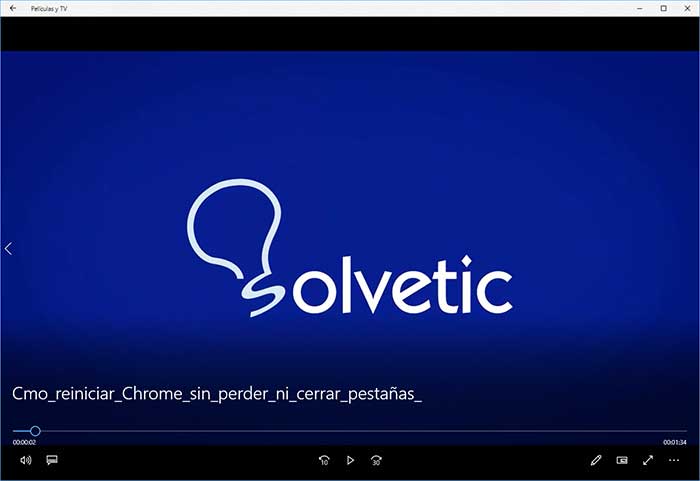
That simple we can add this effect thanks to the application Photos of Windows 10 Fall Creators and give a more professional touch to the videos we have stored and want to edit.