The news that Instagram brings us are endless, and that is why we can enjoy new features practically a week within the App, which increasingly adds more followers..
InstaStories or Instagram temporary stories are photos or videos that are deleted within 24 hours of being published, and to which we can add lots of effects such as music , animated GIFs, Stickers and dozens of other possibilities. One of the latest and preferred among users is the ability to create your own facial filters and share them through the application for others to use . In the following link you can see which are the most successful new filters on Instagram and how to get them to use them in InstaStories.
On this occasion, the novelty that Instagram incorporates is related to the Boomerangs , the fun loop videos that we can create from the App and publish in the stories. Now Instagram gives us the ability to add effects to these Boomerangs, such as slow motion or different distortion effects. And precisely in this tutorial of TechnoWikis we will explain how to create and publish them in your stories step by step..
For this you will have to follow the steps that we show you in the following tutorial and video that you can see below:
To keep up, remember to subscribe to our YouTube channel! SUBSCRIBE
Step 1
Enter your Instagram and click on the camera icon to create a new story.
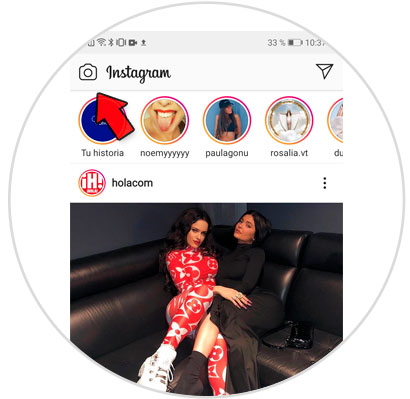
Step 2
Once inside Stories, slide on the bottom bar to the Boomerang option and record your Boomerang by pressing the record button.
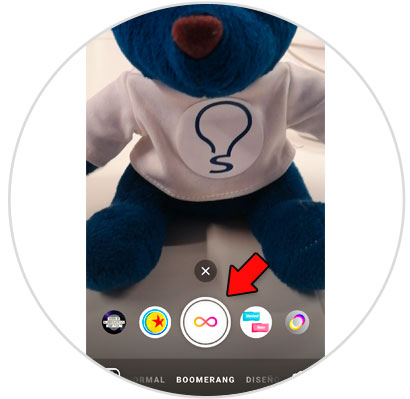
Step 3
Once the Boomerang is created, several options will appear in the top bar. Click on what is an infinite to access the options that Boomerang offers us.
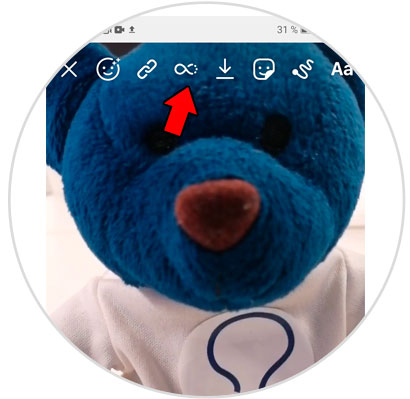
Step 4
Now a bar will appear, where you can select the options for Boomerng. First you will find the classic that does not add any effect. Then we can see the following:
Slowmo
With this option you can play the Boomerang but in slow motion.
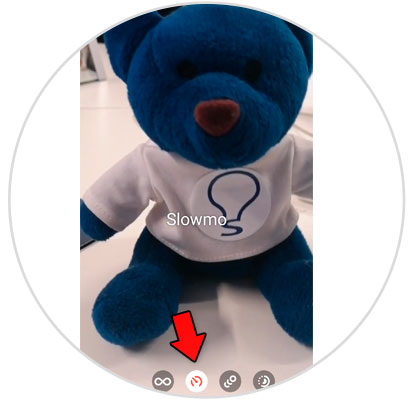
Threw out
With this option you will see the Boomerang with distorted effect. As if the person who is seeing him is dizzy.
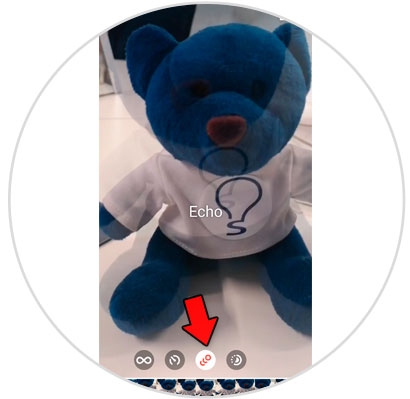
Duo
This other option also distorts the Boomerang, but with the effect of a television that does not get the signal.
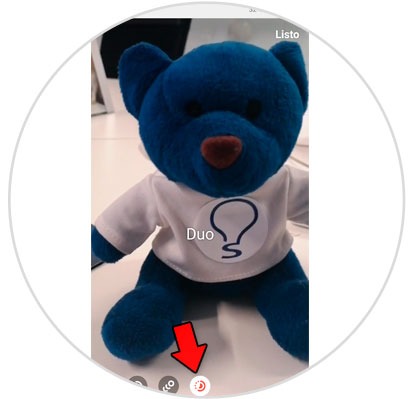
Once you have tried the one you like, press "Done" in the upper right corner to confirm.
Step 5
To publish in "Your story", click on the "Your story" icon in the lower left corner and you will be done.
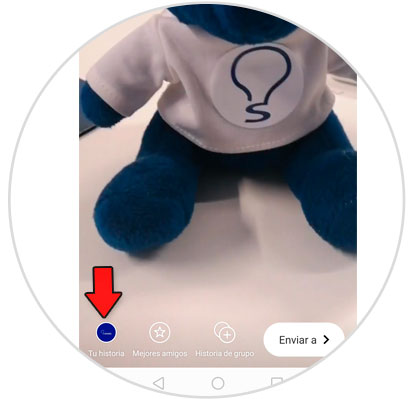
It's that simple it will be to use and publish the new effects that Boomerang offers us in Instagram Stories..