When administering servers with Windows Server 2016 , it is important to know that we have several practical tools at hand that will help us to better control objects in the directory such as users, groups, printers and more..
One of these functions, not new because it is active since Windows Server 2008 R2 , is the Active Directory Administration Center, which as administrators will allow us to manage and publish information in the organization's directory.
The Active Directory Administration Center has been developed based on Windows PowerShell technology in terms of the command line interface theme. It offers us an improved Active Directory data management experience and a complete graphical user interface (GUI) simplifying administration tasks..
Among the various tasks we can perform with the Administration Center are:
- Create and manage user accounts.
- Create and manage groups.
- Create and manage team accounts.
- Create and manage new OU's.
- Configure and manage DAC.
- Configure and manage authentication policies.
- Manage domains and domain controllers.
- Locate objects in the active directory and more.
1. Open Active Directory Administration Center
Once we log in to Windows Server 2016, we will use the key combination
+
R and we will execute the command:
dsac.exe
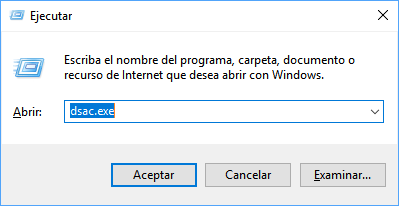
Click on "Accept" and we will see that you start accessing the "Administration Center":
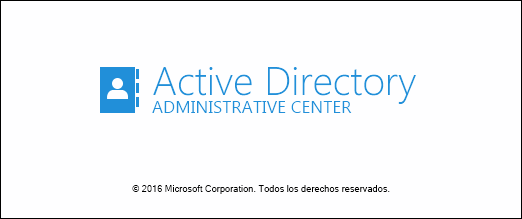
When accessing we will see the following environment:
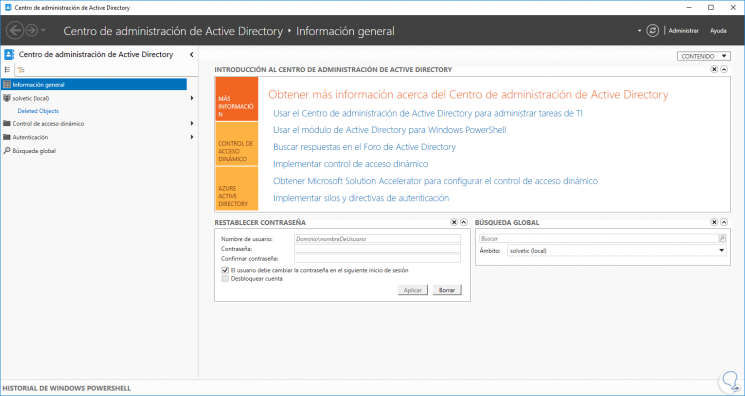
We can see that its appearance is identical to the Server Administrator already known to all.
2. Use Active Directory Administration Center
When we access the console, we can click on our domain and on the right side we will see the structure of our domain:
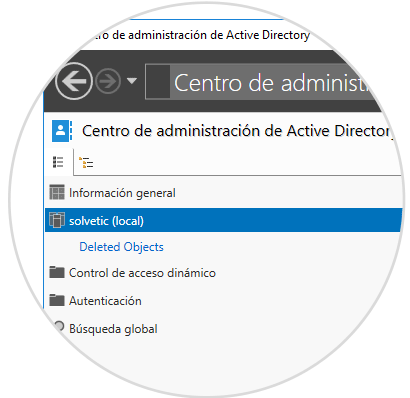
There we will see elements such as equipment, deleted objects, groups, etc..
This administration center is a fundamental tool since it allows us to perform searches using much more complete criteria than those already known.
When selecting any element of the domain, we can click on the arrow located in the upper right corner and the "Add criteria" box will be displayed where we have several search options:
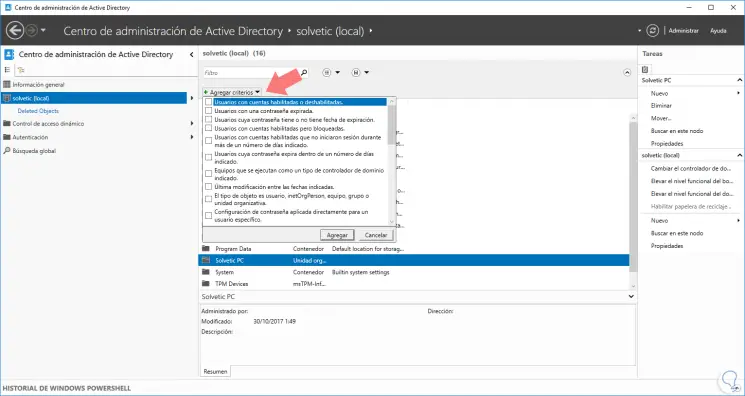
This will undoubtedly facilitate the administration task of Windows Server 2016 . This is practical because it allows us to create personalized queries based on our search criteria and thus have the required information at all times.
In the section "Dynamic access control" we will find the rules and policies of access to the server:
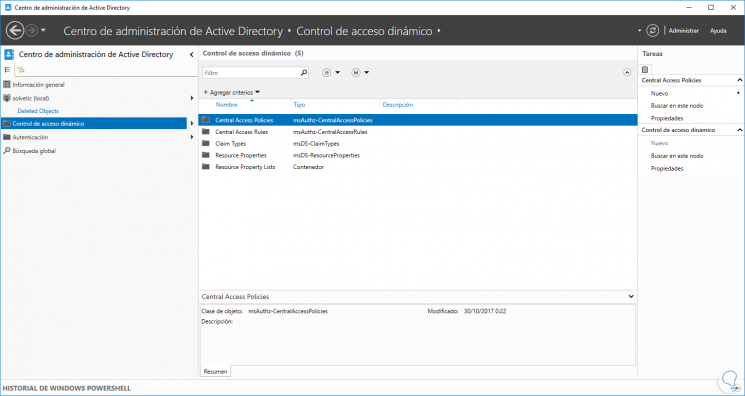
In the "Authentication" section, we find the various policy-based and other authentication options:
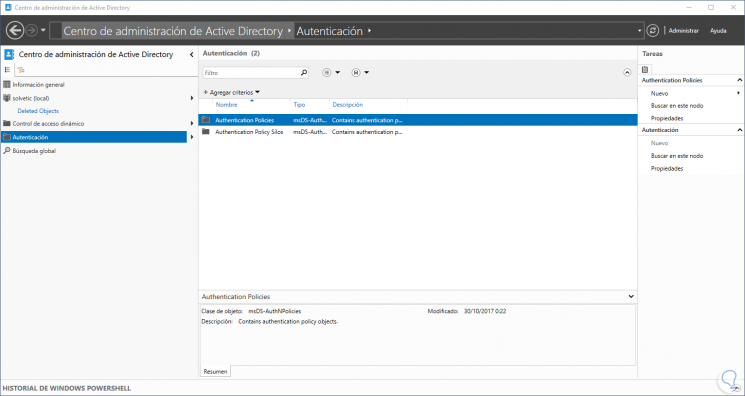
Finally, in the "Global search" section, we find the option to perform regular searches or LDAP searches.
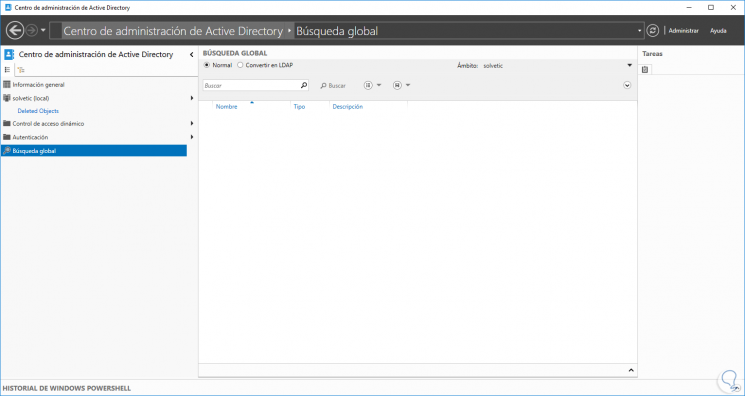
Simply enter the value to search to get the results immediately:
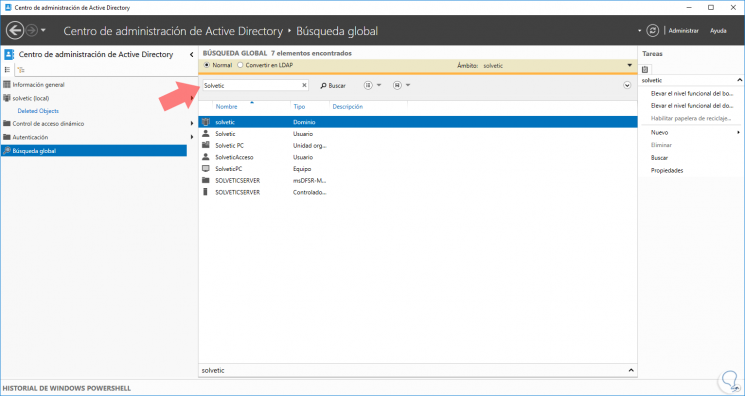
With this administration center, we can carry out daily management actions using multiple alternatives, for example, to create a user we can use one of the following ways:
One option would be by right clicking on a folder and selecting the "New / User" option.
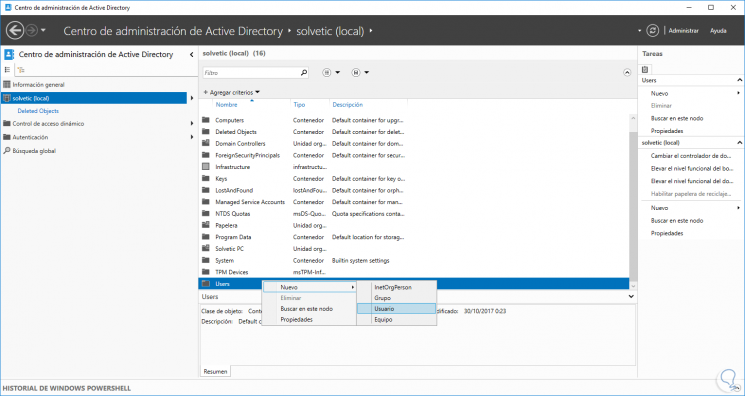
Another option would be by clicking on the "New" option located on the right side and then selecting the desired item.
We can add more search options within the context of the Windows Server 2016 structure, for this we click on the "Manage / Add navigation nodes" button, and in the pop-up window select which nodes have to be added and finally click on "Accept ".

When using Windows PowerShell , it will now be possible to know which cmdlets were used with the "Windows PowerShell History" option since there we will see which cmdlet was used as well as its execution date and time:
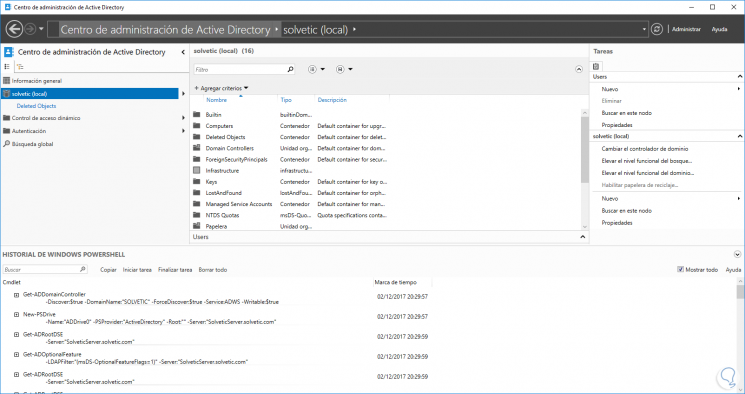
So we can have in one place a tool to manage various server settings in a simple and complete way. Remember that you have thousands of Windows Server tutorials in your category, we leave the link below.