Instagram is one of the most popular social media platforms, as it has millions of people (both common users and recognized personalities), who constantly publish stories with states or situations of their daily lives. Thanks to this within Instagram there are accounts that gain in popularity and attract thousands or even millions of followers ..
In addition to this, within Instagram it is also possible to perform many functions associated with the profile thanks to the constant updates that the App receives. Updates that are performed automatically are something that is positive for millions of users; since thanks to them we will be able to test the new functions that Instagram incorporates or solve malfunctions within the application; but for another portion of them it may not be so, since some of the updates may take up space that we do not have on our mobile or because we simply do not want the changes that can be brought within our Instagram to be applied.
It is for this reason that in this TechnoWikis tutorial we will explain how to disable automatic updates on Instagram step by step..
For this we will have to follow the steps that we will indicate below:
To keep up, remember to subscribe to our YouTube channel! SUBSCRIBE
1. How to disable automatic updates on Instagram
Step 1
For this we must access the Instagram application and there we will go to our profile where we will see something similar to the following. There we click on the application menu (3 horizontal line icon).
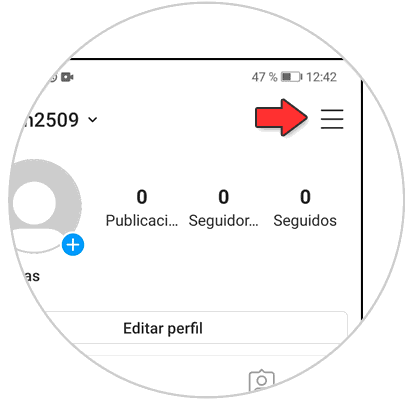
Step 2
The following options will be displayed. There we click on the "Configuration" option.
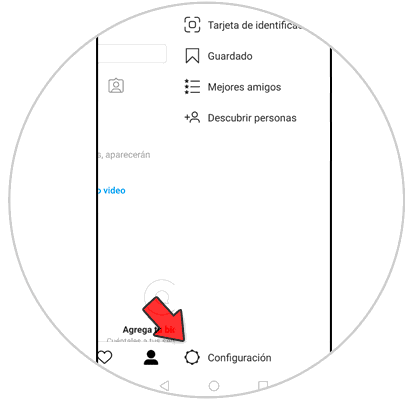
Step 3
The following will be displayed. In this section we click on the “Information†line.
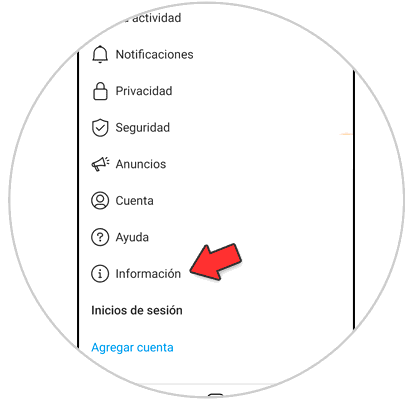
Step 4
We will have the following options. There we select the option “App updatesâ€.
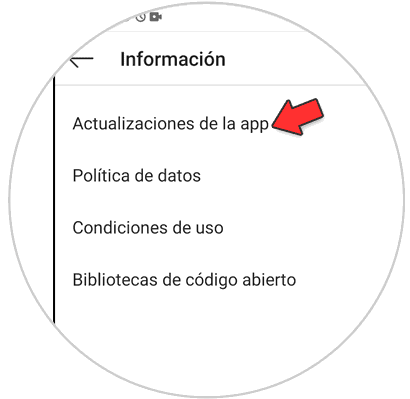
Step 5
Later we will find the default values ​​of Instagram. As we can see, by default automatic updates are enabled. To deactivate, click on the “Automatically update Instagram†switch.
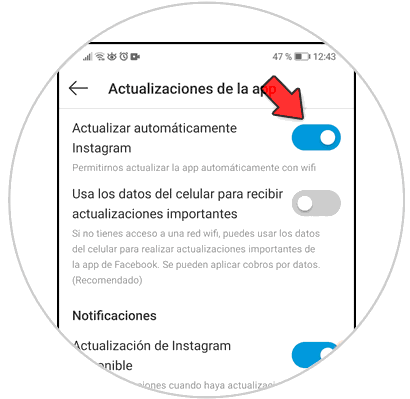
Step 6
The following message will be displayed. We confirm the action by clicking on the “Deactivate†line.
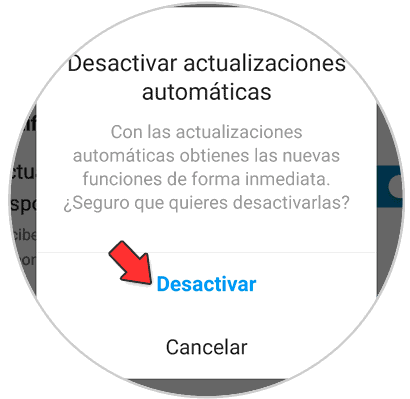
Step 7
We can see that automatic Instagram updates have been deactivated correctly:
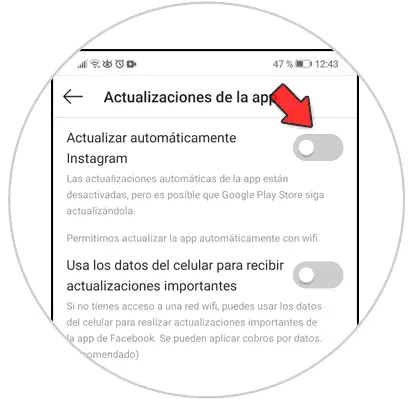
2. How to turn off notifications of updates on Instagram
As an additional point it will be possible to disable notifications of Instagram updates.
Step 1
To do this, just click on the “Instagram update available†switch so that your switch becomes disabled, but we must confirm the action:
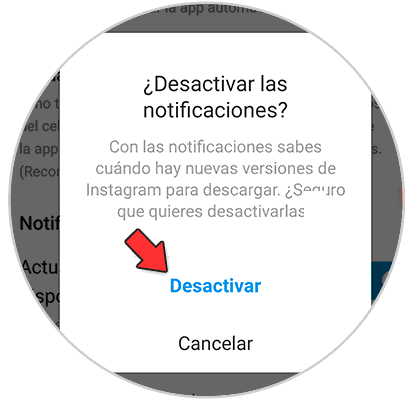
Step 2
By clicking on "Disable" these notifications will also be disabled:
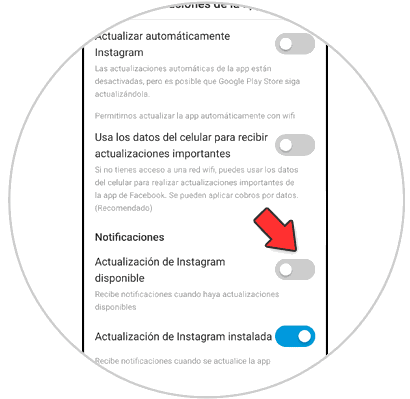
It's that simple we can manage automatic Instagram updates.