Google Chrome is a modern browser which has been designed and developed to offer its millions of users hundreds of compatibility, security , environment and performance features so that all navigation tasks are as practical and simple as possible. One of these functions is the translator integrated in Google Chrome which allows the browser to be able to automatically translate the text in websites where the text is of a different language than the language configured in the system. operational
Thanks to this function it will be possible to access the content of the website in a more useful way. But in many cases the translation is not literally correct and may be prone to errors. For this reason we will explain how we can deactivate this function integrated in Google Chrome..
To keep up, remember to subscribe to our YouTube channel! SUBSCRIBE
1. Turn off translation in Google Chrome
Step 1
For this process, when we access a website in a different language we can click on the translation icon located in the title bar, there will be the option to translate the website:
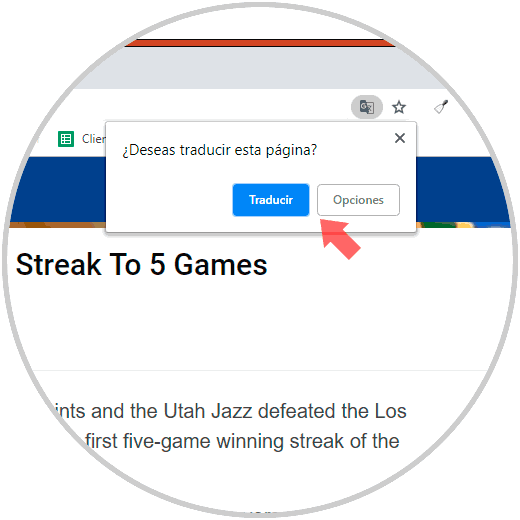
Step 2
To deactivate this function, click on the Customize and control Google Chrome icon and select “Settings†in the displayed list:
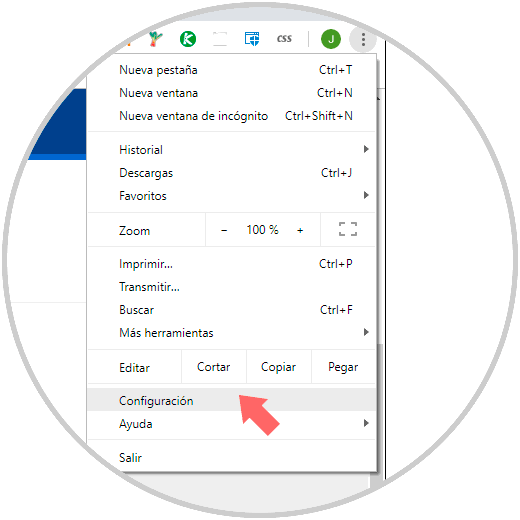
Step 3
In the following window click on the "Advanced" line located at the bottom:
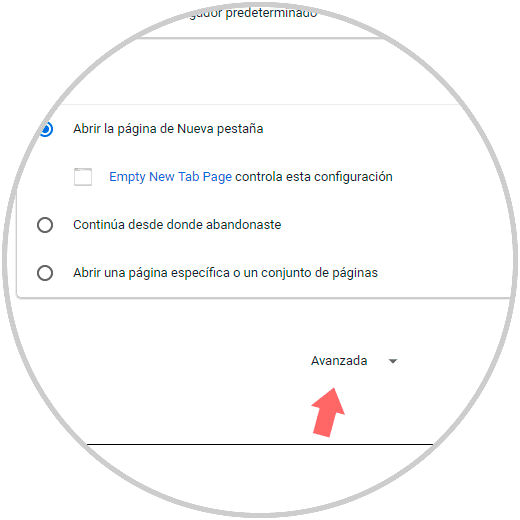
Step 4
Once we click there, we place the category “Languages†where we will see the following:
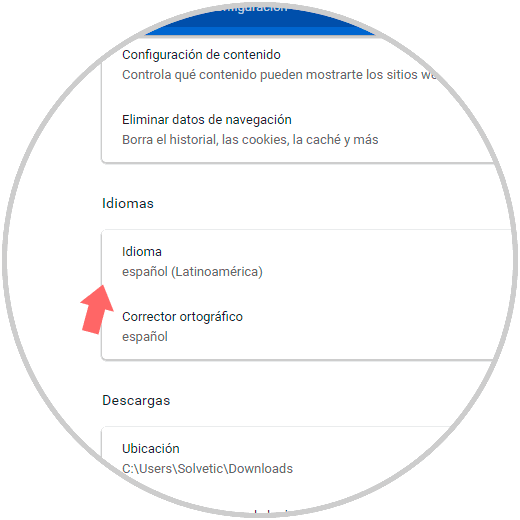
Step 5
There we click on the "Language" section where we will see the following. There we must press on the “Ask me if I want to translate pages that are not in a language I can read†switch and this function will have been deactivated.
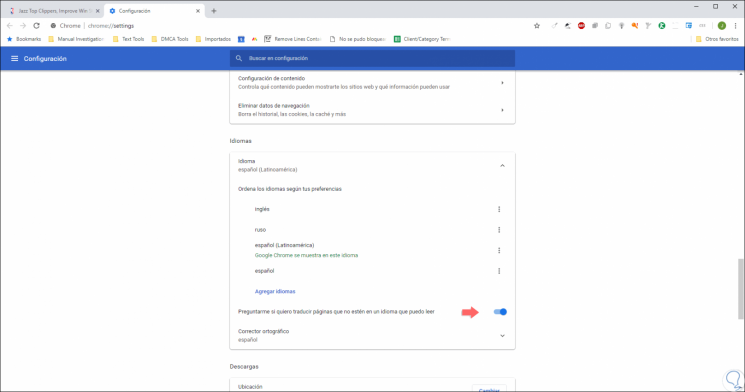
2. Disable automatic login for Google Chrome account
Another of the new features found in Google Chrome is the ability to activate the automatic login of the browser which allows the browser to automatically log in to another Google web service such as Gmail or YouTube.
Step 1
For security reasons we may want to deactivate this functionality of Google Chrome and to perform this process we must access a new tab and enter the following:
chrome: // settings / privacy
Step 2
In the window that will be displayed, we locate the "Allow access to Chrome" section. There we must press on the switch to deactivate this function and thus avoid the automatic login, in this way it will be possible to use the Google Chrome browser to log in to various sites such as Gmail or YouTube, without having to log in to the Chrome web browser automatically.
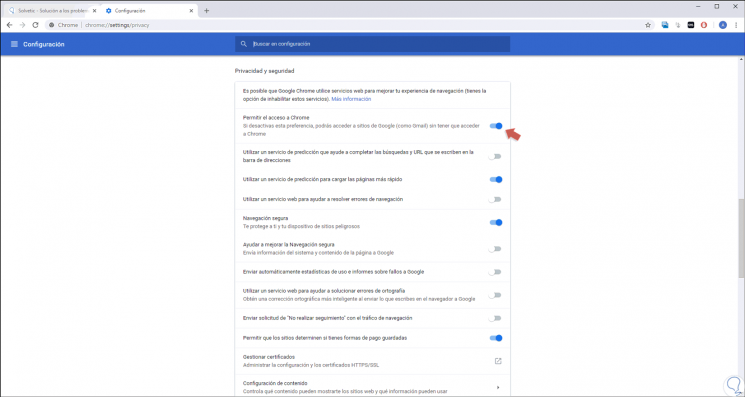
Step 3
When we press on this switch we will see the following. There we click on "Disable" to confirm the action.
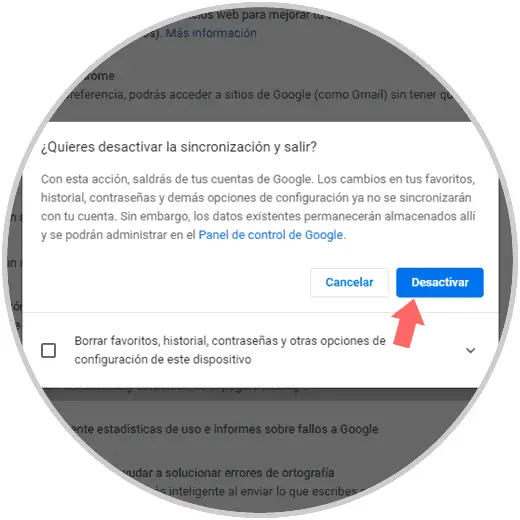
Note
It will also be possible to access this option at:
Thus, we have learned to perform two tasks that can help us be more productive in Google Chrome.