Smartwatchs have become devices thanks to which we can have different functions at our fingertips without having to look at our phone. We can for example read our WhatsApp messages directly from our wrist to see at a glance what they have written to us..
In addition, we use these watches to play sports or to measure different aspects of our health, so we usually give these devices a lot of use . This is one of the reasons why wearing the personalized smartwatch is usually quite important for users, since in addition to offering the different functions, it has become an important complement.
Undoubtedly, star personalization is the ability to change the dials of the watch, so that the appearance and that we see on our screen adapts to our most personal needs and tastes. That is why we show you below how you can download spheres on the Huawei Watch GT 2..
To keep up, remember to subscribe to our YouTube channel! SUBSCRIBE
1. How to download spheres for Huawei Watch GT 2 from your phone
Step 1
The first thing you have to do is have the phone synchronized with the watch through the Huawei Health app which is installed by default on the phone if it is Huawei. If you have another device, you can find it in the Store.
Step 2
The next thing you should do is enter the "My device" section at the bottom and select your watch.
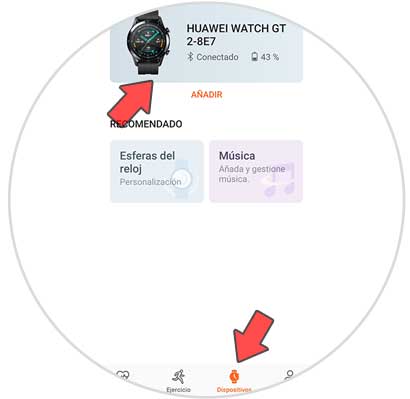
Step 3
Once here you will see that a section appears in which it says "Clock faces". Now select where it says "More"
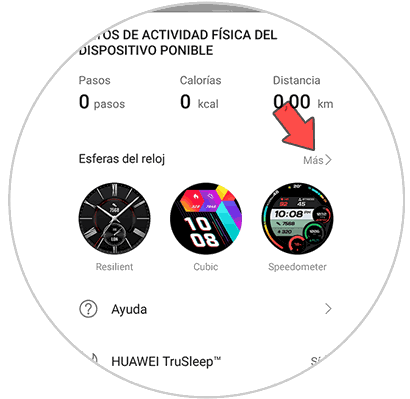
Step 4
Once here you will see all the spheres you have downloaded, as well as those available for download. Select the one you want to download and you will see that it appears on the screen of your watch.
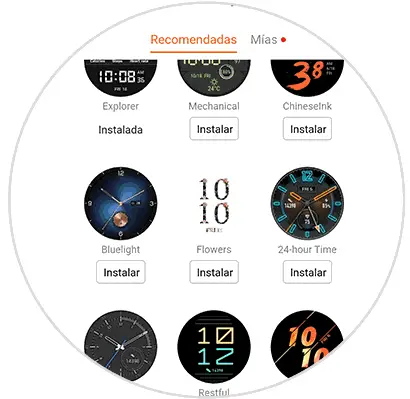
Note
These are the applications offered by the watch itself, in which case you want to get more, you can download them from an application in the Play Store.
2. How to download spheres for Huawei Watch GT 2 from the watch
If you want to change the dial from the watch, you must do the following.
Step 1
The first thing you have to do is scroll the clock screen down. You will see that the menu from which you are going to have to enter the settings appears.
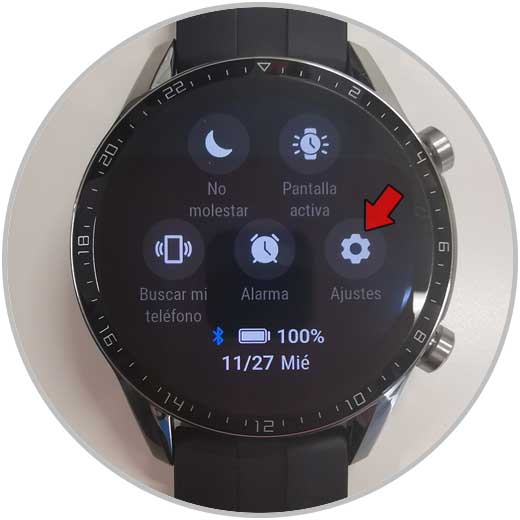
Step 2
Now you will see several menu options available. In this case select "Screen"

Step 3
From here you must access the section "Clock faces"

Step 4
From here you will see all the spheres you have downloaded. You can select the one you want to configure.

Step 5
Once configured, you will see that it appears on the screen of your smartwatch.

Note
If you press and hold the main screen of your smartwatch, you can select the sphere you want to put.

In this way you can have your Huawei Watch GT 2 customized with that sphere that interests you most.