Nowadays, there are not a few people who have decided to buy a Smartwatch or Smartband as a complement to their mobile phone, and a lot of blame for this is the large number of actions that we can perform from these small devices and also the ease of access that We have countless data.
Some of the favorites among users are those related to healthy living and sports, such as measuring heart rate, kilometers traveled or daily steps we take; but there are others that also provide these devices with great utility, such as notifications of applications (such as WhatsApp) on the watch screen..
To be able to perform all these actions, the main action we must do is to connect the Smartwach to the mobile, and it is for this reason that in this TechnoWikis tutorial we will explain how to connect the Huawei Watch GT 2 to the mobile if you have an iPhone .
For this we show you the step by step in the following video tutorial:
To keep up, remember to subscribe to our YouTube channel! SUBSCRIBE
Step 1
The first thing you have to do is download the App of Huawei Health App, which you need to connect the phone to the Huawei Watch GT. You can download it through the following link.
Huawei Health
Note
After this, you will have to log in with your Huawei information or create an account to be able to log in to Huawei Health. For speed, you also have the possibility to log in through Google or Facebook.
Once you access the App and after giving permissions (or not) to access your personal and physical data, click on “Devices†in the bottom bar..
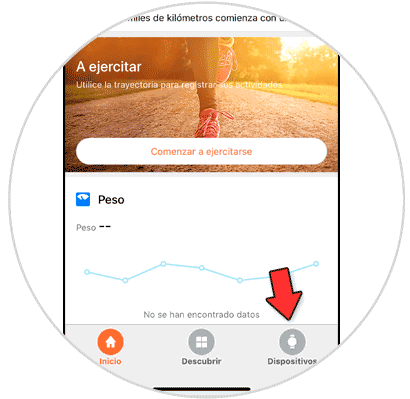
Step 2
Press the "+" icon located in the upper right corner of the screen.
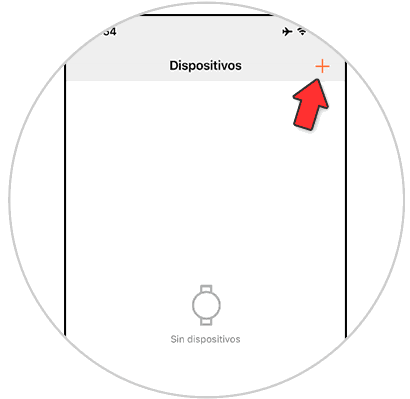
Step 3
The different device options that can be connected to your iPhone will appear. Click on "Smart Watch."
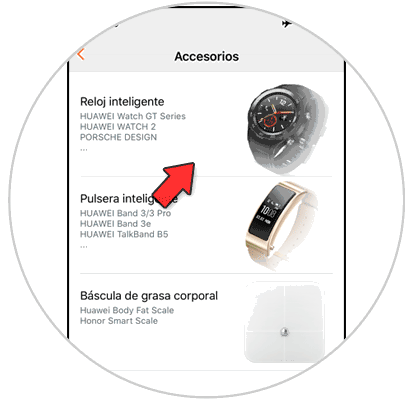
Step 4
Now, select the specific Smartwatch model to connect. In this case the Huawei Watch GT 2.
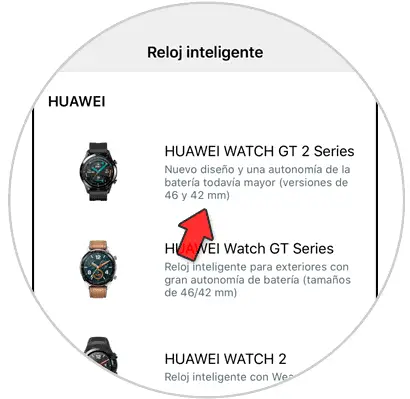
Step 5
When the iPhone finds the Smartwatch, click on the model.
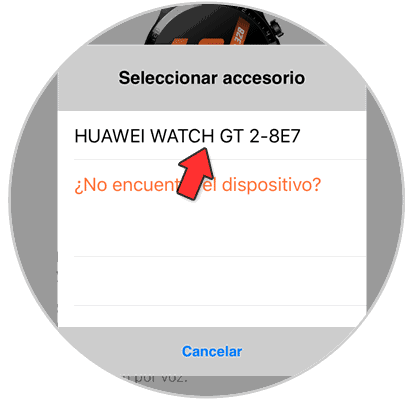
Step 6
Now, press "Next" if it is a new device on the iPhone or follow the steps on the screen (Settings, Bluetooth and connect the device)

Step 7
Press again on the check on the watch screen to connect. When connected, you will see on the screen that the connection was established successfully.
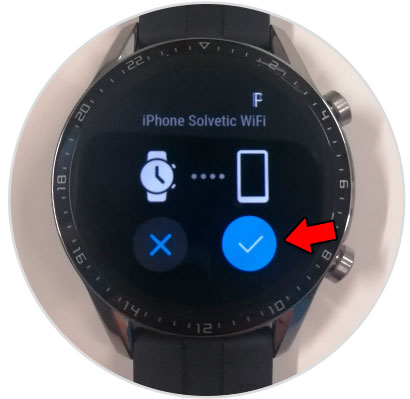
Then, finish confirming the action by pressing the check again on the screen of your Huawei Watch GT.
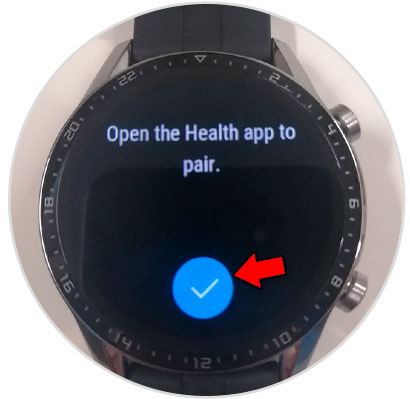
Step 9
Finally, on the screen of the Huawei Health App you will see the device as a linked device.
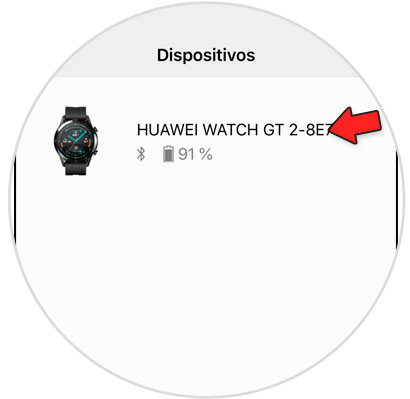
That simple we will have linked our Huawei Watch GT to the iPhone with the steps that we have indicated above..