There is no doubt that smartwatchs have become increasingly used and better valued devices, due to all the functions they offer. They have gone from being simple utensils in which to look at the time, to offer users the possibility of carrying out different procedures directly from their wrist..
Many of these functions are related to health and sports, since in addition to smartwatchs, bands are another of the star complements of recent times, thanks to which you can manage different aspects such as pulsations, calories, quantity of daily steps or sleeping hours.
However, this is not only here, since the new models also offer different communication functions such as making calls, or managing messages from WhatsApp. Since being able to see WhatsApp messages on our smartwatch is something that most of us like, then we will explain the steps you must follow to activate it on Huawei Watch GT 2 ..
To keep up, remember to subscribe to our YouTube channel! SUBSCRIBE
Step 1
The first thing you should do is have your phone linked to the watch through the Huawei Health app. Once linked, you must enter it.
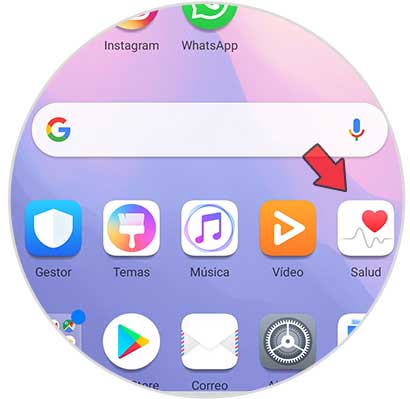
Step 2
Now, in the tab at the bottom "My device", select Huawei Watch GT 2 to enter.
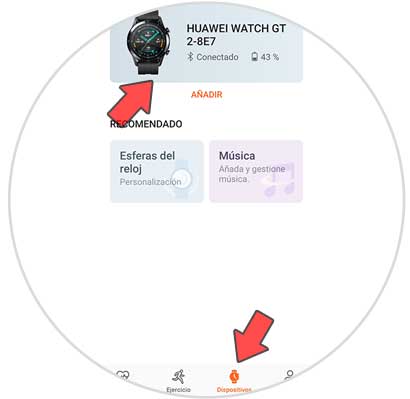
Step 3
Scroll to the "Notifications" option and click here.
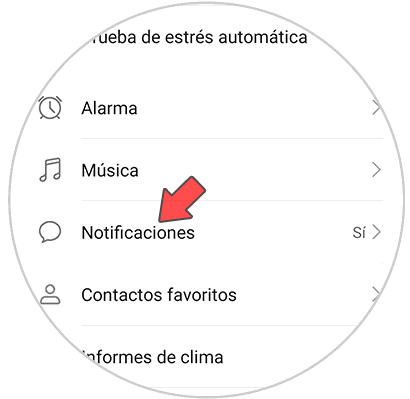
Step 4
Now you will appear in a new tab that contains all the apps you can link through notifications. You must ensure that the "Notifications" tab at the top is active. The next thing you should do is move the WhatsApp tab to activate your notifications on the clock.
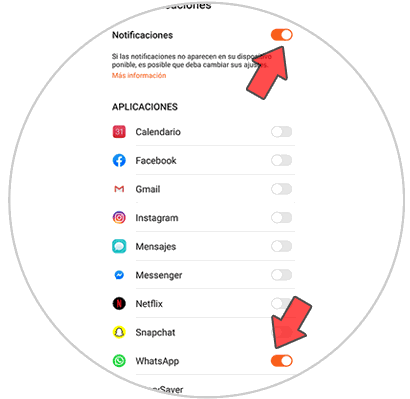
Note
If you want to activate the notifications of other applications, you will have to activate the tab looking for that App in the list.
Step 5
Once active, when you receive a message in the WhatsApp app you will see that the notification appears on the phone.

Step 6
You must click on the upper button and scroll down to read the messages.

Step 7
Finally, in case you want to delete these notifications, scroll to the bottom and click on "Delete"

Note
You must wear the watch, so that these notifications arrive.
In this way you can see all those WhatsApp messages that I sent to your number, directly from the Huawei Watch GT 2.