Online games are one of the current trends among millions of users worldwide and that is why there are certain platforms developed exclusively for this, one of these platforms is Origin which has been developed by Electronic Arts in order to buy and Play online video games on both personal computers and mobile platforms and not in vain has more than 50 million registered users..
Origin Features
Some of the most outstanding characteristics of Origin are:
- Option of networking with friends with chat
- Integration with networking sites such as Facebook, Xbox Live, PlayStation Network and Nintendo Network
- Streaming content through Twitch
- It offers the offline mode with which it will be possible to play even without access to the local network
- Management through a single library for better control
- Downloads much faster and more
Some Origin games
Some of the games that we can find in Origin are:
- Medal of Honor: Warfighter
- Need for Speed ​​(2015)
- Need for Speed ​​Payback and many more
Through this tutorial, we will explain in detail how to register and access Origin to enjoy your favorite games. We also leave you the video tutorial with the necessary steps to install and create an origin account.
To keep up, remember to subscribe to our YouTube channel! SUBSCRIBE
1. How to create Origin account in Windows 10
Step 1
The first step to take will be to register for free in the following link:
Origin
Step 2
There we will see the following:
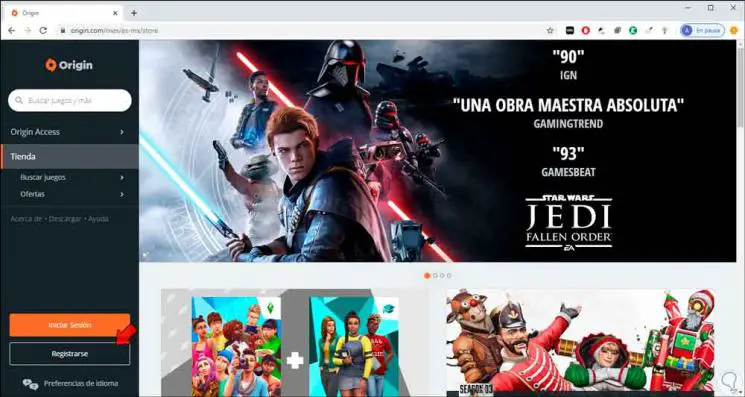
Step 3
We will click on the "Register" button to start the process and in the pop-up window we define the following information:
- Birthday day, month and year
- We accept the license terms
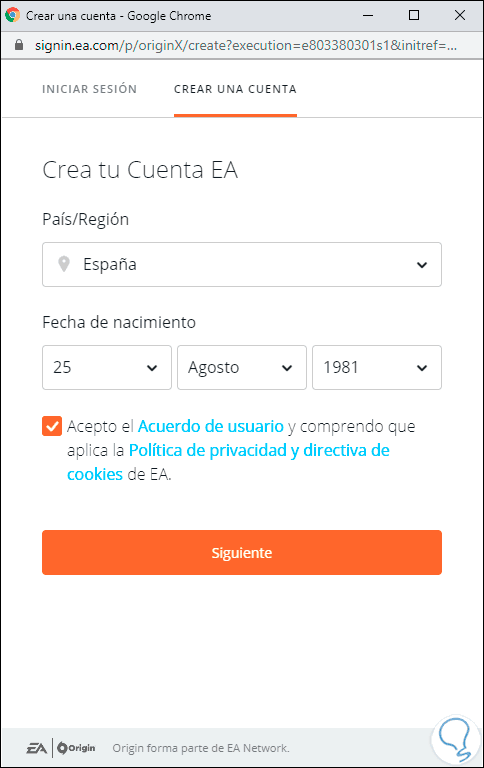
Step 4
We click on Next and in the next window we will define:
- Password to assign for the Origin login
- Name and surname as an option
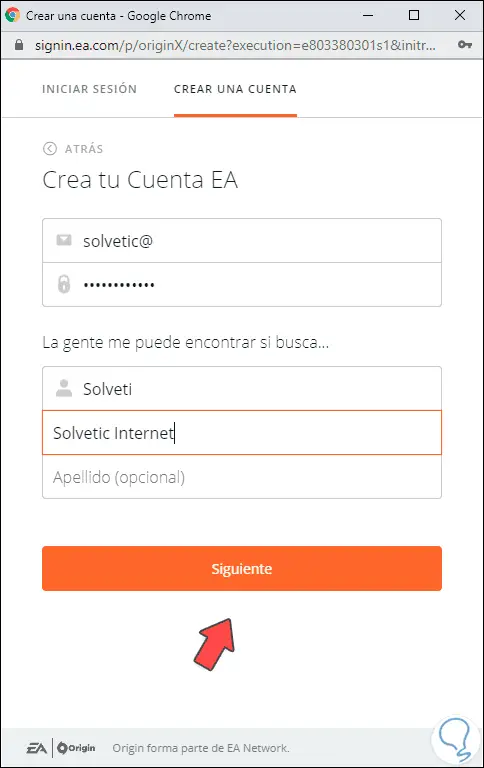
Step 5
We click Next and now it will be necessary to assign a security question with your answer and define who can see our profile (Friends, All, Friends of friends or Nobody)
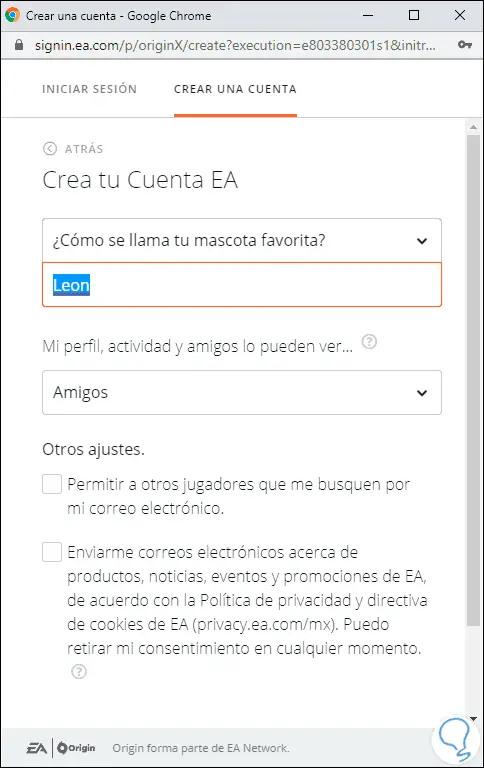
Step 6
In the final part we can activate the boxes so that other users look for us by mail or receive information from Origin, defined this we click on “Create account†at the bottom to continue with the process. Once this is done we will see the following:
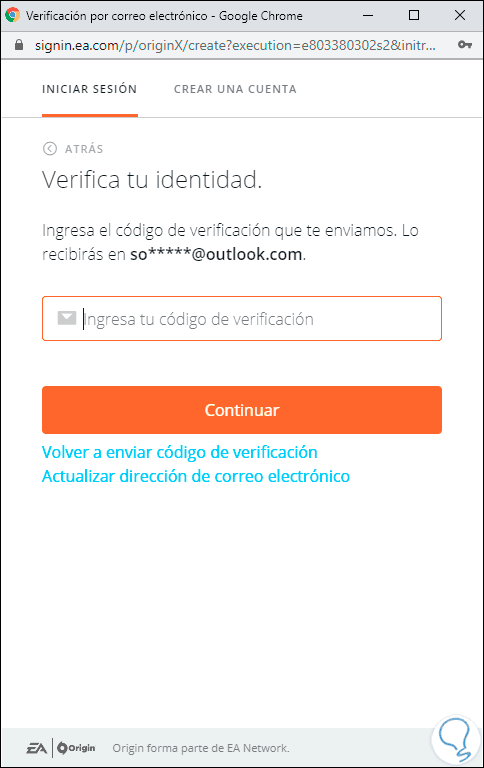
Step 7
We must go to our mail to confirm the code sent by mail:
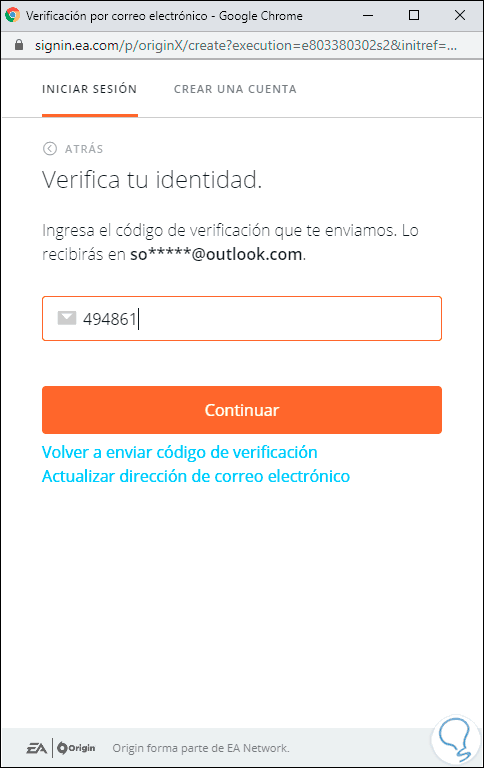
Step 8
We click on Continue and we will see that the registration process has been successful:
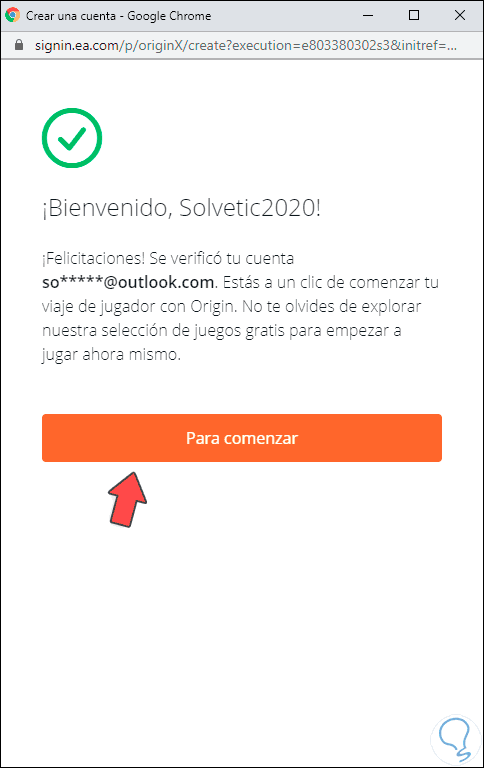
Step 9
We click on the "To start" button and this will automatically start the session in Origin:
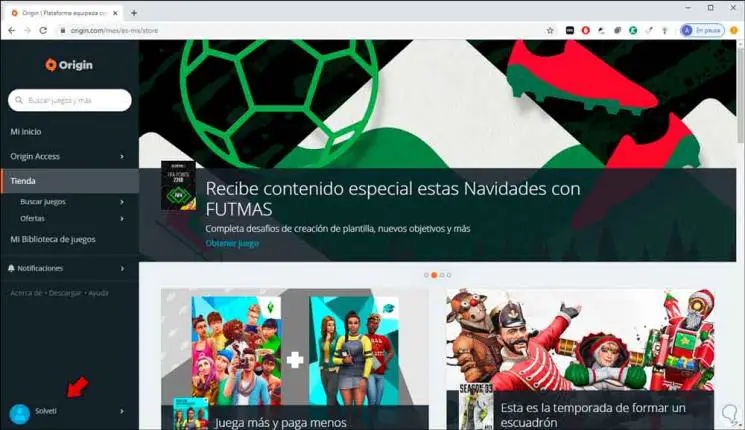
Step 10
It is possible to hover over our name to list some of the available options:
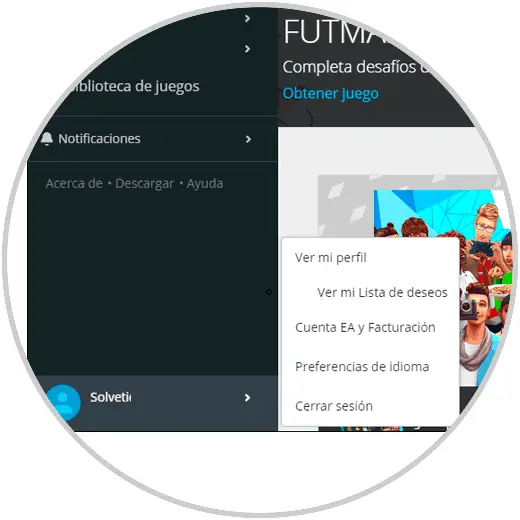
Step 11
As we see this allows:
- From See my profile list the games, friends or achievements
- In EA Account and Billing we can find specific payment details and the account created
- In Language preferences we can establish a new language of use
- Logging out allows us to leave Origin
2. How to install Origin on Windows 10
Now, in order to use Origin as it should be, we must download the application, for this we click on the Download button located at the top of our Origin ID and there we define the type of operating system used.
Step 1
In this case it is Windows 10 so we click on said Download button to start the process of downloading the Origin app
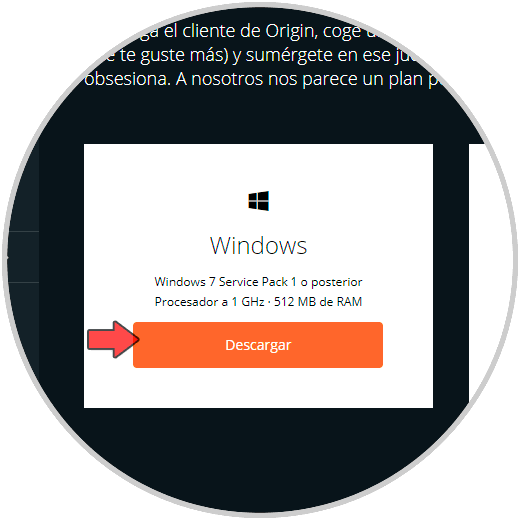
Step 2
Once the download is finished, we double click on it and we will see the following security message:
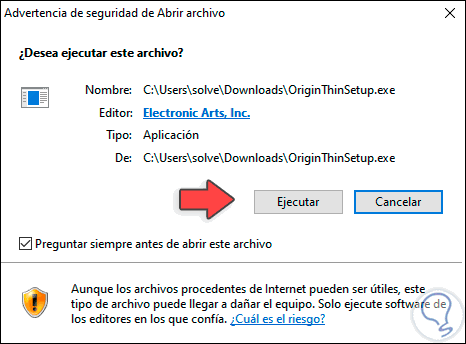
Step 3
We click on Execute to grant the permissions and we will see the following:
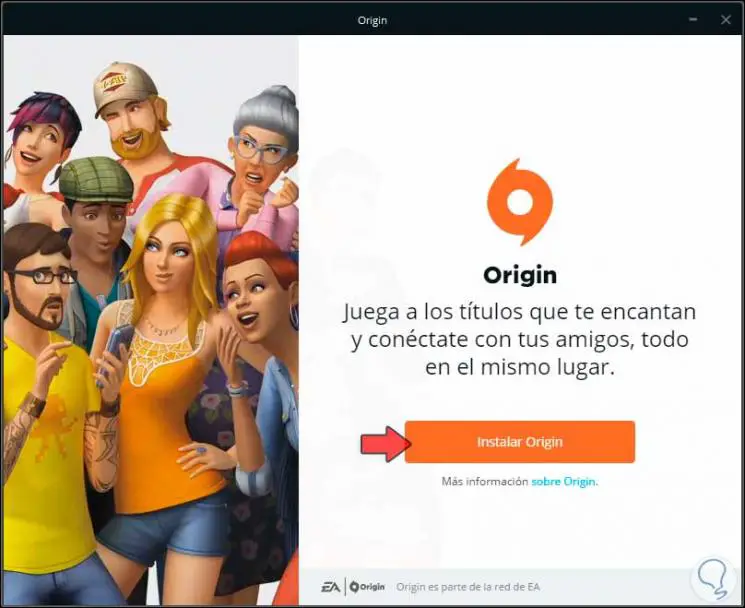
Step 4
We click on “Install Origin†to give way to this process and the following options will be displayed:
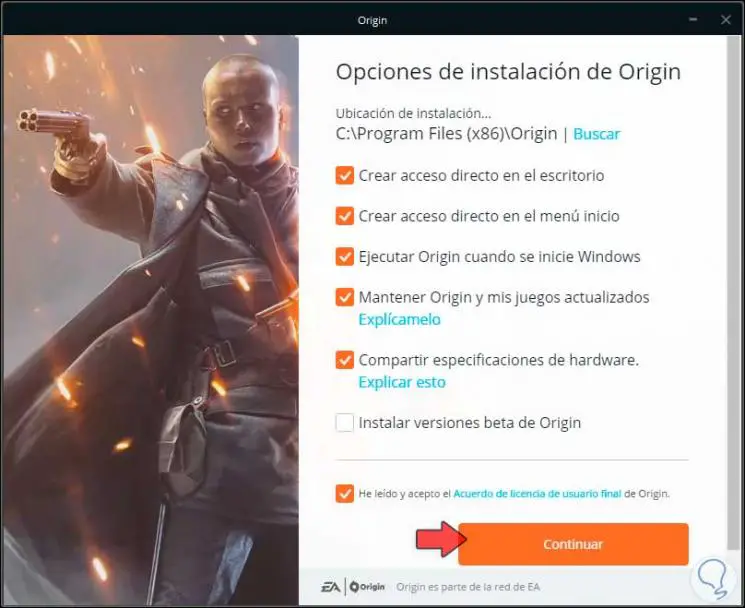
Step 5
There we can:
- Update both the app and games
- Install beta versions of Origin which allows you to install trial versions that are not yet available in the market
Step 6
After this we activate the “I have read and accept the Agreement†box to continue with the installation of Origin:
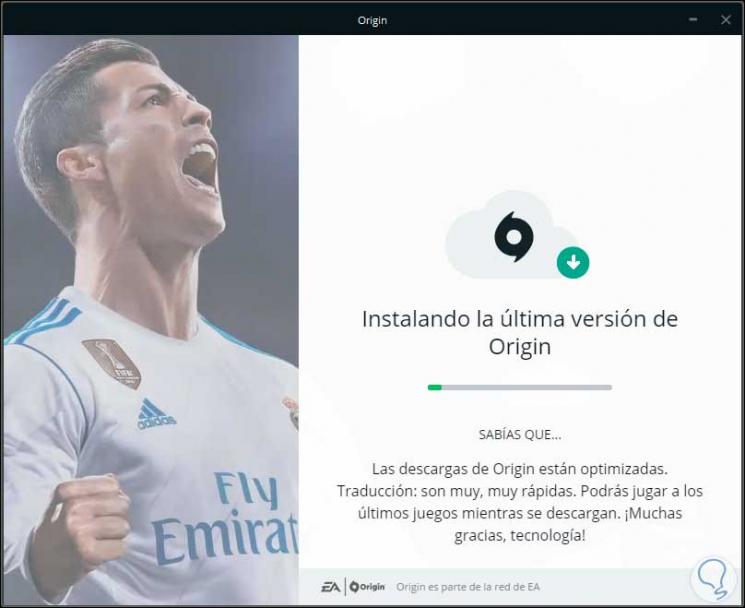
Step 7
When this ends automatically we will be redirected to the Origin login:
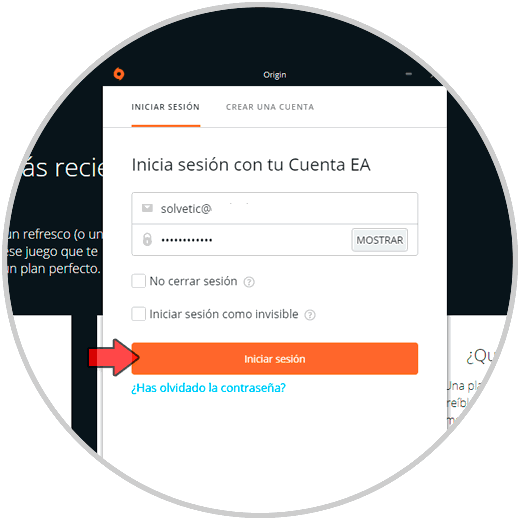
Step 8
We click on Login and we have accessed the Origin application:
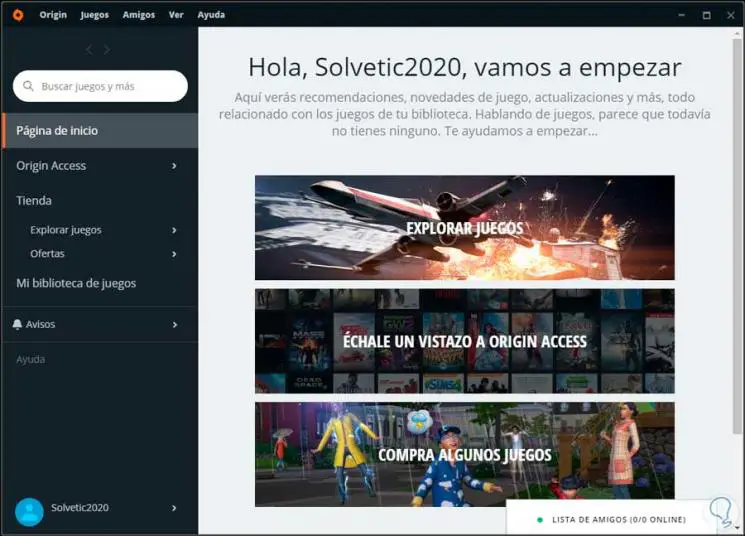
Step 9
Once there we can go to the store, find friends online, access Origin's help, modify the route where the games will be hosted, buy or try games and more:
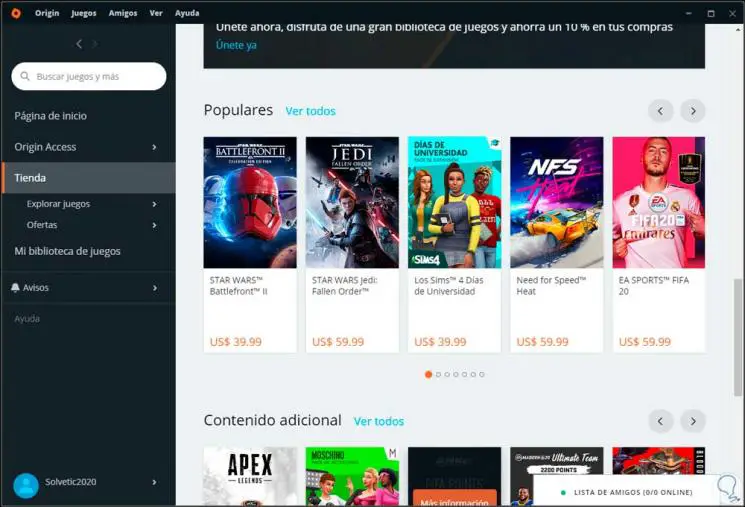
As you can see, the process to register and access Origin is really simple and will be a platform that will get your attention from now on..