Mobile phones have become our allies wherever we go, and today we can do a lot of things with them from the palm of our hand thanks to these devices. We do not only use them to send and receive calls and messages, but we can also browse the web, check our messaging applications, post on social networks or make high quality photos and videos . This means that the way of working and relating has changed, and that these terminals have become essential for most people every day..
With the arrival of each new device, news is always an attraction for users, since it is interesting to know everything that can be done with the terminal. Also depending on the model and the brand, the way things are done can vary. That is why we will show you below the most hidden features, tricks and novelties of the Huawei P30 and Huawei P30 Pro , so you can get the most out of the device.
To stay up to date, remember to subscribe to our YouTube channel! SUBSCRIBE
1. How to use Superzoom in Huawei P30 camera and Huawei P30 Pro
Undoubtedly one of the most important things about phones today is the camera. The quality of this has been increasing over time, and today we have almost professional cameras. In the Huawei P30 and P30 Pro, the superzoom has been incorporated, which allows an increase of 50X. Next, we explain how to do it.
- The first thing you should do is enter the camera
- Situate yourself in the photo section
- Select the image and zoom with your fingers by opening the image

- You'll see how you can get up to 50X

Note
In version P30 of the phone, the zoom allows an amplitude of a maximum of 10X
2. How to translate texts on Huawei P30 camera and Huawei P30 Pro
Nowadays it is important to know several languages, since in this way we will be able to communicate with different people in other parts of the world. However, there may be the situation that we are facing a language that we do not know, and we need to translate some text at a certain moment. With the Huawei P30 and P30 Pro, we will be able to do it directly from your camera.
- The first thing you should do is enter the camera of the phone and go to the "Photos" tab.
- Now you must select the symbol in the upper left corner.
- Situate yourself at the bottom and choose the "Translate" option.
- In the upper part you can select the language to which you want the text translated.
- Now you must focus the image and click on the photo button.
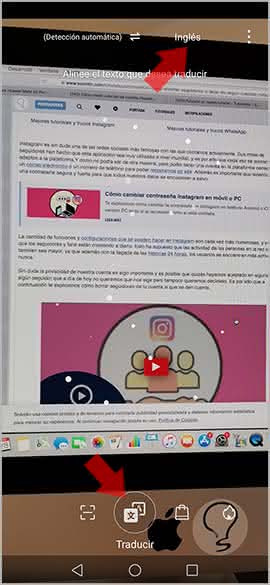
You will see that the selected text has been translated into the language you have configured at the top..
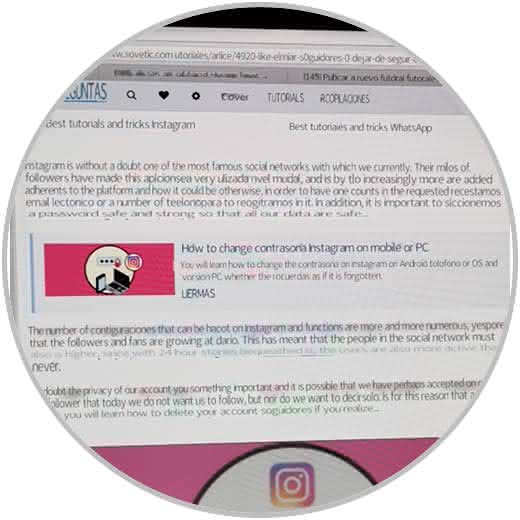
3. How to measure calories in Huawei P30 camera and Huawei P30 Pro
Nowadays, nutrition has become an essential issue for many people, since eating a healthy diet is vital for health. That is why Huawei P30 and P30 Pro have incorporated the ability to measure the calories of food directly from the phone's camera. For this you must follow the steps that are detailed below.
- The first thing you should do is enter the camera of the phone and go to the "Photos" tab.
- Now you must select the symbol in the upper left corner.
- Situate yourself at the bottom and choose the "Calories" option.
- Now you must focus the food which you want to check the calories.
- You will see that the amount of calories and the food that it is appears on the screen.
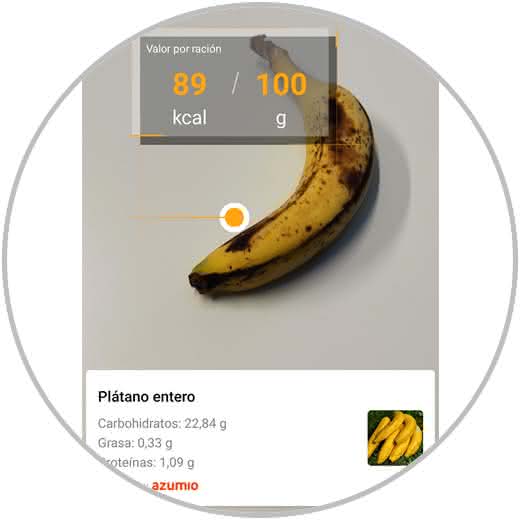
4. How to use Qmoji on Huawei P30 camera and Huawei P30 Pro
There is no doubt that one of the aspects that most users like, is the possibility of applying different filters to their photos, and doing fun things. In Huawei P30 and P30 Pro, we can find the personalized 3D Qmoji, which are animals that adapt to our face, and change our gestures. To use them you must follow the following steps.
- The first thing you should do is enter the phone's camera.
- Next you have to place yourself in the lower tab that says "More"
- Now you must select "AR Lens"
- You will see that a series of available animals appear.
- You have to select the one you like the most.
- Press the inferred red button to record, or select the "Gif" option at the top.
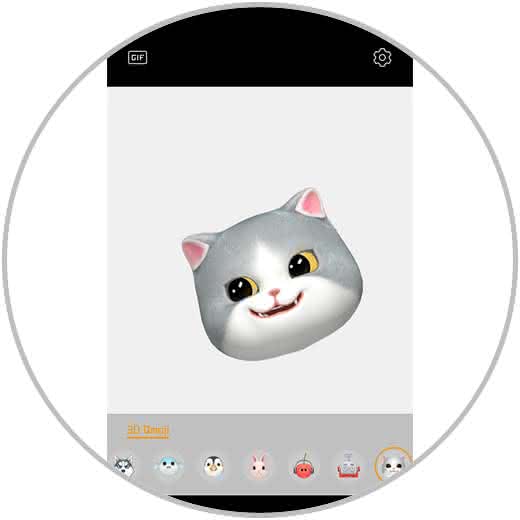
5. How to share battery Huawei P30 Pro
The battery is undoubtedly one of the items that are most valued when buying a phone, since this depends on the time of use we can give the devices. With Huawei P30 Pro you will be able to activate the reverse load, so that other devices can be charged with your phone. For this you must follow the steps that are detailed in the following tutorial.
6. How to record and make screenshot Huawei P30 and Huawei P30 Pro
Another of the things that we are most interested in knowing about the phone is how to take screenshots or record the screen of the phone without using external apps. Generally this is done through its buttons, but in the case of the Huawei P30 and Huawei P30 Pro, you can do it in more ways.
If you also want to know how to record the terminal screen without downloading anything, do not miss the following tutorial.
7. How to split screen on Huawei P30 and Huawei P30 Pro
Another option offered by the Huawei P30 and P30 Pro, is the possibility of dividing the screen, so that in this way you can see two applications at once. This is done with simple gesture, but taking into account that both applications are compatible. For this you must follow the following steps.
- Press and hold the "Recent" button (square on the right in the Android navigation bar.)
- Now you can move the intermediate bar from top to bottom, to select the place you want each zone to occupy.
- So you will be able to see the split screen on your Huawei P30 Pro
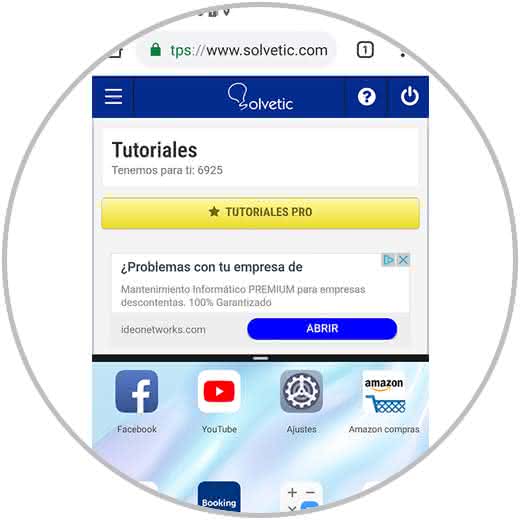
8. How to block application on Huawei P30 and Huawei P30 Pro
In a world in which we are continually stuck to the screen of our phone, keeping our privacy safe is very important. That is why Huawei P30 and P30 Pro offers us the possibility of blocking applications with fingerprints. For this we must do the following.
- Enter the "Settings" and click on "Security and Privacy."
- Select the option "Application blocking"
- It will ask you to establish a numeric password or security question.
- Once done you can activate the tab of the applications that you want to protect in your terminal.
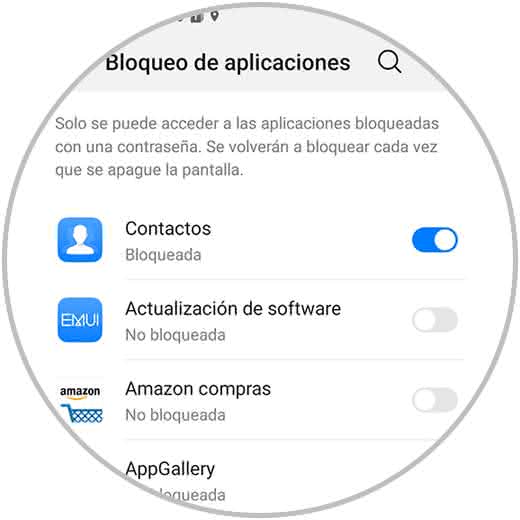
Note
You can also associate your fingerprint for unlocking applications
Now when you want to enter the app that you have blocked, it will ask you for this code or unlocking method..
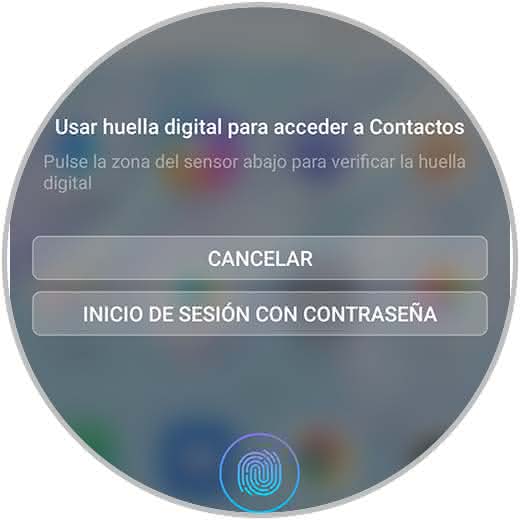
9. How to create twin app on Huawei P30 and Huawei P30 Pro
It is possible that in some of the applications that we have downloaded on the phone, such as social networks, we have more than one account registered in them. Having to be entering username and password continuously can be annoying, so in Huawei P30 and P30 Pro we have the possibility to create twin applications. This means that we will have the app repeated on the phone, so we can configure two independent accounts.
- Enter the "Settings" and press the "Applications" option
- You will appear in a new screen. Click on "App twin".
- From here you will be able to select which application or twin applications you want to create.
- Once created, you will see that it appears next to the initial application but marked with a blue icon.
- If you enter you can set up a new account.
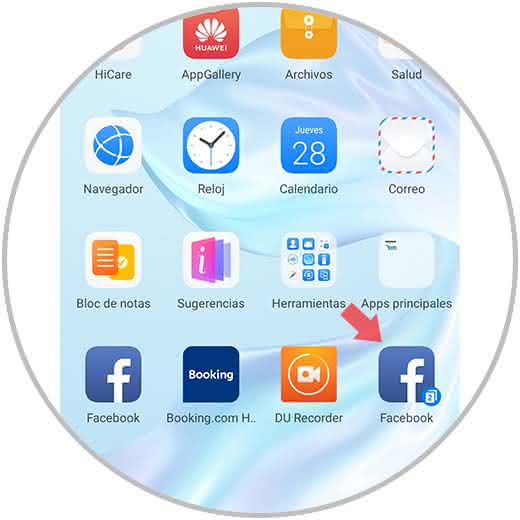
10. How to put password to a folder Huawei P30 and Huawei P30 Pro
In Huawei P30 and P30 Pro, we have the possibility to enable a "Safe" in the phone to add private encrypted password content. To activate the safe we ​​will have to do the following:
- Press "Settings" on your terminal and select the option "Security and privacy"
- Then select the option "Safe" and enable this.
- Set the password and a security question.
- Now you can add images, videos or private documents.
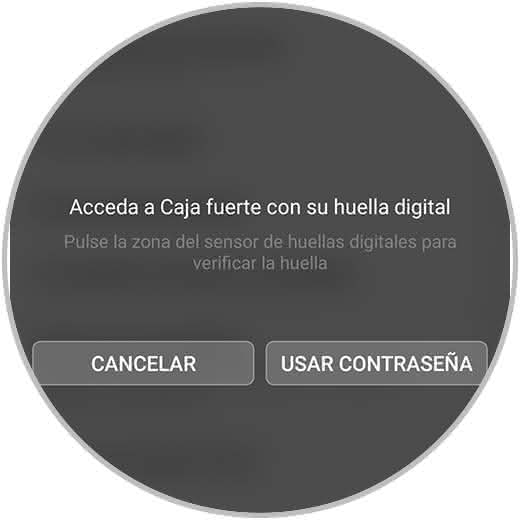
11. How to program automatic power off and on Huawei P30 and Huawei P30 Pro
We spent almost 24 hours with the phone on, and many times we do not remember or turn it off when, for example, we are not going to use it, as in the case of sleep hours. That is why in Huawei P30 and P30 Pro we have the possibility to program the turning off and on of the phone, so that it is operative according to our indications. For this we must do the following.
- Go to the "Settings" menu and from there access to "Smart Assistance"
- Press the option "Programming Off / On"
- Now you must slide the On / Off tab programmed if you want to activate this option.
- Once activated the tab, you can configure the hours.
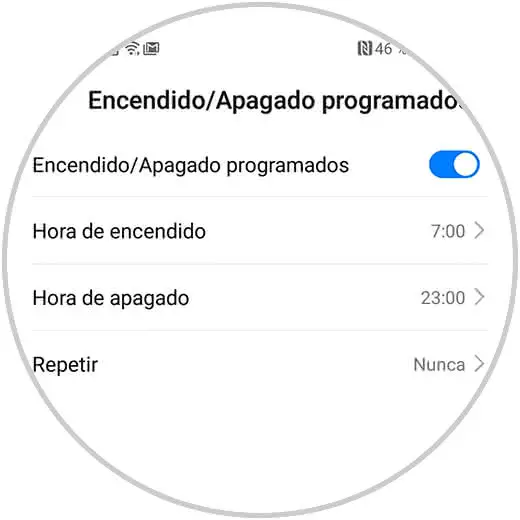
12. How to remove the navigation bar on Huawei P30 and Huawei P30 Pro
When we use the phone, we usually do it through the navigation bar that by default is configured in the terminal. However, in the Huawei P30 and P30 Pro we have the possibility to disable this bar and leave the screen completely clear. For this we must do the following.
- Access the lower section that says "System"
- Now go to the section "System navigation"
- You will see the 3 available options: Gestures, navigation with three keys, navigation dock.
- Select the gesture option, and the navigation bar will disappear from the phone.
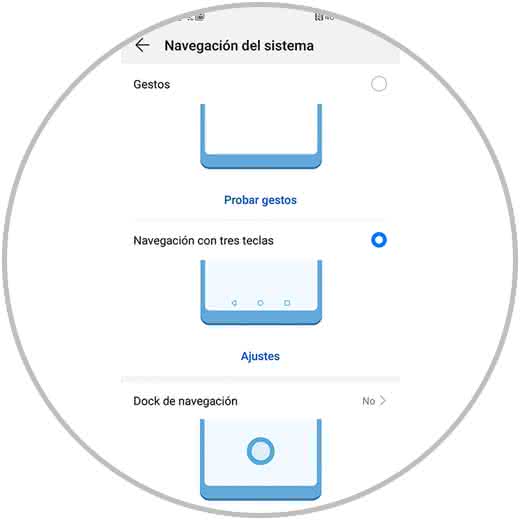
Note
If you do not have this phone yet, you can buy it from Amazon on the following link
Huawei P30 Pro
Huawei P30 Pro offer
In this way you will be able to get the most out of your Huawei P30 and Huawei P30 Pro, since you will be able to perform all these tricks and settings to adjust the phone to your taste and your needs. Remember that you also have a collection of tutorials with all the settings you can make to the phone.