Mobile phones have become devices that allow us to communicate with our contacts , but also offer other types of possibilities such as downloading applications, or using the camera to take photos and videos..
There is no doubt that the cameras that integrate the new smartphones are increasingly powerful and offer better image quality, so they have become one of the star points when it comes to acquiring a mobile phone. In addition, currently many of these cameras have an advanced technology and offer the user different possibilities such as the creation of Huawei's famous Qmojis.
Next, we will show you how to create different models of Qmojis in the Huawei P30 Pro in photo, video or GIF, so you can send them through WhatsApp, mail, Instagram ....
1. How to create and share 3D Qmoji Huawei P30 Pro
To stay up to date, remember to subscribe to our YouTube channel! SUBSCRIBE
Step 1
First enter the camera phone through the icon located on the main screen.
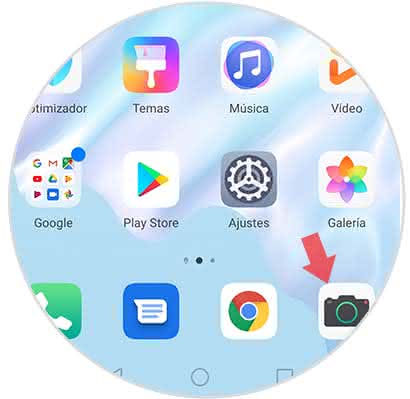
Step 2
Once inside the camera, you must scroll down to the "More" option. Next you have to select the "AR Lens" icon
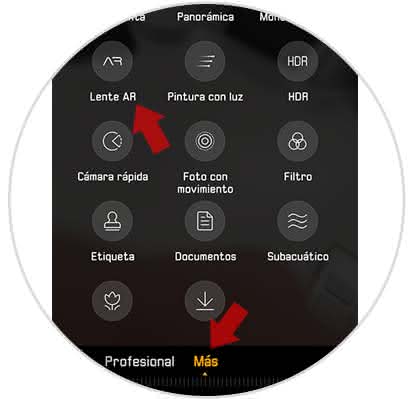
Step 3
You will see all the qmoji offered by the Huawei P30 Pro. Select the one you like the most.
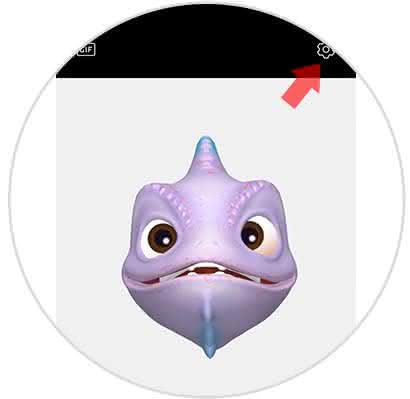
Step 4
To access the video settings, select the gear wheel in the upper right corner and you will see that a new window opens. Here you will be able to decide whether or not you want to activate the sound.

Step 5
When we have selected the qmoji that we want to use and configured the sound settings, we have to press on the symbol to record in red at the bottom. Once clicked, the video will start. To stop it we must press again on this symbol.
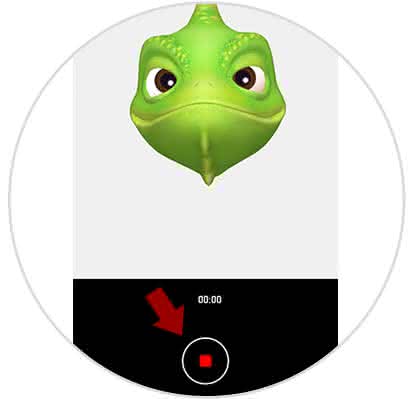
Step 6
In order to access the video that we have recorded, we have to go to the video folder that is inside the gallery.
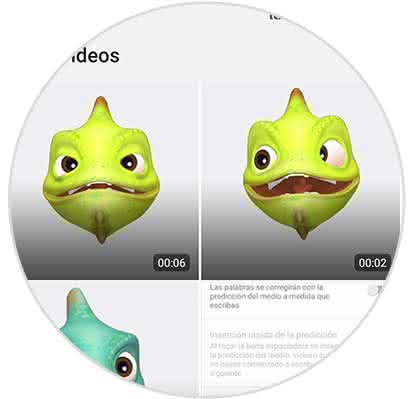
Step 7
In order to share it, we have to enter inside the selected video and click on the "Share" symbol located at the bottom.

Step 8
A new window will open for us to select where we want to share it. We'll see apps like WhatsApp or Facebook, mail ...
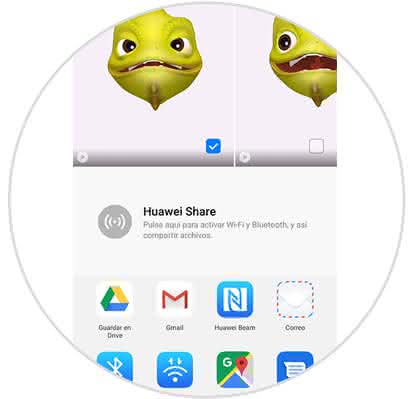
2. How to create and share GIF with 3D Qmoji on Huawei P30 Pro
In the case that instead of wanting to create a video with the qmoji, we prefer to create a GIF, we have to do the following.
To stay up to date, remember to subscribe to our YouTube channel! SUBSCRIBE
Step 1
The first thing you should do is enter the phone's camera application.
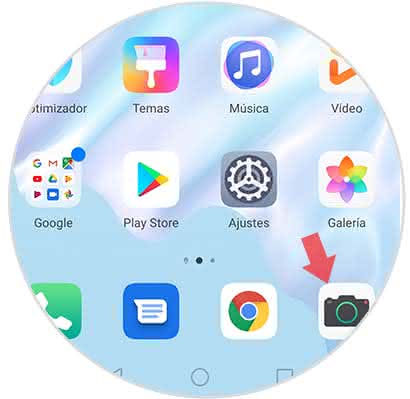
Step 2
Once inside the camera, you must scroll down to the "More" option. Within this section, select the icon that says "AR Lens"
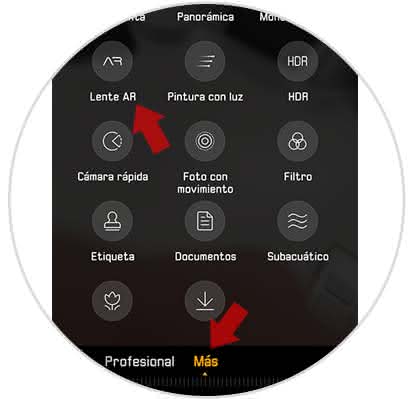
Step 3
You will see all available qmojis, select the one you like and press "GIF" at the top to be marked in yellow.
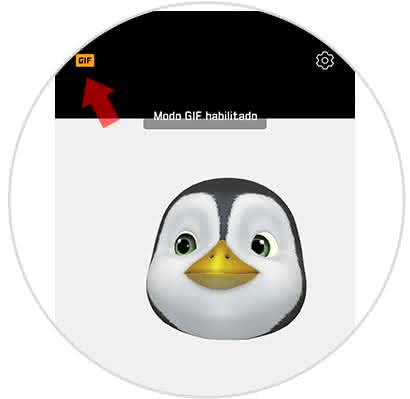
Step 4
Now you will see at the bottom a button that says AR. You must keep it pressed to record the GIF that interests you with the selected qmoji.
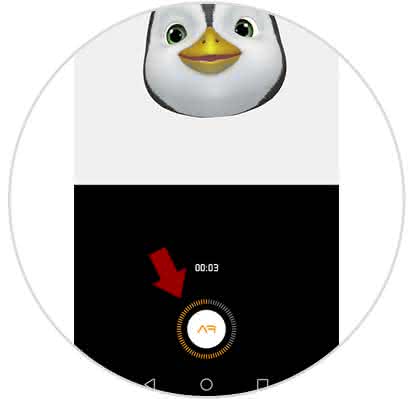
Step 5
When it has been recorded, you will see a new screen in which you will be able to add text and save it.
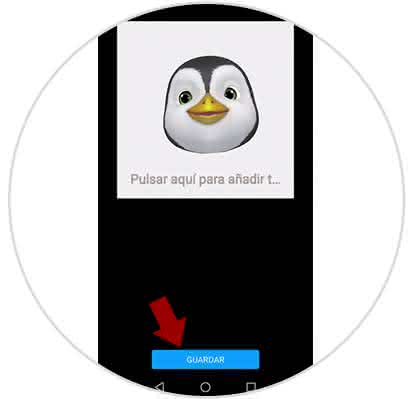
Step 6
Once saved, we can find it in our videos folder inside the gallery. In order to share it, we must choose the GIF we have created and at the bottom select the "Share" symbol.
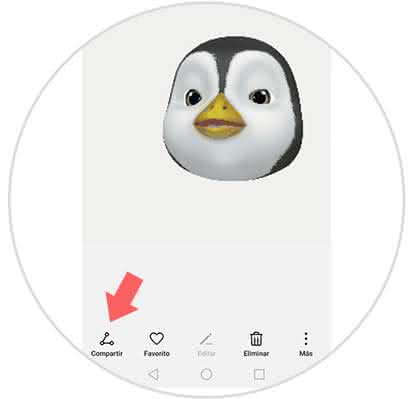
Step 7
Now I just have to select the applications from which we want to share it.
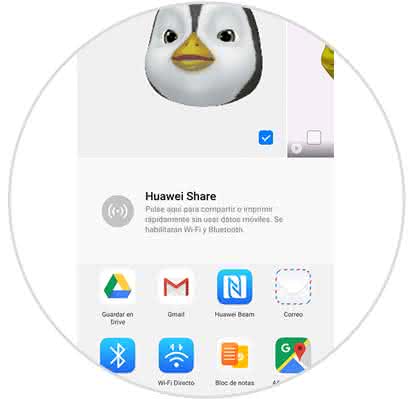
In this simple and fun way, you will be able to create and send your videos or GIF of the qmojis, as many times as you want from your Huawei P30 Pro.